ssh remote host identification has changed
Categories:
SSH Remote Host Identification Has Changed: Understanding and Resolving
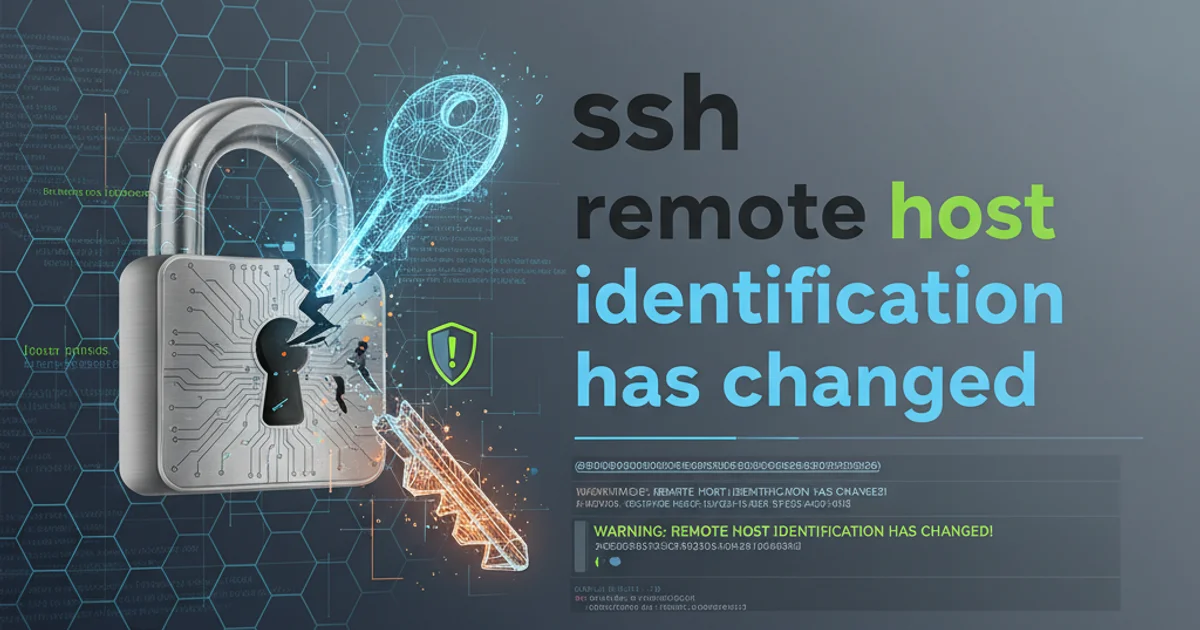
Learn why the 'Remote host identification has changed' warning appears in SSH, its security implications, and how to safely resolve it.
When connecting to a remote server via SSH, you might occasionally encounter the warning message: @@@@@@@@@@@@@@@@@@@@@@@@@@@@@@@@@@@@@@@@@@@@@@@@@@@@@@@@@@@ @ WARNING: REMOTE HOST IDENTIFICATION HAS CHANGED! @ @@@@@@@@@@@@@@@@@@@@@@@@@@@@@@@@@@@@@@@@@@@@@@@@@@@@@@@@@@@.
This message is a critical security alert from your SSH client, indicating that the cryptographic fingerprint of the remote server no longer matches the one previously stored on your local machine. While often benign, it can also signal a serious security threat, such as a Man-in-the-Middle (MitM) attack. This article will explain the reasons behind this warning and provide a step-by-step guide to safely resolve it.
Understanding SSH Host Keys and Trust
SSH relies on a 'trust on first use' (TOFU) model for host authentication. The first time you connect to a new server, its public key fingerprint is presented to you. If you accept it, this fingerprint is stored in your ~/.ssh/known_hosts file. Subsequent connections use this stored fingerprint to verify the server's identity. If the server presents a different fingerprint, your SSH client raises the alarm, preventing a potential security breach.
flowchart TD
A[Client Initiates SSH Connection] --> B{Is Host Key in known_hosts?}
B -->|No| C[Server Sends Public Key]
C --> D{Client Prompts User to Verify Fingerprint}
D -->|Accept| E[Store Key in known_hosts]
D -->|Reject| F[Connection Aborted]
B -->|Yes| G{Server Sends Public Key}
G --> H{Does Key Match Stored Fingerprint?}
H -->|Match| I[Connection Established]
H -->|No Match| J["WARNING: REMOTE HOST IDENTIFICATION HAS CHANGED!"]
J --> FSSH Host Key Verification Flow
Common Causes for Host Key Changes
While a Man-in-the-Middle attack is the most severe reason for this warning, it's often due to more mundane administrative changes. Understanding these common causes can help you diagnose the issue:
- Server Reinstallation or OS Upgrade: A fresh installation of the operating system on the remote server will generate new SSH host keys.
- Server Migration: Moving a virtual machine or physical server to a new host or cloud provider might result in new host keys.
- SSH Server Configuration Change: An administrator might have intentionally regenerated the host keys on the server.
- Load Balancer or Proxy: If you're connecting to a service behind a load balancer or proxy that distributes connections among multiple backend servers, and those servers have different host keys, you might see this warning if your connection is routed to a different backend.
- Man-in-the-Middle (MitM) Attack: This is the most serious scenario, where an attacker intercepts your connection and impersonates the remote server, attempting to steal your credentials or data.
Resolving the Warning Safely
The resolution involves removing the old, incorrect host key from your known_hosts file and then re-establishing trust with the server. The key is to verify the new fingerprint's authenticity before accepting it.
1. Identify the problematic entry
The SSH warning message will explicitly tell you which line in your ~/.ssh/known_hosts file contains the conflicting key. It will look something like Offending key for IP_ADDRESS in /home/user/.ssh/known_hosts:LINE_NUMBER.
2. Remove the offending key
You have two primary ways to remove the key:
Using
ssh-keygen -R(Recommended): This command safely removes all keys belonging to a hostname or IP address from yourknown_hostsfile.ssh-keygen -R [hostname_or_IP_address]Replace
[hostname_or_IP_address]with the actual hostname or IP address mentioned in the warning.Manually editing
known_hosts: Open the~/.ssh/known_hostsfile with a text editor (e.g.,nano,vi,vscode) and delete the line number indicated in the warning message. Be extremely careful not to delete other entries.
3. Verify the new host key (Crucial Step)
Before reconnecting, you must verify the authenticity of the new host key. This is the most important step to prevent a MitM attack. Contact the server administrator through an out-of-band channel (e.g., phone call, separate secure chat, or a trusted management console) and ask for the server's current SSH public key fingerprint. They can usually obtain this using:
bash ssh-keygen -lf /etc/ssh/ssh_host_rsa_key.pub ssh-keygen -lf /etc/ssh/ssh_host_ecdsa_key.pub ssh-keygen -lf /etc/ssh/ssh_host_ed25519_key.pub Compare the fingerprint they provide with the one your SSH client will show you during the next connection attempt.
4. Reconnect to the server
After removing the old key and verifying the new fingerprint, attempt to connect to the server again. Your SSH client will present the new fingerprint and ask you to confirm. If it matches the one provided by your administrator, type yes to accept it. The new key will then be stored in your known_hosts file.
# Example of removing an offending key
ssh-keygen -R example.com
# Example of output when connecting for the first time or after removing a key
The authenticity of host 'example.com (192.0.2.1)' can't be established.
ED25519 key fingerprint is SHA256:XXXXXXXXXXXXXXXXXXXXXXXXXXXXXXXXXXXXXXXXXXX.
Are you sure you want to continue connecting (yes/no/[fingerprint])?
Using ssh-keygen -R and the subsequent connection prompt