Getting "You must install .NET Desktop Runtime 6.0.3 (x86)" with correct runtime installed
Categories:
Resolving 'You must install .NET Desktop Runtime 6.0.3 (x86)' Error
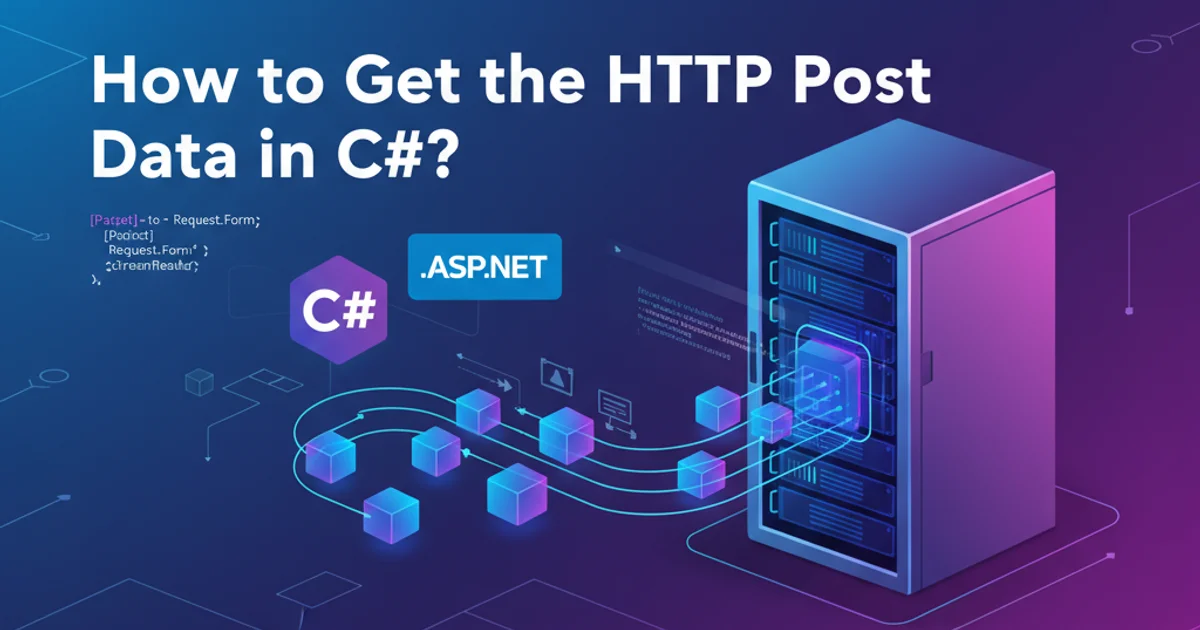
Learn how to troubleshoot and fix the common .NET Desktop Runtime installation error, even when the correct runtime appears to be installed.
Encountering the error message "You must install .NET Desktop Runtime 6.0.3 (x86)" can be frustrating, especially when you're certain you've already installed the required runtime. This issue often stems from environmental misconfigurations, incorrect application targeting, or conflicts with existing installations rather than a missing runtime. This article will guide you through common causes and effective solutions to get your .NET 6.0 applications running smoothly.
Understanding the .NET Runtime Ecosystem
Before diving into solutions, it's crucial to understand how .NET runtimes work. .NET applications require a specific runtime version to execute. The error message indicates that your application is looking for the .NET Desktop Runtime 6.0.3 (x86) specifically. This means it's targeting a 32-bit (x86) version of the desktop runtime, not just any .NET 6.0 runtime. Installing the x64 version or the SDK alone might not be sufficient if the application explicitly requires x86.
flowchart TD
A[Application Launch] --> B{Check Runtime Requirements}
B --> C{Required: .NET Desktop Runtime 6.0.3 (x86)}
C --> D{Is 6.0.3 x86 Installed?}
D -- No --> E[Error: "You must install..."]
D -- Yes --> F{Is PATH/Environment Correct?}
F -- No --> E
F -- Yes --> G[Application Runs Successfully]Flowchart of .NET Runtime Resolution Process
Common Causes and Solutions
This section outlines the most frequent reasons for this error and provides actionable steps to resolve them.
1. Verify All Required Runtimes are Installed
Even if you've installed .NET 6.0, ensure you have the specific .NET Desktop Runtime 6.0.3 (x86) version. The .NET SDK includes the runtime, but sometimes a specific patch version or architecture might be missing or corrupted. You can check installed runtimes via the command line.
dotnet --list-runtimes
Listing installed .NET runtimes
Look for an entry similar to Microsoft.WindowsDesktop.App 6.0.3 [C:\Program Files (x86)\dotnet\] or Microsoft.WindowsDesktop.App 6.0.3 [C:\Program Files\dotnet\]. If you only see x64 versions or no 6.0.3 Desktop Runtime, you'll need to install it. Download it directly from the official Microsoft .NET website, ensuring you select the 'x86' version for the 'Desktop Runtime'.
2. Check Environment Variables and PATH
The system's PATH environment variable tells applications where to find executables. If the .NET runtime's location isn't correctly listed, applications won't find it. The DOTNET_ROOT and DOTNET_ROOT(x86) environment variables can also influence runtime discovery.
1. Inspect PATH
Open 'System Properties' -> 'Environment Variables'. Under 'System variables', find 'Path'. Ensure that paths like C:\Program Files\dotnet\ and C:\Program Files (x86)\dotnet\ are present and correctly ordered. If an x86 application is looking for the x86 runtime, the C:\Program Files (x86)\dotnet\ path should ideally appear before the x64 path if both are present.
2. Set DOTNET_ROOT(x86)
If the issue persists, explicitly set the DOTNET_ROOT(x86) environment variable to point to your x86 .NET installation directory (e.g., C:\Program Files (x86)\dotnet). This can sometimes override incorrect path resolutions. Remember to restart your application or even your system after making changes to environment variables.
3. Application Targeting and Project Configuration
Sometimes the problem lies with how the application itself is built or configured. If an application is explicitly built to target x86, it will only look for an x86 runtime. If it's built as 'Any CPU' but then published with a specific runtime identifier (RID) that implies x86, it will also require the x86 runtime.
<Project Sdk="Microsoft.NET.Sdk">
<PropertyGroup>
<OutputType>Exe</OutputType>
<TargetFramework>net6.0-windows</TargetFramework>
<RuntimeIdentifier>win-x86</RuntimeIdentifier> <!-- Explicitly targets x86 -->
<ImplicitUsings>enable</ImplicitUsings>
<Nullable>enable</Nullable>
</PropertyGroup>
</Project>
Example .csproj file targeting win-x86
If you are the developer, verify your .csproj file for <RuntimeIdentifier> or <PlatformTarget> settings. If you are an end-user, you might need to contact the application vendor to confirm their build requirements or provide a version that targets your system's architecture.
4. Repair or Reinstall .NET Runtimes
A corrupted installation can also cause this error. If you've tried the above steps without success, a clean reinstall of the specific .NET Desktop Runtime 6.0.3 (x86) might be necessary.
1. Uninstall Existing Runtime
Go to 'Add or remove programs' in Windows settings. Find all entries related to '.NET Desktop Runtime 6.0.x (x86)' and uninstall them.
2. Download and Install Fresh
Visit the official Microsoft .NET download page (dotnet.microsoft.com/download/dotnet/6.0). Locate the 'Desktop Runtime' for .NET 6.0 and download the 'x86' installer. Run the installer as an administrator.
3. Reboot System
After installation, reboot your computer to ensure all changes are applied.