How to randomize Excel rows
Categories:
How to Randomize Rows in Excel for Data Analysis and Sampling
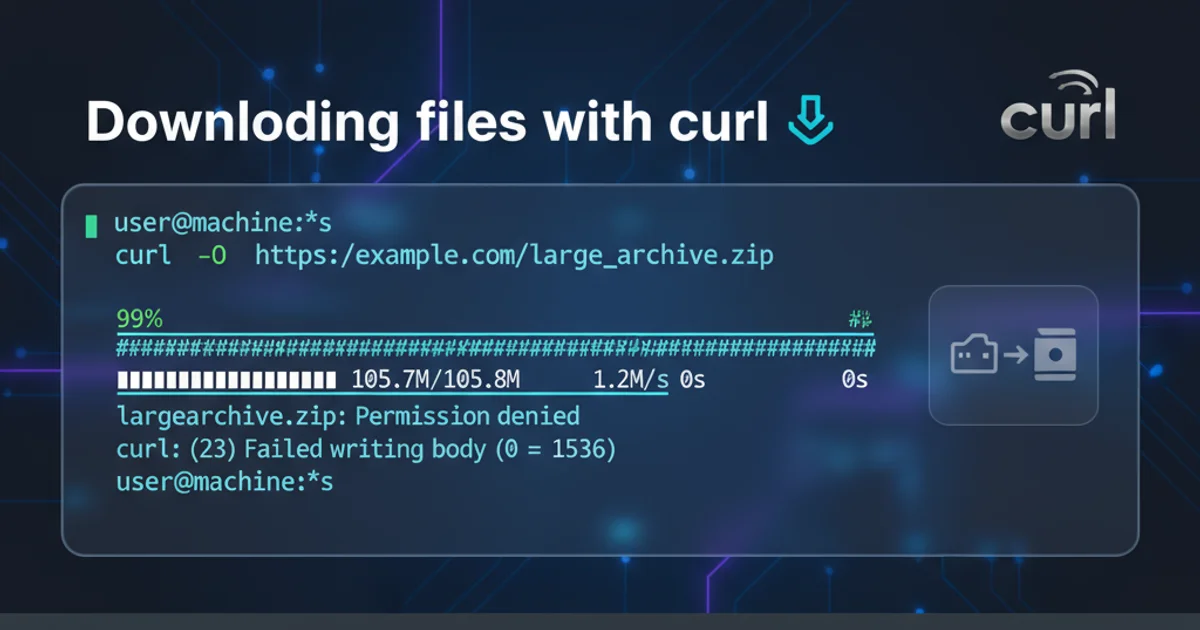
Learn various methods to effectively randomize rows in Excel, from simple sorting to advanced formulas, ensuring unbiased data sampling for your analytical needs.
Randomizing rows in Excel is a common task for data analysts, researchers, and anyone needing to select a random sample from a larger dataset. Whether you're preparing data for A/B testing, creating random groups, or simply shuffling a list, Excel offers several powerful methods to achieve this. This article will guide you through different techniques, from basic sorting to more dynamic formula-based approaches, ensuring you can choose the best method for your specific needs.
Method 1: Using a Helper Column with RAND() and Sort
This is the most straightforward and widely used method for randomizing rows in Excel. It involves adding a temporary column, populating it with random numbers, and then sorting your entire dataset based on this new column. This effectively shuffles your original data.
1. Add a Helper Column
Insert a new column next to your data. You can name it 'Random Key' or similar.
2. Generate Random Numbers
In the first cell of your new helper column (e.g., B2 if your data starts in A2), enter the formula =RAND(). This function generates a random floating-point number between 0 and 1. Drag this formula down to fill all cells adjacent to your data rows.
3. Sort Your Data
Select your entire dataset, including the new 'Random Key' column. Go to the 'Data' tab in the Excel ribbon and click 'Sort'. In the Sort dialog box, choose your 'Random Key' column as the 'Sort by' criterion and select 'Smallest to Largest' (or 'Largest to Smallest' – it doesn't matter for randomization). Click 'OK'.
4. Remove Helper Column (Optional)
Once your data is randomized, you can delete the 'Random Key' column if you no longer need it. Your original data will remain in its new, randomized order.
RAND() function is volatile, meaning it recalculates every time the worksheet changes. If you want to 'lock in' the random order, copy the randomized data and paste it as 'Values' to a new location or over itself. This will replace the formulas with their current values.flowchart TD
A["Start with Data"] --> B["Add Helper Column"];
B --> C["Enter =RAND() in Helper Column"];
C --> D["Fill Down Formula"];
D --> E["Select All Data (including Helper)"];
E --> F["Sort by Helper Column"];
F --> G["Randomized Data"];
G --> H["Delete Helper Column (Optional)"];
H --> I["End"];Process Flow for Randomizing Rows using RAND() and Sort
Method 2: Using RANDARRAY (Excel 365 Only)
For users of Excel 365, the RANDARRAY function provides a more modern and dynamic way to generate an array of random numbers, which can then be used with SORTBY to randomize rows without a physical helper column. This method is particularly efficient for dynamic arrays.
=SORTBY(A2:D100, RANDARRAY(ROWS(A2:D100)))
Example of using SORTBY with RANDARRAY to randomize data in range A2:D100
Let's break down this formula:
A2:D100: This is your data range that you want to randomize.ROWS(A2:D100): This counts the number of rows in your data range. If your data has 99 rows (from row 2 to row 100), this will return 99.RANDARRAY(ROWS(A2:D100)): This generates an array of 99 random numbers (one for each row in your data).SORTBY(A2:D100, ...): This function sorts theA2:D100range based on the random numbers generated byRANDARRAY. Each row in your data range will be associated with a random number, andSORTBYwill arrange the rows according to these random numbers, effectively randomizing the order.
Method 3: Randomizing a Specific Number of Rows for Sampling
Sometimes, you don't want to randomize the entire dataset, but rather select a random sample of a specific size. This can be achieved by combining the RAND() function with RANK.EQ and INDEX or FILTER (Excel 365).
First, follow Method 1 to add a helper column with RAND() values. Then, in another helper column, use the RANK.EQ function to rank these random numbers. For example, if your RAND() values are in column B, in cell C2 you would enter =RANK.EQ(B2, B:B, 0). Drag this down.
=FILTER(A2:D100, C2:C100 <= 10)
Using FILTER to select the top 10 ranked random rows (Excel 365)
This formula assumes your data is in A2:D100 and your ranks are in C2:C100. It will return the first 10 rows based on their random rank. For older Excel versions, you might use INDEX and MATCH with an array formula to achieve a similar result, though it's more complex.