Login to Microsoft SQL Server Error: 18456
Categories:
Troubleshooting SQL Server Error 18456: Login Failed for User
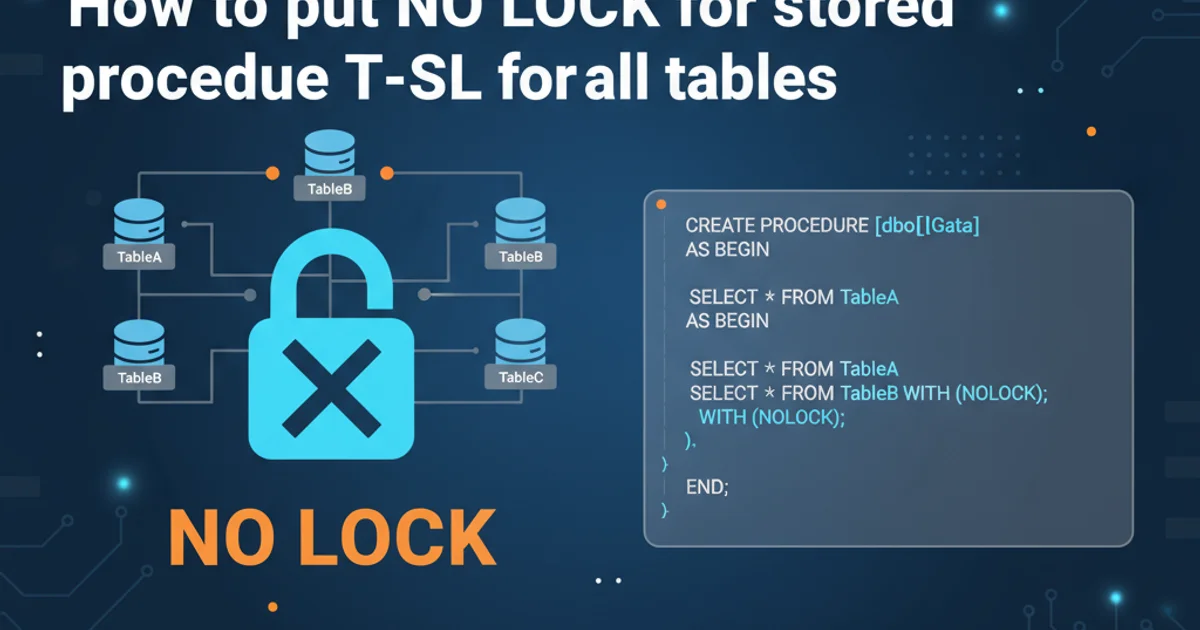
Understand and resolve the common SQL Server Error 18456, which indicates a failed login attempt for a user. This guide covers common causes and solutions.
SQL Server Error 18456 is one of the most frequently encountered issues when trying to connect to a Microsoft SQL Server instance. This error message, typically accompanied by a state code, signifies that a login attempt failed for a specific user. While the message itself is straightforward, the underlying causes can vary widely, from incorrect credentials to network issues or server configuration problems. This article will break down the common reasons for this error and provide systematic troubleshooting steps to help you regain access to your SQL Server.
Understanding Error 18456 and Its State Codes
Error 18456 is a generic login failure message. The key to diagnosing the specific problem often lies in the 'state' code that accompanies the error. This state code provides more granular detail about why the login failed. For instance, state 1 indicates an invalid username, while state 8 points to an incorrect password. Understanding these states is crucial for efficient troubleshooting.
Here's a breakdown of some common state codes and their meanings:
graph TD
A[Login Attempt] --> B{SQL Server Authentication?}
B -->|Yes| C{Check Login Name}
C -->|Valid| D{Check Password}
D -->|Correct| E[Login Successful]
D -->|Incorrect| F["Error 18456, State 8 (Incorrect Password)"]
C -->|Invalid| G["Error 18456, State 1 (Invalid Login Name)"]
B -->|No| H{Windows Authentication?}
H -->|Yes| I{Check Windows User/Group}
I -->|Valid & Authorized| E
I -->|Invalid or Unauthorized| J["Error 18456, State 5 (Invalid User/Group)"]
H -->|No| K["Error 18456, State 11 (Login Mode Mismatch)"]Flowchart of SQL Server Login Authentication Process and Common Error 18456 States
Common Causes and Solutions
The reasons behind Error 18456 are diverse. Addressing them requires a systematic approach, starting from the most common and easiest-to-verify issues.
1. Incorrect Username or Password (States 1, 8)
This is by far the most common cause. A simple typo can lead to a failed login.
Solution:
- Verify Credentials: Double-check the username and password. Pay attention to case sensitivity, especially for SQL Server logins.
- Reset Password: If you're unsure, try resetting the password for the SQL Server login (if you have the necessary permissions).
2. Login Not Enabled or Mismatched Authentication Mode (States 5, 11)
SQL Server can be configured to use Windows Authentication, SQL Server Authentication, or both (Mixed Mode).
Solution:
- Enable SQL Server Authentication: If you're trying to use a SQL Server login, ensure the server is configured for 'SQL Server and Windows Authentication mode'. This can be changed in SQL Server Management Studio (SSMS) under Server Properties -> Security.
- Enable Login: Ensure the specific SQL Server login you are using is enabled. In SSMS, navigate to Security -> Logins, right-click the login, go to Properties -> Status, and ensure 'Login enabled' is selected.
3. Login Does Not Exist (State 1)
Sometimes, the login you're attempting to use simply hasn't been created on the SQL Server instance.
Solution:
- Create Login: If the login is missing, create it using SSMS or T-SQL. Remember to grant appropriate permissions.
4. Network-Related Issues (States 2, 7)
Connectivity problems can also manifest as login failures.
Solution:
- Check Network Connectivity: Ensure the client machine can reach the SQL Server. Use
pingortelnetto test connectivity to the SQL Server's IP address and port (default 1433). - Firewall: Verify that no firewalls (Windows Firewall on the server, network firewalls) are blocking the SQL Server port.
- SQL Server Services: Ensure the SQL Server service and SQL Server Browser service are running.
5. Permissions Issues (State 5)
Even if the login exists, it might not have the necessary permissions to connect to the specific database or instance.
Solution:
- Grant Permissions: Ensure the login has been mapped to a user in the target database and that the user has appropriate permissions (e.g.,
CONNECTpermission to the database,SELECTon tables, etc.).
USE [master];
GO
-- Create a new SQL Server login
CREATE LOGIN [MyNewUser] WITH PASSWORD = N'StrongPassword123!', CHECK_EXPIRATION = OFF, CHECK_POLICY = ON;
GO
-- Grant connect permission to the login
GRANT CONNECT SQL TO [MyNewUser];
GO
-- Create a user in a specific database and map it to the login
USE [YourDatabaseName];
GO
CREATE USER [MyNewUser] FOR LOGIN [MyNewUser];
GO
-- Grant specific permissions to the user in the database
GRANT SELECT ON SCHEMA::dbo TO [MyNewUser];
GO
Example T-SQL to create a SQL Server login, map it to a user, and grant basic permissions.
Troubleshooting Steps
When faced with Error 18456, follow these systematic steps to identify and resolve the root cause.
1. Step 1: Check SQL Server Error Logs
The first and most crucial step. Open SQL Server Management Studio (SSMS), connect with an administrative account (e.g., Windows Authentication), navigate to Management -> SQL Server Logs, and review the latest error entries. Look for the 18456 error and its accompanying state code. This code is your primary clue.
2. Step 2: Verify Login Credentials and Existence
Based on the state code:
- State 1 (Invalid Login): Confirm the login name is spelled correctly and actually exists on the SQL Server instance (Security -> Logins in SSMS).
- State 8 (Incorrect Password): Double-check the password. If necessary, reset it for the SQL Server login.
3. Step 3: Confirm Authentication Mode
Right-click the SQL Server instance in SSMS, go to Properties -> Security. Ensure 'SQL Server and Windows Authentication mode' is selected if you're using SQL Server logins. If only Windows Authentication is enabled, SQL Server logins will fail.
4. Step 4: Check Login Status and Permissions
For the specific login, go to its Properties -> Status. Ensure 'Login enabled' is selected. Also, check its 'User Mapping' to ensure it's mapped to the correct database user and has necessary permissions within that database.
5. Step 5: Network Connectivity and Firewall
From the client machine, try ping <SQL_Server_IP> and telnet <SQL_Server_IP> 1433 (or your custom port). If these fail, investigate network connectivity, DNS resolution, and firewall rules on both the client and server. Ensure the SQL Server service and SQL Server Browser service are running on the server.
6. Step 6: Test with a Known Working Login
If possible, try connecting with a known working login (e.g., a Windows administrator account or the sa account if enabled and password known). This helps determine if the issue is specific to the problematic login or a broader server-side configuration.
sa (System Administrator) account. It has full control over the SQL Server instance and should only be used for troubleshooting or initial setup, and always with a strong, complex password.