How to use CMAKE_EXPORT_COMPILE_COMMANDS?
Categories:
Mastering CMAKE_EXPORT_COMPILE_COMMANDS for Enhanced C++ Development
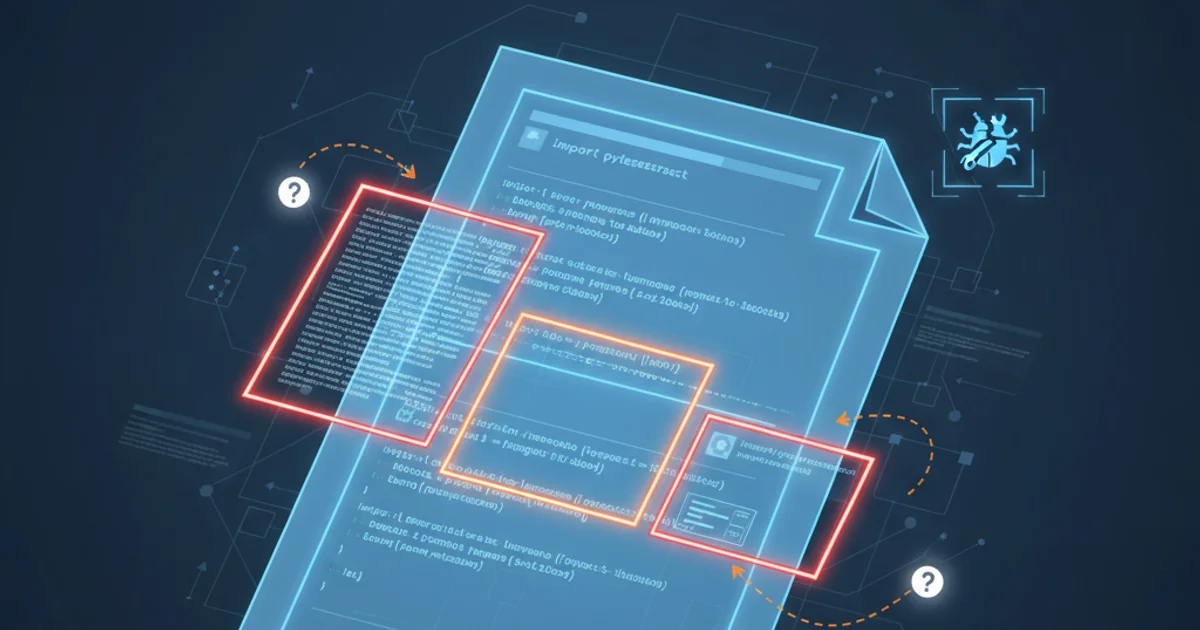
Learn how to leverage CMAKE_EXPORT_COMPILE_COMMANDS to generate compilation databases, improving tooling support for C++, Clang, and static analysis tools like Cppcheck.
In modern C++ development, robust tooling is crucial for maintaining code quality, navigating large codebases, and ensuring efficient development cycles. Tools like Clangd, Cppcheck, and various IDEs rely on a comprehensive understanding of your project's compilation settings. This is where CMAKE_EXPORT_COMPILE_COMMANDS comes into play. This CMake variable instructs CMake to generate a compile_commands.json file, a standardized format that provides all the necessary information about how each source file in your project is compiled.
What is compile_commands.json?
The compile_commands.json file is a JSON array of command objects, where each object describes how a single source file is compiled. It typically contains the following key-value pairs for each compilation unit:
directory: The current working directory of the compilation.command: The full compilation command as a string, including the compiler executable, flags, include paths, and defines.file: The path to the source file being compiled.
This file acts as a 'compilation database' that various tools can parse to understand your project's build environment without needing to parse CMake's own build system files. This abstraction is incredibly powerful for static analysis, code completion, and refactoring.
flowchart TD
A[CMake Project] --> B{Configure with CMAKE_EXPORT_COMPILE_COMMANDS}
B --> C[Generate Build System (e.g., Makefiles, Ninja)]
C --> D[compile_commands.json]
D --> E[Clangd (Language Server)]
D --> F[Cppcheck (Static Analyzer)]
D --> G[IDE/Editor (e.g., VS Code, CLion)]
E & F & G --> H[Enhanced C++ Development Experience]
subgraph Tooling
E
F
G
endWorkflow of CMAKE_EXPORT_COMPILE_COMMANDS and its integration with development tools.
Enabling CMAKE_EXPORT_COMPILE_COMMANDS
Enabling the generation of compile_commands.json is straightforward. You can set the CMAKE_EXPORT_COMPILE_COMMANDS variable in your CMakeLists.txt file or pass it as a command-line argument during CMake configuration.
# In your CMakeLists.txt (at the top level)
set(CMAKE_EXPORT_COMPILE_COMMANDS ON)
Setting CMAKE_EXPORT_COMPILE_COMMANDS in CMakeLists.txt
# From the command line during CMake configuration
cmake -DCMAKE_EXPORT_COMPILE_COMMANDS=ON -S . -B build
Setting CMAKE_EXPORT_COMPILE_COMMANDS via command line
After configuring and generating your build system, the compile_commands.json file will be created in your build directory. For example, if your build directory is build, the file will be located at build/compile_commands.json.
CMAKE_EXPORT_COMPILE_COMMANDS in your CMakeLists.txt for consistency across all developers and CI/CD environments. However, the command-line option is useful for quick, temporary generation or specific build configurations.Benefits for C++ Tooling
The compile_commands.json file significantly enhances the capabilities of various C++ development tools:
- Clangd (Language Server): Clangd, a powerful language server for C++, uses this file to provide accurate code completion, diagnostics (warnings and errors), go-to-definition, find-all-references, and refactoring capabilities. Without it, Clangd might struggle to correctly parse your project, especially with complex include paths or preprocessor definitions.
- Cppcheck (Static Analyzer): Cppcheck can leverage the compilation database to perform more accurate and context-aware static analysis. It understands the exact compiler flags and include paths, reducing false positives and providing more relevant warnings.
- IDEs and Editors: Many modern IDEs (like CLion, Visual Studio Code with C/C++ Extension) and text editors (with appropriate plugins) automatically detect and use
compile_commands.jsonto power their C++ language features, providing a seamless development experience. - Other Static Analysis Tools: Any tool that needs to understand the compilation environment of your C++ code can benefit from parsing this standardized format.

A typical entry in compile_commands.json.
Practical Steps for Integration
Here's a general workflow for integrating compile_commands.json into your C++ development setup:
1. Enable in CMake
Add set(CMAKE_EXPORT_COMPILE_COMMANDS ON) to your top-level CMakeLists.txt file.
2. Configure and Build
Run CMake to configure your project (e.g., cmake -S . -B build) and then build it (e.g., cmake --build build). This will generate the compile_commands.json file in your build directory.
3. Configure Your Editor/IDE
Most modern C++ editors and IDEs will automatically detect compile_commands.json if it's in a standard location (like the build directory). If not, you might need to point your language server or static analysis tool to its location. For example, in VS Code, the C/C++ extension often finds it automatically, or you can specify its path in .vscode/settings.json.
4. Verify Tooling
Open a C++ source file in your editor and observe if features like code completion, error highlighting, and go-to-definition are working correctly and accurately reflecting your project's build settings.
compile_commands.json in the project root but CMake places it in the build directory, you can create a symbolic link: ln -s build/compile_commands.json compile_commands.json.