Line break in HTML with '\n'
Categories:
Mastering Line Breaks in HTML: The '
' Character and Beyond
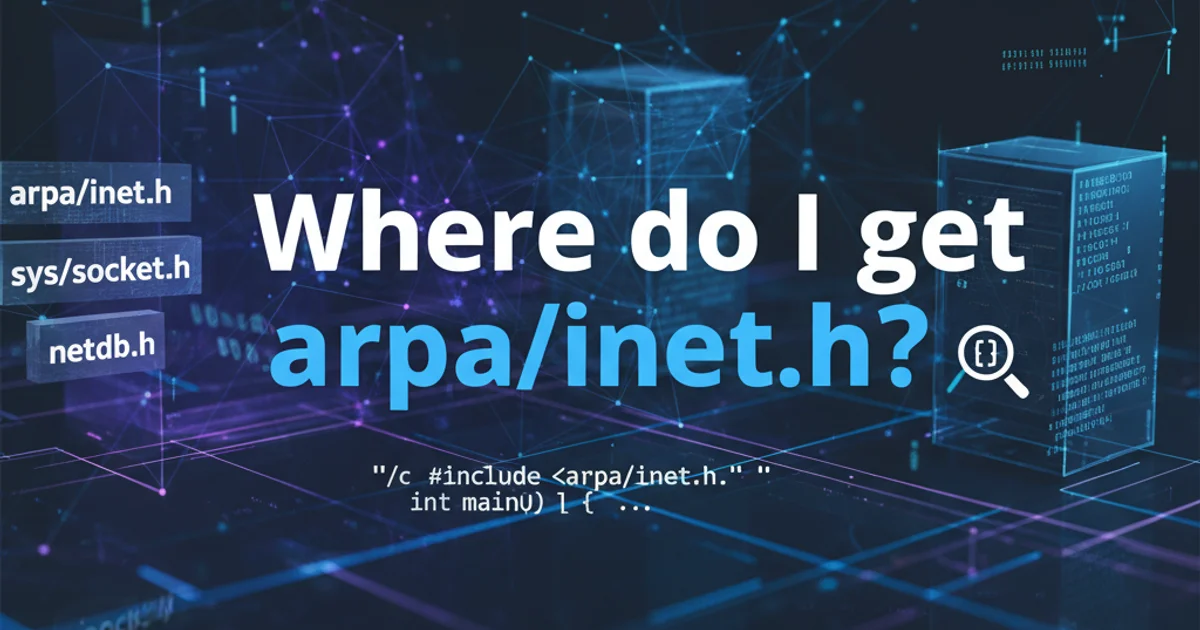
Explore how the newline character \n interacts with HTML rendering, why it often doesn't produce visual line breaks, and the correct methods for controlling text flow in web documents.
When working with HTML, developers often encounter a common misconception: that the newline character \n (or line feed) will automatically create a visual line break on a webpage. While \n is fundamental for structuring text in programming languages and plain text files, its behavior in HTML is different due to how browsers parse and render content. This article delves into why \n doesn't typically render as a line break in HTML and provides the correct, semantic ways to achieve desired text formatting.
Understanding HTML Whitespace Handling
HTML browsers are designed to collapse multiple whitespace characters (spaces, tabs, newlines) into a single space when rendering content. This behavior is defined by the HTML specification and is crucial for consistent rendering across different platforms and for making HTML source code more readable without affecting the visual layout. Therefore, a \n character within an HTML element's content is treated just like a space.
<!-- HTML with a newline character -->
<p>This is the first line.\nThis is the second line.</p>
<!-- How the browser renders it -->
<p>This is the first line. This is the second line.</p>
Example demonstrating how a newline character \n is collapsed into a single space by the browser.
Achieving Visual Line Breaks in HTML
To create a visual line break in HTML, you must use specific HTML elements or CSS properties. The choice depends on the semantic meaning and the desired visual effect. Understanding these methods is key to producing well-structured and accessible web content.
flowchart TD
A[Need a Line Break?] --> B{Semantic Break?}
B -->|Yes| C[Use <p> for paragraphs or <li> for list items]
B -->|No, just visual break| D[Use <br> for forced line break]
D --> E{Preformatted Text?}
E -->|Yes| F[Use <pre> or CSS `white-space: pre`]
E -->|No| G[Consider CSS `display: block` for elements]Decision flow for choosing the correct line break method in HTML.
Common Methods for Line Breaks
Here are the primary ways to introduce line breaks in HTML, along with their appropriate use cases:
<p>, <li>, <h1>-<h6>) for structuring content. Use <br> only when a line break is part of the content itself, not for layout purposes.Paragraphs (
The <p> element is the most common and semantic way to separate blocks of text. Each <p> element creates its own block, naturally introducing a line break before and after it.
<p>This is the first paragraph.</p>
<p>This is the second paragraph.</p>
Line Break (
)
The <br> element produces a single line break. It's an empty tag, meaning it has no closing tag. Use it when the line break is an intrinsic part of the content, such as in addresses or poetry.
<p>123 Web Street<br>HTML City, 90210</p>
Preformatted Text ()
The <pre> element renders text exactly as it's written in the HTML source, preserving spaces, tabs, and newlines. It's ideal for displaying code snippets or ASCII art.
<pre>
This text
preserves
all
whitespace.
</pre>
CSS white-space Property
The CSS white-space property can control how whitespace inside an element is handled. Setting white-space: pre-wrap; or white-space: pre-line; can make \n characters render as line breaks.
<p style="white-space: pre-wrap;">This text will\nbreak on newlines.</p>
p {
white-space: pre-wrap; /* Preserves newlines and wraps text */
}
<br> tags consecutively to create vertical spacing. This is a presentational concern that should be handled with CSS margins or padding on block-level elements.