Without installing Visual Studio can I use Team Explorer or TFS power tools to check-in/check-out...
Categories:
Managing TFS Files Without Visual Studio: Team Explorer and Power Tools
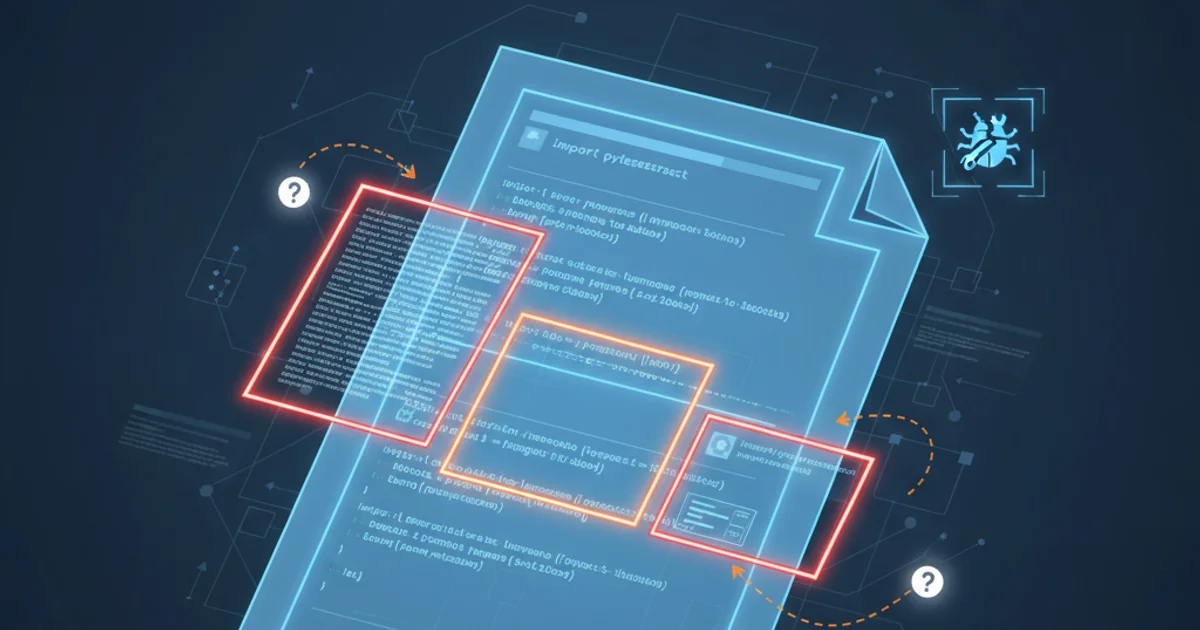
Explore how to check-in and check-out files from Team Foundation Server (TFS) using Team Explorer and TFS Power Tools directly through Windows Explorer, bypassing the need for a full Visual Studio installation.
Many developers and non-developers alike often need to interact with Team Foundation Server (TFS) for version control operations like checking in or checking out files. While Visual Studio provides the most integrated experience, installing the full IDE is often overkill for simple file management tasks. This article details how to leverage Team Explorer and TFS Power Tools to perform these operations directly from Windows Explorer, offering a lightweight alternative.
Understanding Team Explorer and TFS Power Tools
Team Explorer is a client application that integrates with Visual Studio and provides access to TFS functionalities. However, it can also be installed as a standalone component. TFS Power Tools are a set of enhancements and utilities for TFS, including a shell extension that integrates TFS source control operations directly into Windows Explorer's context menu. This combination is key to managing files without a full Visual Studio installation.
flowchart TD
A[User Needs TFS Access] --> B{Full Visual Studio Required?}
B -->|No| C[Install Team Explorer (Standalone)]
C --> D[Install TFS Power Tools (Shell Extension)]
D --> E[Access TFS Operations via Windows Explorer Context Menu]
B -->|Yes| F[Install Full Visual Studio]
F --> G[Access TFS Operations via Visual Studio IDE]Decision flow for accessing TFS operations.
Installation and Configuration
To get started, you'll need to download and install the correct versions of Team Explorer and TFS Power Tools that match your TFS server version. Microsoft provides these as free downloads. Once installed, the Power Tools shell extension will automatically integrate into Windows Explorer. You'll then need to map your TFS workspaces to local folders.
1. Download Team Explorer
Navigate to the Microsoft website and download the standalone Team Explorer installer that corresponds to your TFS server version (e.g., Team Explorer 2017 for TFS 2017). Run the installer and follow the prompts.
2. Download TFS Power Tools
Similarly, download the TFS Power Tools for your specific TFS and Team Explorer version. Ensure you select the correct architecture (32-bit or 64-bit). Run the installer and ensure the 'Windows Shell Extension' component is selected.
3. Connect to TFS and Map Workspace
Open Team Explorer (it will be a standalone application). Connect to your TFS server and project collection. Then, map your desired TFS source control folders to local directories on your machine. This creates the necessary workspace for file operations.
Performing Check-in/Check-out Operations
Once configured, you can perform common TFS operations directly from Windows Explorer. Right-clicking on files or folders within a mapped workspace will reveal a 'Team Foundation Server' context menu. This menu provides options for checking out, checking in, getting latest versions, viewing history, and more.
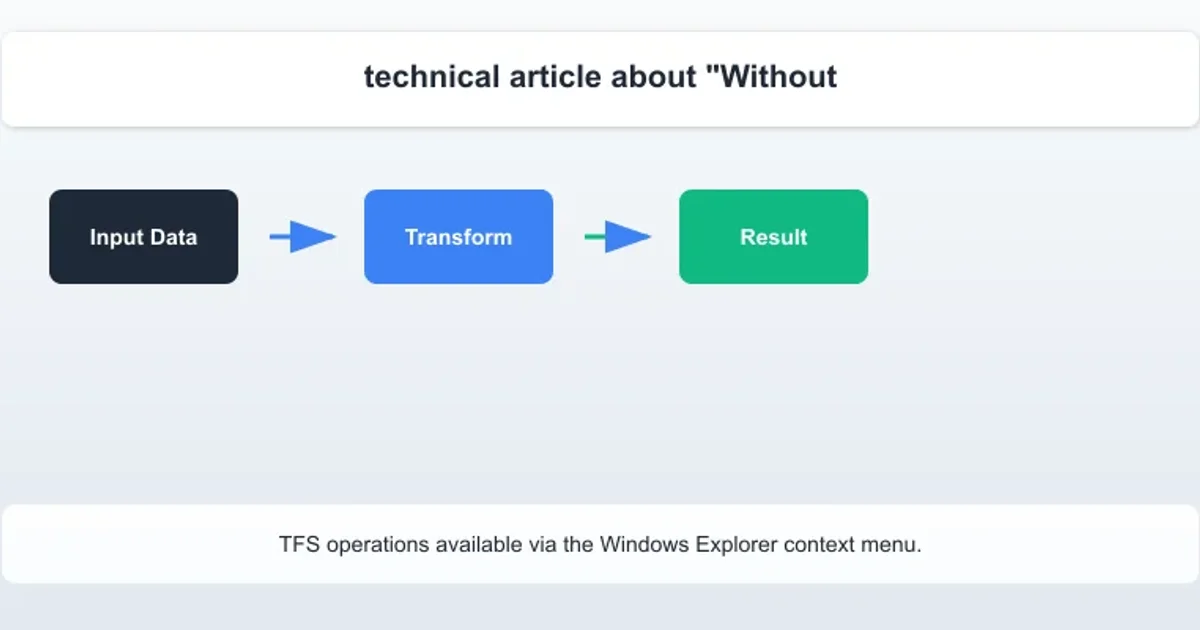
TFS operations available via the Windows Explorer context menu.
When you select 'Check Out for Edit', the file becomes editable and is marked as pending changes in TFS. After making your modifications, right-click the file or folder again and choose 'Check In Pending Changes'. A dialog will appear, allowing you to add comments and review the changes before committing them to TFS.