Converting unix time into date-time via excel
Categories:
Converting Unix Timestamps to Date and Time in Excel
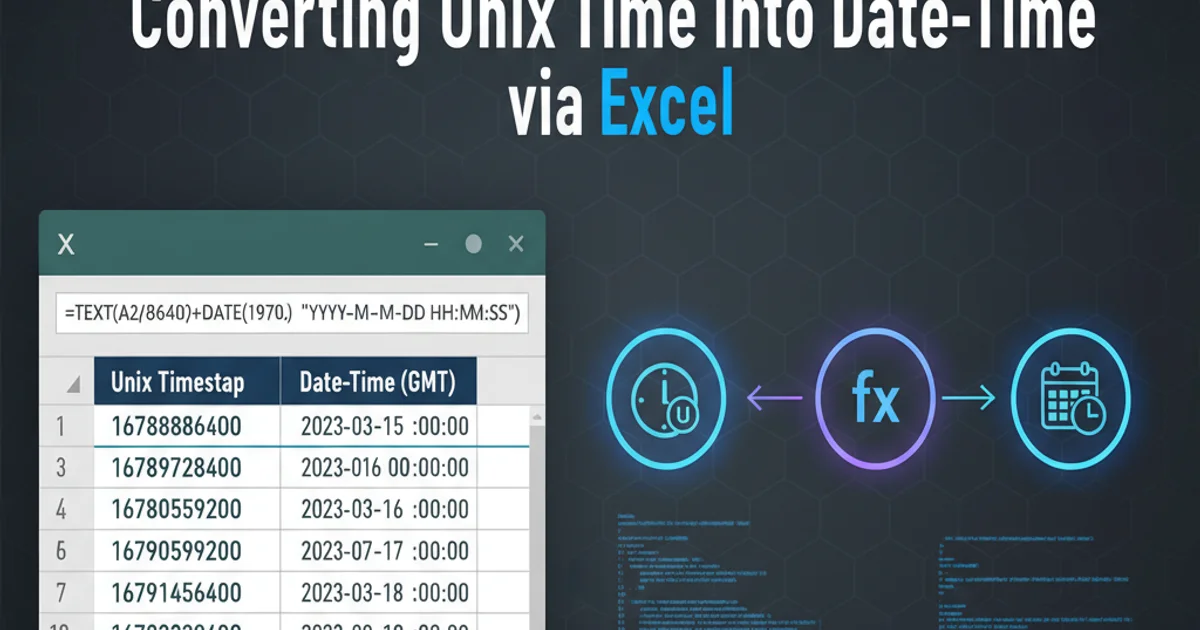
Learn how to accurately convert Unix timestamps into human-readable date and time formats within Microsoft Excel using various formulas and techniques.
Unix timestamps, also known as Epoch time, represent the number of seconds that have elapsed since January 1, 1970 (UTC). While incredibly useful for computers, they are not easily readable by humans. This article will guide you through the process of converting these numerical timestamps into standard date and time formats directly within Microsoft Excel, covering different scenarios and common pitfalls.
Understanding Excel's Date System
Before diving into conversions, it's crucial to understand how Excel handles dates and times. Excel stores dates as serial numbers, where January 1, 1900, is serial number 1. Each subsequent day increments this number by one. Time is stored as a fractional part of a day. For example, 12:00 PM (noon) is 0.5. This system is key to performing accurate conversions.
flowchart TD
A["Unix Timestamp (seconds since 1970-01-01)"] --> B["Divide by 86400 (seconds in a day)"]
B --> C["Add Excel Epoch Offset (25569)"]
C --> D["Format Cell as Date/Time"]Flowchart illustrating the Unix to Excel date conversion logic.
Basic Conversion Formula
The most common Unix timestamp represents seconds since January 1, 1970. Excel's date system starts from January 1, 1900. The difference between these two epochs is 25569 days (from 1900-01-01 to 1970-01-01). To convert a Unix timestamp in seconds, you need to divide it by the number of seconds in a day (86400) and then add this offset.
= (A2 / 86400) + 25569
Basic Excel formula for converting a Unix timestamp (in seconds) located in cell A2.
yyyy-mm-dd hh:mm:ss) to display it correctly. Otherwise, you'll just see a large number.Handling Millisecond Unix Timestamps
Sometimes, Unix timestamps are provided in milliseconds instead of seconds. If your timestamp is a much larger number (typically 13 digits), it's likely in milliseconds. In this case, you need an additional division by 1000 before applying the standard conversion.
= (A2 / 1000 / 86400) + 25569
Excel formula for converting a Unix timestamp (in milliseconds) located in cell A2.
Adjusting for Time Zones
Unix timestamps are typically in Coordinated Universal Time (UTC). If you need to display the date and time in a specific local time zone, you'll need to add or subtract the time zone offset. This offset is usually expressed in hours. For example, if your local time zone is UTC+2, you would add 2 hours to the converted time.
= (A2 / 86400) + 25569 + (2 / 24)
Adjusting for a UTC+2 time zone offset (2 hours) for a timestamp in cell A2.