How to run a Python file in Visual Studio code from the terminal?
Categories:
Running Python Files in Visual Studio Code Terminal
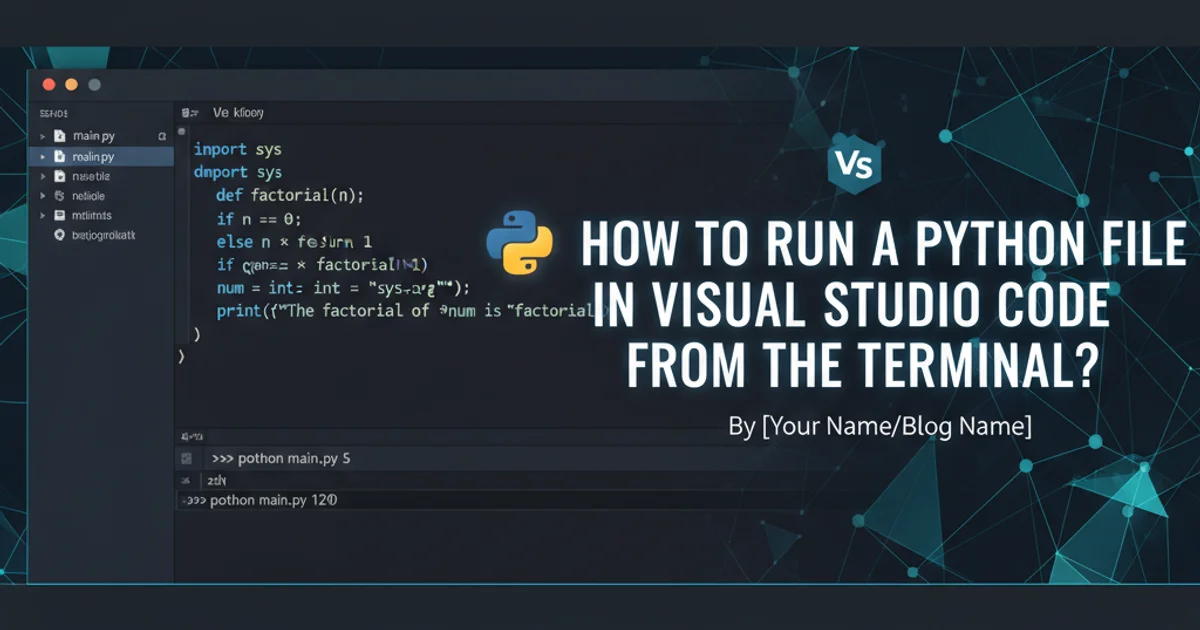
Learn how to execute Python scripts directly within the integrated terminal of Visual Studio Code, covering various methods and best practices for efficient development.
Visual Studio Code (VS Code) is a powerful and popular IDE for Python development, offering a rich set of features including an integrated terminal. Running your Python files directly from this terminal is a fundamental skill that streamlines your workflow, allowing you to execute scripts, test code, and interact with your environment without leaving the editor. This article will guide you through the different ways to achieve this, from basic commands to more advanced configurations.
Prerequisites and Setup
Before you can run Python files, ensure you have Python installed on your system and that VS Code is configured to use the correct Python interpreter. VS Code's Python extension is highly recommended as it provides intelligent features like IntelliSense, linting, debugging, and easy interpreter selection.
1. Install Python
Download and install Python from the official website (python.org). Make sure to check the option 'Add Python to PATH' during installation on Windows.
2. Install VS Code
If you haven't already, download and install Visual Studio Code from code.visualstudio.com.
3. Install Python Extension
Open VS Code, go to the Extensions view (Ctrl+Shift+X), search for 'Python' by Microsoft, and install it.
4. Select Python Interpreter
In VS Code, open a Python file. In the bottom-left status bar, click on 'Select Python Interpreter' (it might show 'Python 3.x.x' or 'No Python Selected'). Choose the desired Python installation from the list. This ensures VS Code uses the correct Python environment for running and debugging.
Opening the Integrated Terminal
The integrated terminal is your primary tool for executing commands within VS Code. You can open it in several ways:
flowchart TD
A[Start VS Code] --> B{Open Terminal?}
B --"Ctrl+`"--> C[Integrated Terminal]
B --"View > Terminal"--> C
B --"Terminal > New Terminal"--> C
C --> D[Ready for Commands]Ways to open the integrated terminal in VS Code.
Running a Python File
Once your terminal is open and you've navigated to the directory containing your Python file, you can execute it using the python command. There are a few common scenarios:
Method 1: Using the 'Run Python File in Terminal' Button
The Python extension adds a convenient 'Run Python File in Terminal' button to the top-right of the editor when a Python file is open. This is often the quickest way to execute your script.
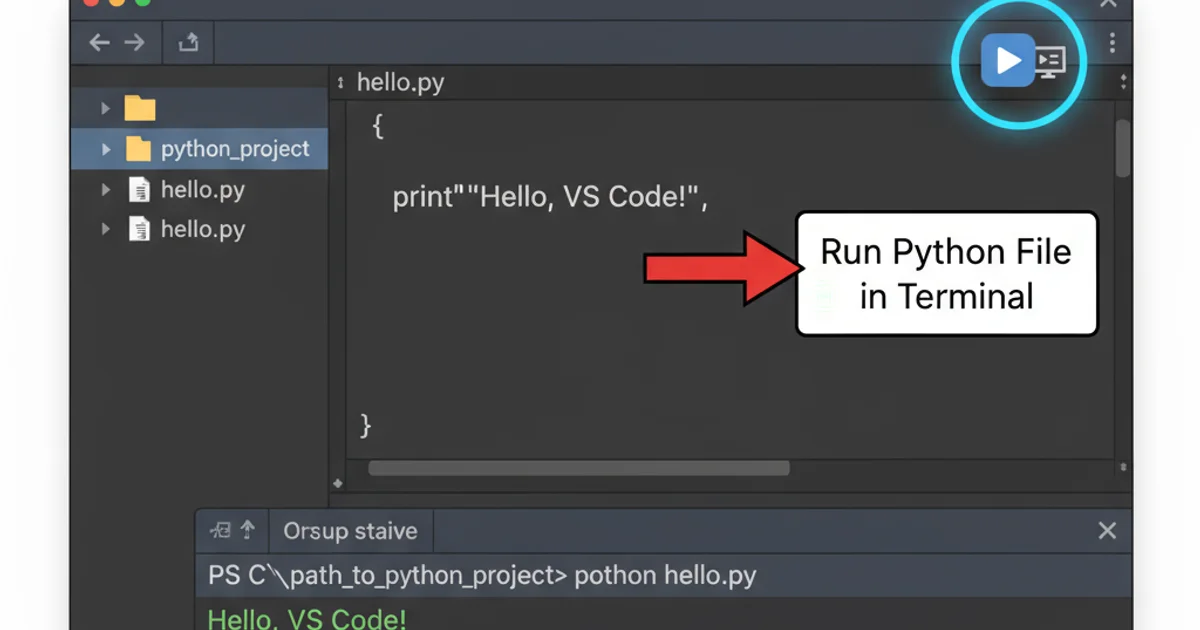
The 'Run Python File in Terminal' button.
Method 2: Manually from the Integrated Terminal
This method gives you more control, especially when you need to pass command-line arguments or activate specific virtual environments.
1. Open your Python file
Navigate to and open the Python file you wish to run in the VS Code editor.
2. Open Integrated Terminal
Use Ctrl+\ (backtick) or View > Terminal to open the integrated terminal.
3. Navigate to the file's directory
If the terminal isn't already in the correct directory, use the cd command. For example, if your file my_script.py is in a folder named scripts within your workspace, you might type cd scripts.
4. Execute the file
Type python your_script_name.py and press Enter. Replace your_script_name.py with the actual name of your Python file.
cd my_project/src
python main.py
python another_script.py arg1 arg2
Executing Python files and passing arguments from the terminal.
python3 instead of python on some systems (especially Linux/macOS) to explicitly call Python 3.Method 3: Using Code Runner Extension
For those who prefer a single click to run code snippets or entire files in various languages, the Code Runner extension is a popular choice. It adds a 'Run Code' button and context menu option.
1. Install Code Runner
Go to the Extensions view (Ctrl+Shift+X), search for 'Code Runner' by Jun Han, and install it.
2. Run Python File
Open your Python file. Click the 'Run Code' button (a small play icon) in the top-right corner, or right-click in the editor and select 'Run Code'.
ModuleNotFoundError if your script relies on packages installed in a specific environment. Always verify the output.Working with Virtual Environments
Virtual environments are crucial for managing project dependencies. VS Code integrates seamlessly with them.
When you select a Python interpreter that is part of a virtual environment (e.g., venv or conda), VS Code's integrated terminal will often automatically activate that environment when you open a new terminal instance. This means that when you type python your_script.py, it will use the Python executable and packages from your active virtual environment.
# Example of a terminal with a virtual environment activated
(myenv) user@machine:~/my_project$ python my_script.py
Terminal prompt indicating an active virtual environment.