Overlapping elements in CSS
Categories:
Mastering Overlapping Elements in CSS: Techniques and Best Practices
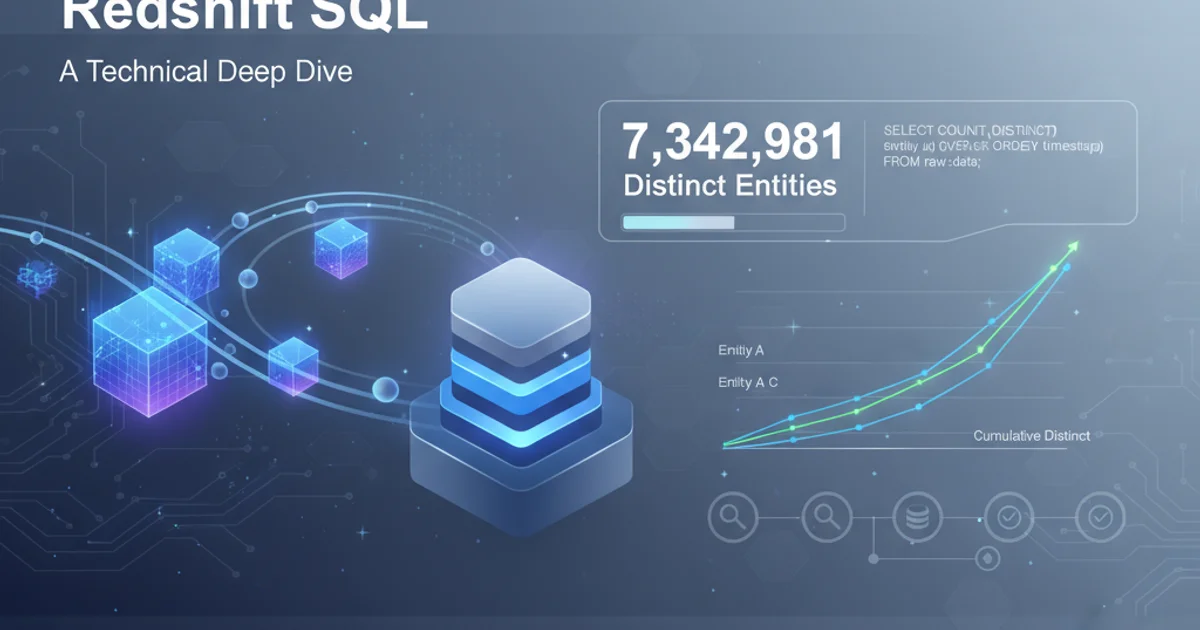
Learn how to effectively control the stacking order and visual overlap of elements in CSS using properties like z-index, position, and transform.
Overlapping elements are a common requirement in web design, whether for creating complex layouts, interactive components, or visual effects. CSS provides several powerful properties to control how elements stack and interact when they occupy the same space on the screen. Understanding these properties, especially z-index and position, is crucial for building robust and visually appealing user interfaces.
The Stacking Context: The Foundation of Overlap
Before diving into z-index, it's essential to grasp the concept of a stacking context. A stacking context is a three-dimensional conceptualization of HTML elements along an imaginary z-axis relative to the user who is viewing the webpage. Elements within the same stacking context are stacked according to a specific set of rules. When a new stacking context is formed, all of its children are stacked within that context, independent of other stacking contexts.
Elements that create a stacking context include:
- The root element (
<html>). - Elements with a
positionvalue other thanstatic(and az-indexvalue other thanauto). - Elements with
opacityless than 1. - Elements with
transform,filter,perspective,clip-path, ormaskproperties set to anything other thannone. - Elements with
will-changeset to any of the above properties. - Flex items (
display: flexordisplay: inline-flex) with az-indexvalue other thanauto. - Grid items (
display: gridordisplay: inline-grid) with az-indexvalue other thanauto.
flowchart TD
A[Element Render Order] --> B{Is `position` `static`?}
B -->|Yes| C[Rendered in document order]
B -->|No| D{Has `z-index` other than `auto`?}
D -->|Yes| E[Creates new Stacking Context]
D -->|No| F[Does not create new Stacking Context]
E --> G[Children stacked within this context]
F --> H[Stacked within parent's context]
G --> I[Higher `z-index` appears on top]
H --> ISimplified flow of how elements create stacking contexts and influence overlap.
Controlling Stacking Order with z-index and position
The z-index property is the primary tool for controlling the vertical stacking order of elements. However, z-index only works on elements that have a position value other than static. The higher the z-index value, the closer the element appears to the viewer.
Common position values used for overlapping:
relative: The element is positioned relative to its normal position.z-indexwill work.absolute: The element is positioned relative to its nearest positioned ancestor.z-indexwill work.fixed: The element is positioned relative to the viewport.z-indexwill work.sticky: The element is positioned based on the user's scroll position.z-indexwill work.
It's crucial to remember that z-index values are only compared within the same stacking context. An element with z-index: 100 inside a stacking context with z-index: 1 will still be underneath an element with z-index: 2 in a different, higher-level stacking context.
.container {
position: relative;
width: 200px;
height: 200px;
border: 1px solid black;
}
.box {
width: 100px;
height: 100px;
position: absolute;
}
.box-1 {
background-color: lightblue;
top: 10px;
left: 10px;
z-index: 2;
}
.box-2 {
background-color: lightcoral;
top: 50px;
left: 50px;
z-index: 1;
}
.box-3 {
background-color: lightgreen;
top: 90px;
left: 90px;
z-index: 3;
}
CSS demonstrating z-index with position: absolute to control overlap.
z-index issues, always inspect the position property of the elements involved and their parent containers. A common mistake is applying z-index to an element with position: static, which will have no effect.Other Properties Affecting Overlap
While z-index and position are the primary tools, other CSS properties can also influence how elements overlap or appear to overlap:
transform: Applying atransform(e.g.,translateZ(),scale(),rotate()) to an element will create a new stacking context, even withoutpositionorz-indexexplicitly set. This can sometimes lead to unexpected stacking behavior.opacity: Anopacityvalue less than1also creates a new stacking context.box-shadow: While not directly affecting stacking order, abox-shadowcan visually extend beyond an element's bounds, creating the appearance of overlap.clip-path/mask: These properties can visually hide parts of an element, making it appear as if other elements are overlapping it, even if they are not in the stacking order.
.transformed-box {
width: 100px;
height: 100px;
background-color: purple;
position: absolute;
top: 20px;
left: 20px;
transform: translateX(30px) translateY(30px) rotate(15deg);
/* This transform creates a new stacking context */
z-index: 1; /* This z-index is relative to its new stacking context */
}
.overlapping-box {
width: 100px;
height: 100px;
background-color: orange;
position: absolute;
top: 0;
left: 0;
z-index: 2;
}
Example showing how transform can influence stacking context.
transform or opacity on many elements, as they can trigger GPU acceleration and potentially consume more resources, especially on older devices.Practical Applications and Best Practices
Understanding overlapping elements is key to many common design patterns:
- Modals and Popups: These typically require a high
z-indexto appear above all other content, often within a dedicated stacking context. - Navigation Menus (Dropdowns/Flyouts): Submenus need to overlap the main content and sometimes other menu items.
- Tooltips and Overlays: Small informational boxes that appear on hover or focus.
- Image Carousels/Sliders: Where images might partially overlap or transition over each other.
- Complex UI Layouts: Creating layered effects or elements that break out of their normal flow.
Best Practices:
- Minimize
z-indexusage: Only usez-indexwhen absolutely necessary. Over-reliance can lead toz-indexwars and difficult-to-debug stacking issues. - Establish clear stacking contexts: Understand where your stacking contexts are formed. Often, creating a new stacking context on a parent element (e.g.,
position: relative; z-index: 1;) can simplify thez-indexmanagement of its children. - Use semantic
z-indexvalues: Instead of arbitrary large numbers, consider using a system (e.g., 10, 20, 30 for main layers; 100, 200, 300 for modals/overlays) to make your CSS more maintainable. - Test thoroughly: Overlapping elements can behave differently across browsers or with different content. Always test your layouts extensively.
1. Identify Overlap Needs
Determine which elements need to overlap and their desired visual order. Consider if a simple margin or padding adjustment could achieve the desired effect without explicit overlap.
2. Apply Positioning
For elements that need to overlap, apply a position value other than static (e.g., relative, absolute, fixed). This enables z-index.
3. Set z-index Values
Assign z-index values to the positioned elements. Higher numbers appear on top. Remember that z-index only works within the same stacking context.
4. Debug Stacking Contexts
If elements aren't stacking as expected, check if a new stacking context is being unintentionally created by properties like transform, opacity, or filter on parent elements. Adjust these properties or the z-index of the parent context as needed.
5. Test and Refine
Thoroughly test your overlapping elements across different screen sizes and browsers to ensure consistent behavior and appearance.