Genymotion Android Issue:screen is always flashing
Categories:
Troubleshooting Genymotion Android Emulator Screen Flashing
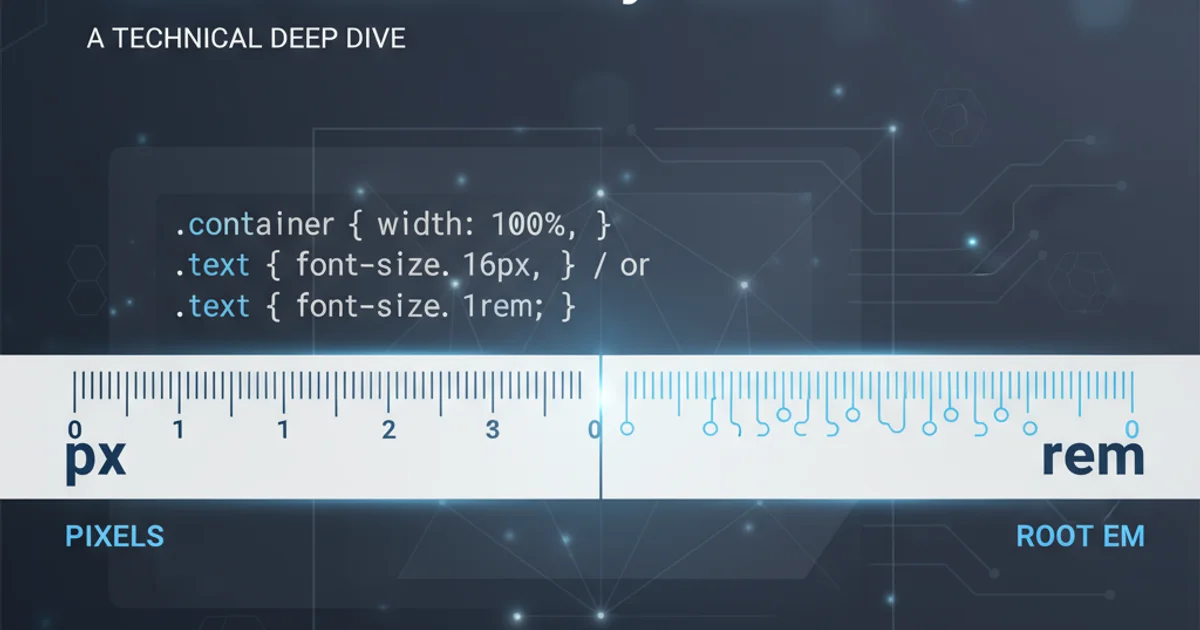
Experiencing a constantly flashing screen on your Genymotion Android emulator? This article provides comprehensive solutions to diagnose and resolve this common issue, ensuring a stable development environment.
Genymotion is a popular Android emulator known for its speed and performance, often favored by developers for testing applications. However, users occasionally encounter a frustrating issue where the emulator's screen constantly flashes, making it unusable. This problem can stem from various sources, including graphics driver conflicts, outdated software, or incorrect virtual device configurations. This article will guide you through common causes and effective solutions to get your Genymotion emulator running smoothly again.
Understanding the Root Causes of Screen Flashing
The flashing screen issue in Genymotion is typically a symptom of underlying problems related to how the emulator interacts with your system's hardware and software. Identifying the exact cause is crucial for applying the correct fix. Here are the most common culprits:
flowchart TD
A[Genymotion Screen Flashing] --> B{Graphics Driver Issues?}
B -->|Yes| C[Update/Reinstall Drivers]
B -->|No| D{VirtualBox Configuration?}
D -->|Yes| E[Adjust Display Settings/Disable 3D Acceleration]
D -->|No| F{Genymotion/Android Version Mismatch?}
F -->|Yes| G[Update Genymotion/Try Different Android Version]
F -->|No| H{System Resources?}
H -->|Yes| I[Allocate More RAM/CPU]
H -->|No| J[Check for Software Conflicts/Antivirus]
J --> K[Issue Resolved]Flowchart illustrating common causes and solutions for Genymotion screen flashing.
As illustrated in the diagram, graphics drivers are often at the forefront of these issues. Outdated or corrupted drivers can lead to rendering glitches. VirtualBox, which powers Genymotion's virtualization, also plays a significant role; its display settings or 3D acceleration can sometimes conflict with the host system's GPU. Furthermore, compatibility issues between Genymotion, the Android version being emulated, and your operating system can also manifest as screen flashing. Lastly, insufficient system resources or interference from other software like antivirus programs can contribute to instability.
Troubleshooting Steps and Solutions
Addressing the screen flashing requires a systematic approach. Follow these steps to diagnose and resolve the problem.
1. Update Graphics Drivers
Outdated or corrupted graphics drivers are a primary cause. Visit your GPU manufacturer's website (NVIDIA, AMD, Intel) to download and install the latest drivers for your specific graphics card. A clean installation is often recommended.
2. Adjust VirtualBox Display Settings
Open VirtualBox (usually installed alongside Genymotion). Select the problematic virtual device, go to 'Settings' > 'Display'. Try disabling 'Enable 3D Acceleration' and 'Enable 2D Video Acceleration'. Also, experiment with different 'Graphics Controller' options (e.g., VBoxSVGA, VMSVGA, VBoxVGA).
3. Update Genymotion and Virtual Devices
Ensure both your Genymotion application and the Android virtual device images are up to date. Go to Genymotion's settings and check for updates. If the issue persists, try creating a new virtual device with a different Android version.
4. Increase Virtual Device Resources
In VirtualBox settings for your virtual device, navigate to 'System' > 'Motherboard' and increase the 'Base Memory' (RAM) allocated to the emulator. Under 'Processor', increase the number of CPUs. Ensure you don't allocate more than 50-75% of your host system's total resources.
5. Check for Software Conflicts
Temporarily disable any antivirus software or firewalls that might be interfering with Genymotion or VirtualBox. Some security software can aggressively monitor network or virtualization processes, leading to performance issues.
6. Reinstall Genymotion and VirtualBox
As a last resort, a complete reinstallation of both Genymotion and VirtualBox can resolve deep-seated configuration issues. Make sure to uninstall both applications completely, including any leftover files, before performing a fresh installation.
Advanced Configuration and Debugging
If the basic troubleshooting steps don't resolve the issue, you might need to delve into more advanced configurations or check specific logs. Sometimes, the problem is specific to certain hardware or software combinations.
One area to investigate is the genymotion.log file, typically found in your user's home directory under .Genymotion/genymotion.log. This log can provide clues about errors during startup or rendering. Additionally, checking VirtualBox logs for the specific virtual machine can reveal virtualization-related issues.
tail -f ~/.Genymotion/genymotion.log
Command to continuously monitor the Genymotion log file for real-time errors.