Git: How do I list only local branches?
Categories:
Git: How to List Only Local Branches
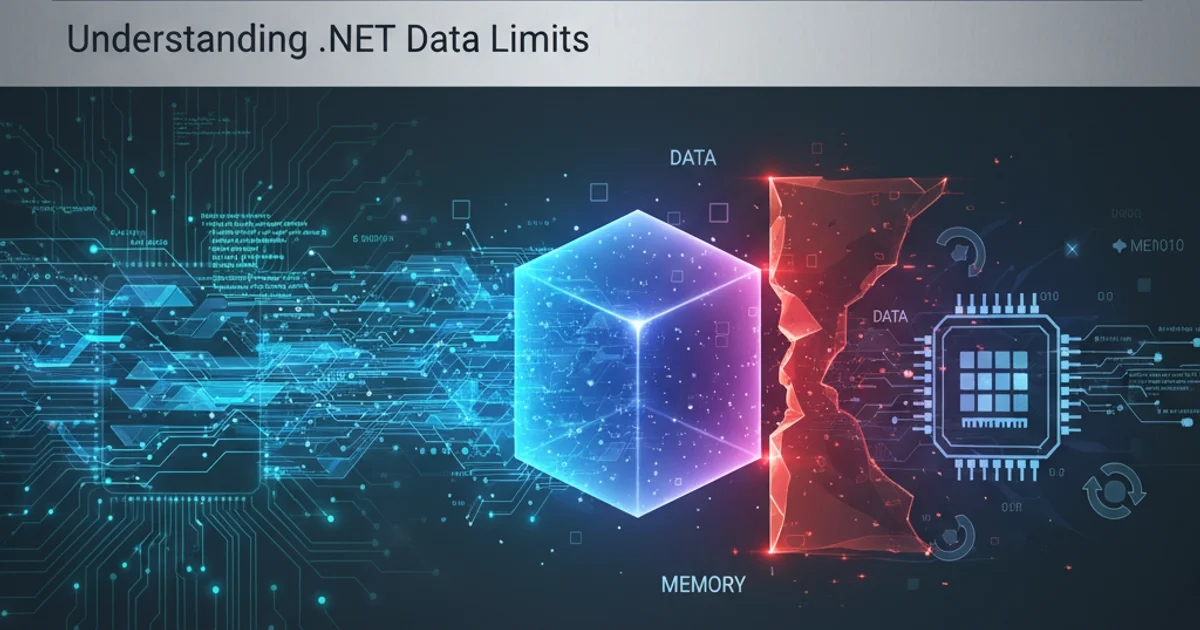
Learn the essential Git commands to effectively list and manage only your local branches, distinguishing them from remote-tracking branches.
When working with Git, it's common to have many branches, both local and remote-tracking. Often, you only need to see the branches that exist on your local machine, which you can directly check out and work on. This article will guide you through the various Git commands to achieve this, providing clear explanations and practical examples.
Understanding Local vs. Remote-Tracking Branches
Before diving into the commands, it's crucial to understand the distinction between local and remote-tracking branches. A local branch is a pointer to a commit in your local repository that you can directly interact with. A remote-tracking branch, on the other hand, is a local reference to the state of a branch on a remote repository. It's a snapshot of the remote branch's last known state, updated when you git fetch or git pull. You cannot directly check out a remote-tracking branch; you must create a local branch from it first.
graph TD
A[Local Repository] --> B(Local Branch: main)
A --> C(Local Branch: feature/new-ui)
D[Remote Repository] --> E(Remote Branch: origin/main)
D --> F(Remote Branch: origin/develop)
E --> G{Remote-Tracking Branch: origin/main}
F --> H{Remote-Tracking Branch: origin/develop}
G -- 'Tracks' --> B
H -- 'Tracks' --> CRelationship between local, remote, and remote-tracking branches
The Basic Command: git branch
The simplest and most common way to list local branches is by using the git branch command without any arguments. This command will display all local branches in your repository. The currently active branch will be highlighted, usually with an asterisk (*).
git branch
Listing all local branches
The output will look something like this:
develop
* main
feature/login
bugfix/typo
In this example, main is the currently checked-out branch.
Listing Branches with Additional Information
While git branch is great for a quick list, you might sometimes need more details about your local branches, such as the last commit on each branch. The -v or --verbose option can provide this.
git branch -v
Listing local branches with verbose output
This command will show the full SHA-1 hash of the last commit on each branch, along with its commit message and the upstream branch if configured:
develop a1b2c3d Last commit message on develop
* main e4f5g6h [origin/main] Last commit message on main
feature/login i7j8k9l Implement user login functionality
[origin/main] part in the verbose output indicates that the main local branch is tracking the main branch on the origin remote. This is useful for understanding how your local branches relate to their remote counterparts.Filtering Branches with grep
For more advanced filtering, especially if you want to exclude certain patterns or only show branches matching a specific naming convention, you can pipe the output of git branch to grep. This is particularly useful in larger repositories.
git branch | grep 'feature/'
Listing only local branches starting with 'feature/'
This command would only show branches like feature/new-ui or feature/login.
Excluding Remote-Tracking Branches Explicitly
While git branch by default only shows local branches, it's good to know how to explicitly exclude remote-tracking branches if you were using a command that might include them (like git branch -a). The --remotes or -r flag lists remote-tracking branches, and --all or -a lists both. To ensure you only get local, you can combine git branch with grep to filter out lines containing remotes/ or origin/.
git branch -a | grep -v 'remotes/'
Listing all branches and filtering out remote-tracking branches
The -v flag with grep inverts the match, meaning it will show lines that do not contain 'remotes/'. This effectively gives you only local branches, even if you started with git branch -a.
git branch (without any flags like -r or -a) is sufficient to list only your local branches. The other methods are for more specific filtering or to understand the underlying mechanics.