Shift column in pandas dataframe up by one?
Categories:
Shifting Columns in Pandas DataFrames: A Comprehensive Guide
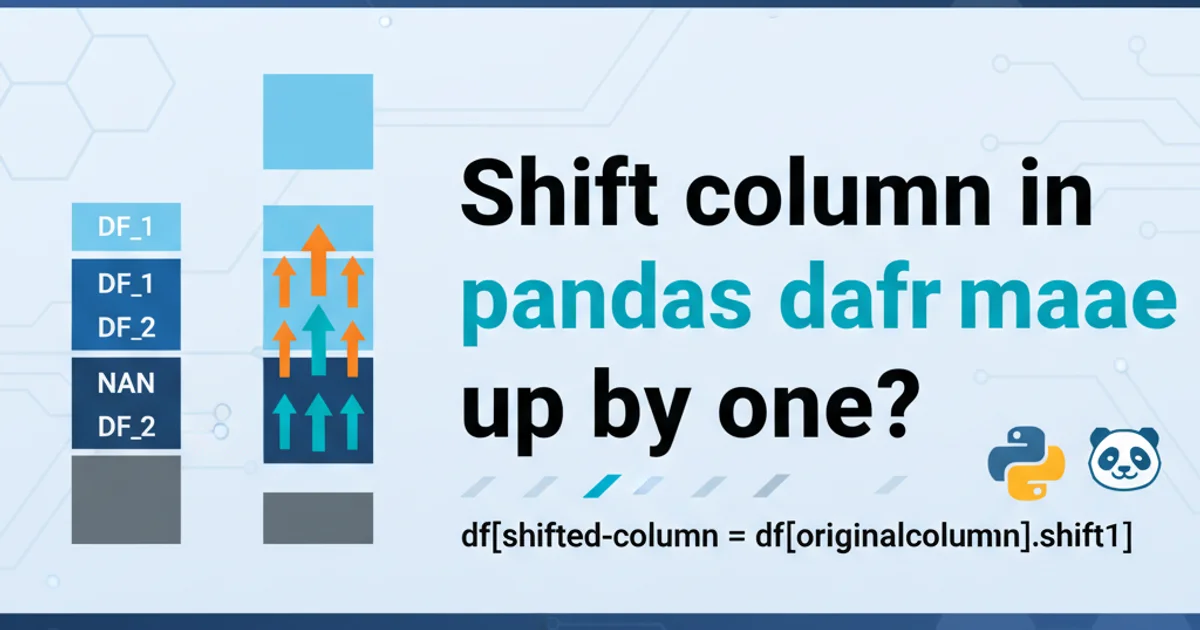
Learn various techniques to shift column values up or down in a Pandas DataFrame, including handling fill values and multi-column shifts.
Shifting column values in a Pandas DataFrame is a common operation in data analysis, especially when dealing with time-series data or creating lagged features. This article will guide you through different methods to shift a column's values up by one (or more) positions, effectively moving data from a lower row to a higher row within the same column. We'll cover basic shifting, handling NaN values, and applying shifts to multiple columns.
Understanding the shift() Method
Pandas DataFrames and Series objects come with a powerful .shift() method designed specifically for this purpose. By default, shift() moves data downwards, introducing NaN values at the top. To shift values upwards, you need to provide a negative periods argument. A periods value of -1 will shift values up by one position.
import pandas as pd
import numpy as np
# Create a sample DataFrame
data = {'A': [1, 2, 3, 4, 5], 'B': [10, 20, 30, 40, 50]}
df = pd.DataFrame(data)
print("Original DataFrame:")
print(df)
# Shift column 'A' up by one position
df['A_shifted_up'] = df['A'].shift(periods=-1)
print("\nDataFrame with 'A' shifted up:")
print(df)
Basic example of shifting a column up by one using shift(periods=-1).
As you can see, the last value in the original column A (which was 5) is lost, and a NaN value appears at the end of the A_shifted_up column. This is because there's no value below the last element to shift up.
Handling Missing Values with fill_value
When shifting, NaN values are introduced at the 'empty' positions. You can specify a fill_value argument in the shift() method to replace these NaNs with a desired value, such as 0, the mean of the column, or any other constant.
import pandas as pd
data = {'A': [1, 2, 3, 4, 5], 'B': [10, 20, 30, 40, 50]}
df = pd.DataFrame(data)
# Shift column 'A' up by one, filling with 0
df['A_shifted_up_filled'] = df['A'].shift(periods=-1, fill_value=0)
print("DataFrame with 'A' shifted up and filled with 0:")
print(df)
# Shift column 'B' up by two, filling with the column's mean
mean_b = df['B'].mean()
df['B_shifted_up_mean_filled'] = df['B'].shift(periods=-2, fill_value=mean_b)
print("\nDataFrame with 'B' shifted up by two and filled with mean:")
print(df)
Using fill_value to replace NaNs after shifting.
fill_value parameter is extremely useful for preventing NaN propagation in subsequent calculations, especially in numerical analyses where missing values can cause errors or unexpected results.Shifting Multiple Columns Simultaneously
You can apply the shift() method to an entire DataFrame or a subset of columns. When applied to multiple columns, each column is shifted independently.
import pandas as pd
data = {'A': [1, 2, 3, 4, 5], 'B': [10, 20, 30, 40, 50], 'C': [100, 200, 300, 400, 500]}
df = pd.DataFrame(data)
print("Original DataFrame:")
print(df)
# Shift columns 'A' and 'B' up by one
df[['A_shifted', 'B_shifted']] = df[['A', 'B']].shift(periods=-1)
print("\nDataFrame with 'A' and 'B' shifted up:")
print(df)
# Shift all columns up by one, filling with a specific value
df_all_shifted = df.shift(periods=-1, fill_value=-99)
print("\nDataFrame with all columns shifted up and filled:")
print(df_all_shifted)
Shifting multiple columns or an entire DataFrame.
Visualizing the Shift Operation
To better understand how the shift() operation works, consider the flow of data. When shifting up by one, each value moves from its current row to the row immediately above it. The last row's value is 'pushed out', and the first row's value is replaced by the value from the second row, and so on.
flowchart TD
subgraph Original Column
R1_Val[Row 1 Value]
R2_Val[Row 2 Value]
R3_Val[Row 3 Value]
R4_Val[Row 4 Value]
R5_Val[Row 5 Value]
end
subgraph Shifted Column (periods=-1)
S1_Val[Row 1: R2_Val]
S2_Val[Row 2: R3_Val]
S3_Val[Row 3: R4_Val]
S4_Val[Row 4: R5_Val]
S5_Val[Row 5: NaN/Fill Value]
end
R2_Val --> S1_Val
R3_Val --> S2_Val
R4_Val --> S3_Val
R5_Val --> S4_Val
style R1_Val fill:#f9f,stroke:#333,stroke-width:2px
style R5_Val fill:#f9f,stroke:#333,stroke-width:2px
style S5_Val fill:#ccf,stroke:#333,stroke-width:2px
style S1_Val fill:#ccf,stroke:#333,stroke-width:2pxData flow when shifting a column up by one position (periods=-1).
shift() will still align values based on the integer position, not the index labels. For index-aware shifting, consider using reindex() after shifting.Alternative: Using iloc for More Control
While shift() is the most straightforward method, you can achieve similar results with more manual control using iloc for integer-location based indexing. This approach can be useful for more complex shifting patterns or when you need to combine parts of columns.
import pandas as pd
import numpy as np
data = {'A': [1, 2, 3, 4, 5]}
df = pd.DataFrame(data)
# Shift column 'A' up by one using iloc
# Take all rows from the second row onwards, and append a NaN at the end
df['A_shifted_iloc'] = pd.concat([df['A'].iloc[1:], pd.Series([np.nan])], ignore_index=True)
print("DataFrame with 'A' shifted up using iloc:")
print(df)
Shifting a column up using iloc and pd.concat.
This iloc method provides granular control but is generally more verbose and less performant than the optimized shift() method for simple shifts. It's best reserved for scenarios where shift() doesn't offer the required flexibility.