The program can't start because MSVCR110.dll is missing from your computer
Categories:
Resolving 'MSVCR110.dll is missing' Errors for Apache and Other Applications
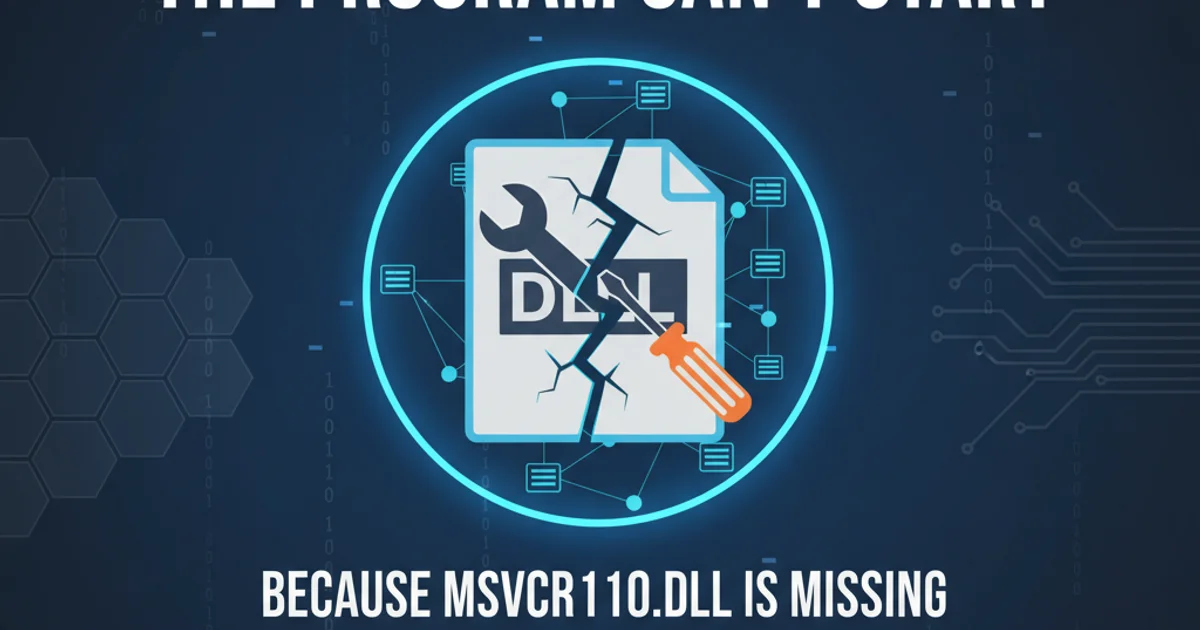
Learn how to diagnose and fix the common 'MSVCR110.dll is missing' error, often encountered with Apache web servers and other applications, by correctly installing the Visual C++ Redistributable for Visual Studio 2012.
The error message "The program can't start because MSVCR110.dll is missing from your computer" is a common issue that can prevent various applications, including Apache web servers, from launching. This dynamic-link library (DLL) is a crucial component of the Microsoft Visual C++ Redistributable for Visual Studio 2012. Its absence typically means that the necessary runtime components required by software compiled with Visual Studio 2012 are not present on your system. This article will guide you through understanding why this error occurs and provide a clear, step-by-step solution to resolve it.
Understanding the MSVCR110.dll Error
MSVCR110.dll is part of the Visual C++ Redistributable Packages for Visual Studio 2012. These packages install runtime components of Visual C++ libraries that are required to run applications developed with Visual Studio 2012. When an application, such as Apache, is compiled using this version of Visual Studio, it expects these DLLs to be available on the system where it's executed.
The 'missing DLL' error usually arises due to one of the following reasons:
- Incorrect Installation: The application (e.g., Apache) was installed, but the necessary Visual C++ Redistributable package was not installed alongside it, or it was corrupted.
- Accidental Deletion: The MSVCR110.dll file was inadvertently deleted or moved from its expected location.
- System Corruption: A system update, malware, or other software conflicts might have corrupted the DLL or its registry entries.
- Incorrect Version: An incompatible or incorrect version of the redistributable package was installed.
flowchart TD
A[Application Launch Attempt] --> B{MSVCR110.dll Present?}
B -- No --> C[Error: MSVCR110.dll Missing]
B -- Yes --> D[Application Starts]
C --> E[Download & Install Visual C++ Redistributable 2012]
E --> F[Reboot System (Optional but Recommended)]
F --> AFlowchart illustrating the cause and resolution of the MSVCR110.dll error.
Identifying the Correct Redistributable Package
It's crucial to download the correct version of the Visual C++ Redistributable. There are 32-bit (x86) and 64-bit (x64) versions. Even if you have a 64-bit operating system, if the application (like Apache) you're trying to run is a 32-bit application, it will require the 32-bit version of the redistributable. Most Apache distributions for Windows are 32-bit, even on 64-bit systems.
To determine which version of Apache you are running, you can often check the installation directory or the httpd.exe executable properties. When in doubt, it's generally safe to install both the x86 and x64 versions of the Visual C++ Redistributable for Visual Studio 2012.
Step-by-Step Solution: Installing the Visual C++ Redistributable
The most effective way to resolve the MSVCR110.dll error is to download and install the appropriate Microsoft Visual C++ Redistributable Package for Visual Studio 2012. Follow these steps carefully:
1. Visit the Microsoft Download Center
Open your web browser and navigate to the official Microsoft Download Center page for the Visual C++ Redistributable for Visual Studio 2012. Search for "Visual C++ Redistributable for Visual Studio 2012 Update 4" or use a direct link if available.
2. Select the Correct Language and Download
Choose your preferred language and click the 'Download' button. You will typically be presented with options for vcredist_x86.exe (for 32-bit systems/applications) and vcredist_x64.exe (for 64-bit systems/applications). Select both if you are unsure or if you have a 64-bit OS and want to cover both bases.
3. Run the Installer(s)
Once downloaded, locate the vcredist_x86.exe and/or vcredist_x64.exe files and run them as an administrator. Follow the on-screen prompts to complete the installation. If you already have a version installed, you might be given options to 'Repair' or 'Uninstall'. Choose 'Repair' if available, or proceed with a fresh installation.
4. Restart Your Computer
After the installation is complete, it is highly recommended to restart your computer. This ensures that the system properly registers the newly installed DLLs and that all applications can access them correctly.
5. Test the Application
After restarting, try launching the application that was previously giving the error (e.g., start your Apache web server). The error should now be resolved.
MSVCR110.dll from another computer or a dubious website. This can lead to version mismatches, system instability, or even introduce malware. Always use the official redistributable package.Verifying Installation and Troubleshooting
If the problem persists after following the steps, you can perform some additional checks:
- Check Installed Programs: Go to 'Control Panel' -> 'Programs and Features' and look for "Microsoft Visual C++ 2012 Redistributable". Ensure both x86 and x64 versions are listed if you installed both.
- System File Checker: Run the System File Checker (SFC) to check for and repair corrupted Windows system files. Open Command Prompt as administrator and type
sfc /scannow. - Reinstall the Application: As a last resort, if the issue is specific to one application, try uninstalling and then reinstalling that application (e.g., Apache) after ensuring the Visual C++ Redistributable is correctly installed. This ensures the application's dependencies are properly linked.