Setting the number of digits to a given value
Categories:
Controlling Numeric Precision in R: Setting the Number of Digits
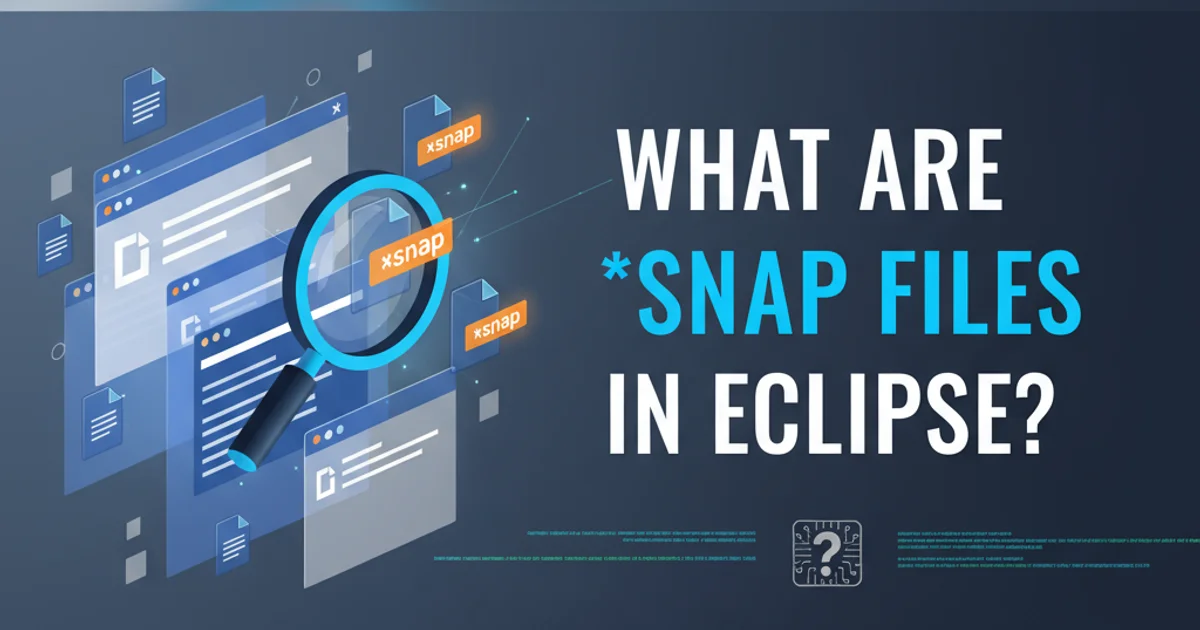
Learn how to effectively manage and display the number of significant digits in your R output, ensuring clarity and precision in your data analysis.
In R, controlling the number of digits displayed for numeric values is crucial for presenting clear, concise, and accurate results. By default, R might display more or fewer digits than desired, potentially leading to cluttered output or a loss of precision. This article explores various methods to set and manage the number of significant digits, focusing on the options() function and the round() function, along with their implications.
Understanding R's Default Digit Handling
R uses a default setting for displaying numbers, which can sometimes be inconsistent with specific reporting or analytical needs. The options() function allows you to inspect and modify global R settings, including how numbers are printed. Specifically, the digits option controls the maximum number of significant digits R will print for numeric values. It's important to note that this setting affects display and not the underlying precision of the numeric data itself.
# View current digit option
options("digits")
# Example of default output
pi_value <- pi
print(pi_value)
# Set global digit option to 3
options(digits = 3)
print(pi_value)
# Reset to default (usually 7)
options(digits = 7)
print(pi_value)
Demonstrating the effect of options(digits) on output.
options(digits) setting is global and affects all subsequent numeric output in your R session. Remember to reset it if you need different precision for other tasks, or consider using round() for localized control.Precision vs. Display: The Role of round()
While options(digits) controls how numbers are printed, the round() function allows you to explicitly round numeric values to a specified number of decimal places. This is a fundamental distinction: options(digits) influences presentation, whereas round() alters the actual numeric value by performing mathematical rounding. This is particularly useful when you need to perform calculations with rounded numbers or store them with reduced precision.
flowchart TD
A[Original Numeric Value] --> B{Need to display or store?}
B -->|Display Only| C[Use options(digits)]
B -->|Store/Calculate with Rounded Value| D[Use round() function]
C --> E[Output formatted for display]
D --> F[New numeric value with reduced precision]
F --> G[Further calculations or storage]Decision flow for choosing between options(digits) and round().
# Original value
x <- 123.456789
print(x)
# Round to 2 decimal places
y <- round(x, digits = 2)
print(y)
# Round to 0 decimal places (nearest integer)
z <- round(x, digits = 0)
print(z)
# Rounding negative numbers
neg_val <- -123.456789
round(neg_val, digits = 2)
Examples of using the round() function.
round() as it permanently alters the numeric value. If you only need to control display, options(digits) is generally safer as it doesn't modify the underlying data.Formatting for Specific Output Needs
Beyond options(digits) and round(), R offers other functions for more specific formatting requirements, such as format() and sprintf(). These functions provide fine-grained control over how numbers are converted to character strings, allowing for fixed decimal places, scientific notation, or padding. This is especially useful for generating reports or tables where consistent formatting is paramount.
# Using format() to control decimal places
value <- 12.34567
formatted_value <- format(value, nsmall = 2) # Ensures at least 2 decimal places
print(formatted_value)
# Using sprintf() for more complex formatting
formatted_sprintf <- sprintf("The value is %.3f", value) # Exactly 3 decimal places
print(formatted_sprintf)
# Scientific notation with format()
large_value <- 123456789
format(large_value, scientific = TRUE, digits = 3)
Advanced formatting with format() and sprintf().