Unicode triangle U+25BA ► appears jagged?
Categories:
Fixing Jagged Unicode Triangles (U+25BA ►) in Web Content
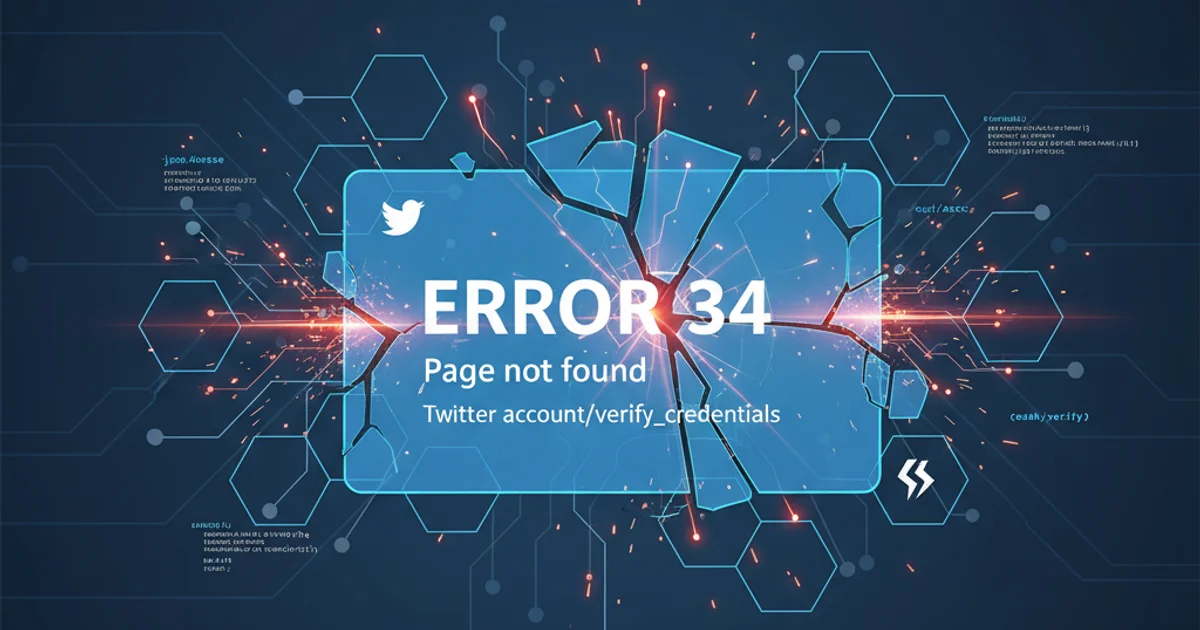
Explore common causes and solutions for the 'jagged' appearance of the Unicode right-pointing triangle (U+25BA ►) in web browsers, focusing on CSS antialiasing and font rendering.
The Unicode character U+25BA, a solid right-pointing triangle (►), is a popular choice for indicators like dropdown arrows or navigation cues due to its simplicity and semantic meaning. However, developers often encounter an issue where this character appears noticeably jagged or pixelated, especially at smaller sizes or on certain displays. This article delves into why this happens and provides practical CSS solutions to ensure your Unicode triangles render smoothly across different browsers and operating systems.
Understanding the Jagged Edge Problem
The 'jagged' appearance of Unicode characters like U+25BA is primarily a rendering issue related to font antialiasing. Antialiasing is a technique used to smooth out the edges of text and graphics by blending the edge pixels with the background. When antialiasing is insufficient or improperly applied, diagonal lines and curves, like those found in a triangle, can look stair-stepped or pixelated.
Several factors contribute to this problem:
- Browser Rendering Engines: Different browsers (Chrome, Firefox, Safari, Edge) use their own rendering engines, which implement antialiasing differently.
- Operating System Font Rendering: The OS (Windows, macOS, Linux) has its own font rendering mechanisms (e.g., ClearType on Windows) that can influence how fonts are displayed.
- Font Choice: Some fonts handle geometric shapes better than others. Generic sans-serif fonts might not have optimized glyphs for these specific Unicode symbols.
- Subpixel Rendering: Modern displays use subpixel rendering to improve text clarity. If this is not correctly applied or if the character is not aligned to the pixel grid, it can lead to blurriness or jaggedness.
- Zoom Level: At certain zoom levels, characters might not align perfectly with the pixel grid, exacerbating the jagged appearance.
flowchart TD
A[Unicode Character U+25BA] --> B{Browser Rendering Engine?}
B -->|Yes| C[OS Font Rendering]
C --> D{Font Choice & Glyph Quality?}
D -->|Poor| E[Jagged Appearance]
D -->|Good| F[Smooth Appearance]
B -->|No| G[Direct Pixel Mapping]
G --> H{Subpixel Alignment?}
H -->|No| E
H -->|Yes| FFactors influencing Unicode character rendering smoothness.
CSS Solutions for Smoother Triangles
The most effective way to combat jagged Unicode triangles is through CSS properties that control font rendering and antialiasing. These properties instruct the browser on how to draw the text, often leveraging hardware acceleration for better results.
.smooth-triangle {
-webkit-font-smoothing: antialiased;
-moz-osx-font-smoothing: grayscale;
font-smoothing: antialiased;
text-rendering: optimizeLegibility;
transform: translateZ(0); /* Force hardware acceleration */
}
CSS properties to improve Unicode triangle rendering.
Let's break down these properties:
font-smoothing(prefixed with-webkit-and-moz-osx-font-smoothing): These non-standard properties (though widely supported) control the antialiasing method.antialiased(orgrayscalefor macOS) forces the browser to use grayscale antialiasing, which often produces sharper, smoother edges for geometric shapes than subpixel antialiasing.text-rendering: optimizeLegibility;: This property tells the browser to prioritize legibility over rendering speed. While it can sometimes slightly impact performance, for small elements like a single triangle, the effect is negligible, and the visual improvement can be significant.transform: translateZ(0);(ortransform: translate3d(0,0,0);): This is a common trick to force hardware acceleration. By promoting the element to its own composite layer, it can sometimes trigger different rendering paths that result in smoother antialiasing. This is often a last resort or a 'hack' but can be very effective.
font-smoothing properties are non-standard, their widespread browser support makes them a practical solution for improving text rendering, especially for symbols and icons.Alternative Approaches and Considerations
If CSS properties alone don't yield the desired results, or if you need more control, consider these alternatives:
- SVG Icons: For critical UI elements, using an SVG icon instead of a Unicode character provides superior control over rendering. SVGs are vector-based and scale perfectly without pixelation.
- Icon Fonts: Libraries like Font Awesome or Material Icons offer a wide range of well-designed icons, including triangles, that are optimized for various screen resolutions and antialiasing.
- Choosing a Better Font: Experiment with different fonts. Some fonts are specifically designed with better glyphs for common UI symbols. For example, system fonts like 'Segoe UI' (Windows) or 'San Francisco' (macOS) often have well-rendered symbols.
- Font Size: Sometimes, simply increasing the font size slightly can help the character align better with the pixel grid and appear smoother.
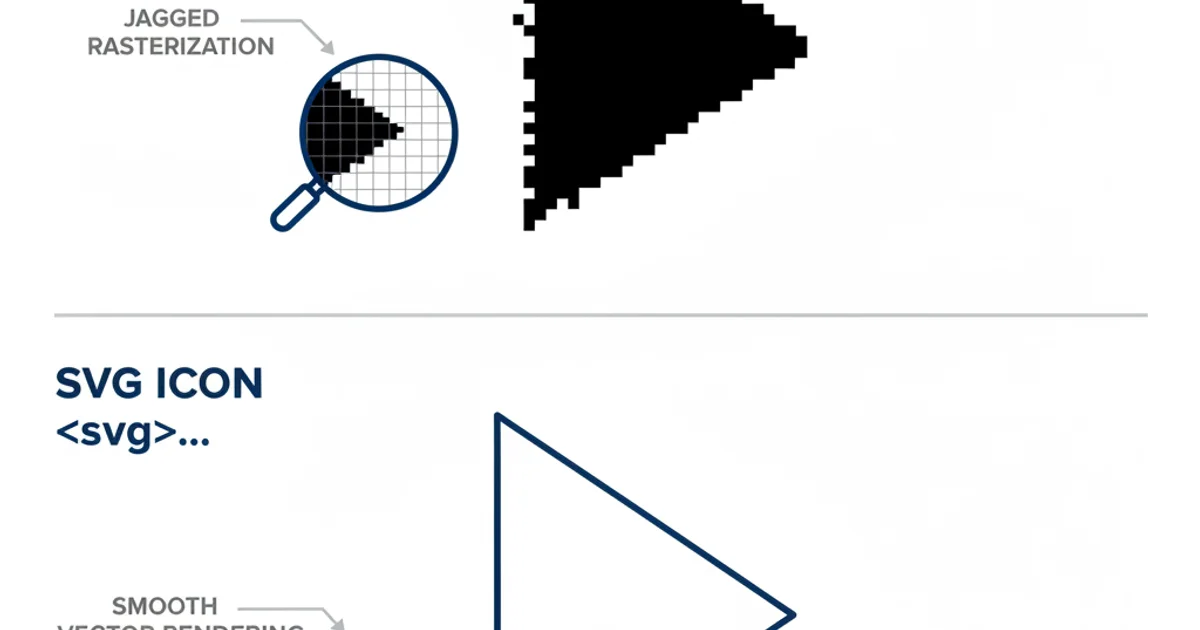
SVG icons offer superior rendering quality compared to raw Unicode characters for complex shapes.
When deciding between Unicode characters, SVG, or icon fonts, consider the trade-offs:
- Unicode: Lightweight, easy to implement, but rendering can be inconsistent.
- SVG: Excellent quality, scalable, but requires more markup and potentially more complex styling.
- Icon Fonts: Good quality, easy to use once set up, but introduces an external dependency and potential performance overhead.