Using a number in a cell to generate a cell reference
Categories:
Dynamic Cell Referencing in Excel: Using Numbers to Build References
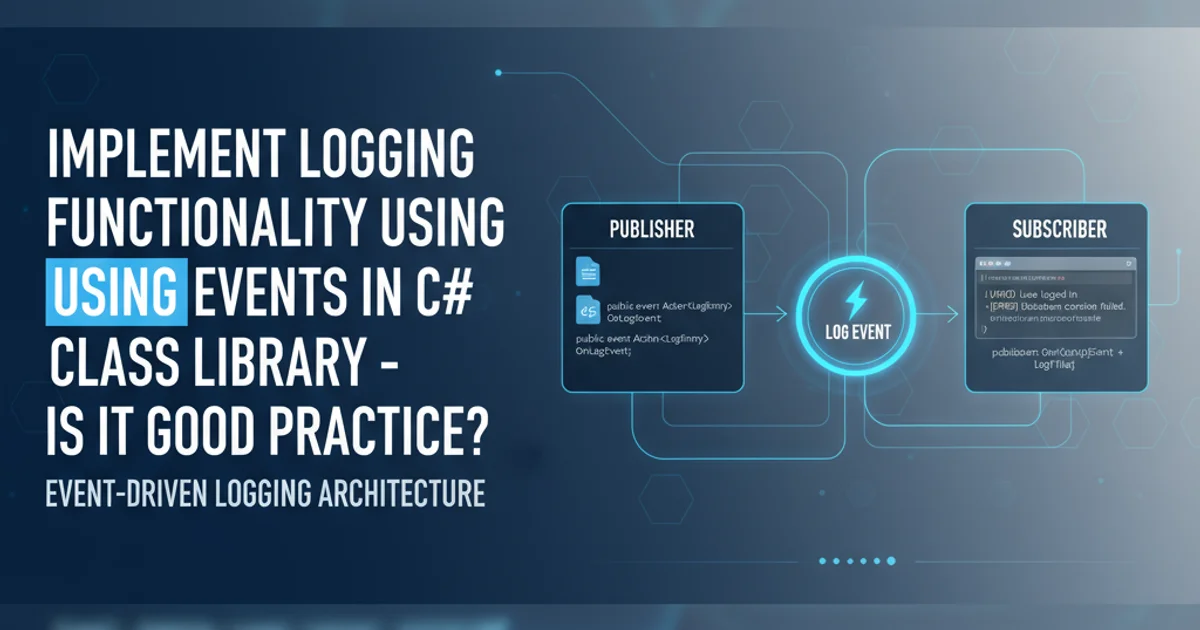
Learn how to construct dynamic cell references in Excel using numerical values, enabling flexible and automated spreadsheet operations.
Excel's power lies in its ability to handle vast amounts of data and perform complex calculations. A common challenge arises when you need to reference a cell or range whose address changes based on a number or a calculated value. This article explores various Excel functions and techniques to dynamically generate cell references, making your spreadsheets more adaptable and robust. We'll cover functions like INDIRECT, INDEX, and ADDRESS, demonstrating how to use a number in one cell to point to data in another.
Understanding the Need for Dynamic References
Imagine you have a large dataset, and you want to pull data from a specific row or column based on a user's input (e.g., a row number). Directly typing a cell reference like A1 is static. If the user changes their input, the formula won't update. Dynamic referencing allows your formulas to adapt, reading a number from one cell and using it to construct the address of another cell or range. This is crucial for dashboards, reporting tools, and any scenario where data retrieval needs to be flexible.
flowchart TD
A["User Input (e.g., Row Number)"] --> B{"Construct Cell Address"}
B --> C["Dynamic Cell Reference (e.g., A" & RowNum)"]
C --> D["Retrieve Data from Referenced Cell"]Conceptual flow of dynamic cell referencing
Method 1: Using INDIRECT with Concatenation
The INDIRECT function is a powerful tool for dynamic referencing. It takes a text string that represents a cell reference and converts it into an actual reference. By concatenating a static column letter with a dynamic row number (or vice-versa), you can build a flexible cell address. This method is straightforward but can be volatile, meaning it recalculates every time any cell in the workbook changes, potentially impacting performance on very large spreadsheets.
=INDIRECT("A" & B1)
This formula references cell A followed by the row number specified in cell B1. If B1 contains '5', the formula returns the value of A5.
INDIRECT is versatile, be mindful of its volatility. For very large workbooks or complex calculations, consider non-volatile alternatives like INDEX for better performance.Method 2: Using INDEX for Robust Referencing
The INDEX function is generally preferred over INDIRECT for performance reasons, as it is not volatile. INDEX returns the value of a cell at the intersection of a specified row and column within a given range. You can use a number from another cell to define the row or column argument for INDEX.
=INDEX(A:A, B1)
This formula returns the value from column A at the row number specified in cell B1. If B1 contains '5', it returns the value of A5.
=INDEX(A1:Z100, B1, C1)
This formula returns the value from the range A1:Z100 at the row specified in B1 and the column specified in C1.
Method 3: Combining ADDRESS and INDIRECT
The ADDRESS function creates a cell address as a text string based on specified row and column numbers. You can then feed this text string into INDIRECT to get the actual cell value. This combination offers fine-grained control over constructing the address, including absolute/relative references and sheet names.
=ADDRESS(B1, C1, 4)
This formula generates a relative cell address string (e.g., 'A5') where B1 is the row number and C1 is the column number. The '4' indicates a relative reference.
=INDIRECT(ADDRESS(B1, C1))
This combines ADDRESS and INDIRECT to retrieve the value from the cell whose row is in B1 and column is in C1.
INDIRECT, ensure the text string it receives is a valid cell reference. Incorrectly formatted strings will result in a #REF! error.1. Define Your Dynamic Number
Enter the number you want to use for your row or column reference into a cell (e.g., cell B1 for a row number).
2. Choose Your Referencing Method
Decide between INDIRECT (for simple text-based references), INDEX (for performance and range-based lookups), or ADDRESS + INDIRECT (for precise address construction).
3. Construct the Formula
Based on your chosen method, write the Excel formula. For INDIRECT, concatenate the column letter with your dynamic number. For INDEX, provide the range and your dynamic number as the row/column argument. For ADDRESS, use your dynamic numbers for row and column arguments, then wrap it in INDIRECT.
4. Test and Verify
Change the number in your dynamic cell (e.g., B1) and observe if your formula correctly retrieves data from the new reference.