What does :wq stand for in Vim?
Categories:
Understanding ':wq' in Vim: Save, Write, and Quit Explained
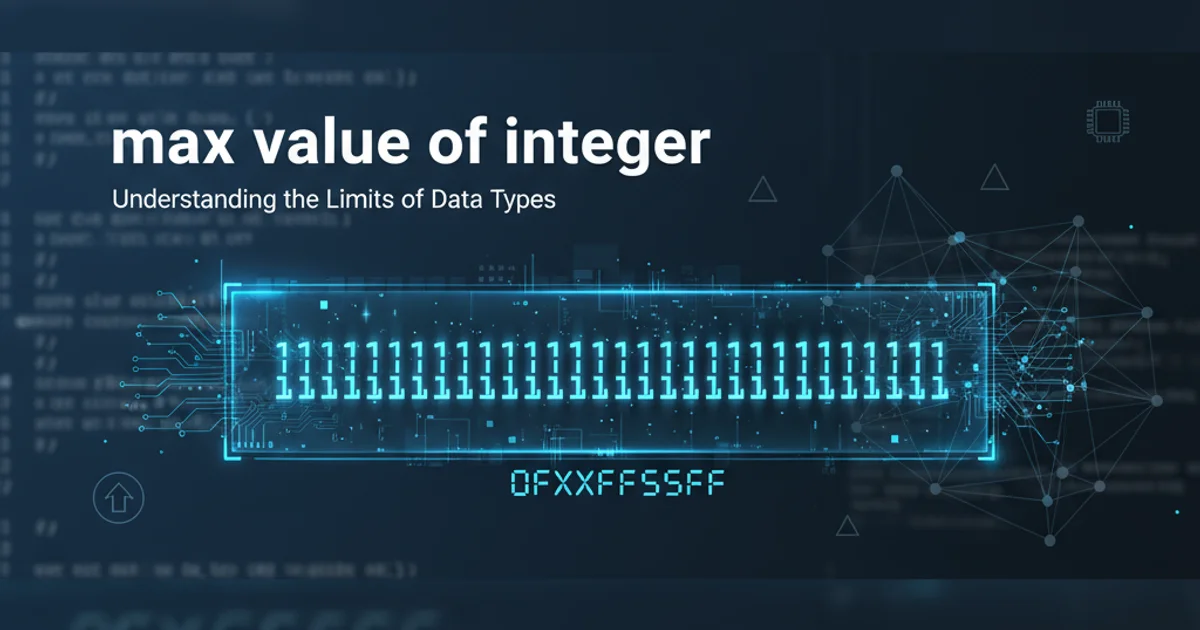
Explore the meaning and usage of the essential Vim command ':wq', a fundamental shortcut for saving changes and exiting the editor.
For anyone new to Vim, the text editor known for its efficiency and powerful command-line interface, navigating and saving files can initially feel like a puzzle. One of the most common and crucial commands you'll encounter is :wq. This article breaks down what :wq stands for, how it works, and its relationship to other saving and quitting commands in Vim.
The Anatomy of ':wq'
The command :wq is a combination of two distinct actions in Vim's command-line mode. When you type : in normal mode, you enter command-line mode, allowing you to execute various commands. The w and q are then interpreted sequentially.
flowchart TD
A[Start in Normal Mode] --> B{Press ':'}
B --> C[Enter Command-Line Mode]
C --> D[Type 'w']
D --> E["Execute 'write' command (Save file)"]
E --> F[Type 'q']
F --> G["Execute 'quit' command (Exit Vim)"]
G --> H[End (Vim Exited)]Flowchart illustrating the sequence of actions for the ':wq' command in Vim
'w' for Write
The w part of :wq stands for write. In Vim terminology, 'writing' a file means saving the current changes from the editor's buffer to the file on disk. If the file is new and doesn't have a name yet, Vim will prompt you to provide one. If the file already exists, w will overwrite the existing content with the current buffer's state.
'q' for Quit
The q part stands for quit. After the file has been successfully written (saved), the q command instructs Vim to exit the current buffer or window. If it's the last buffer, Vim will close entirely. If there are unsaved changes when q is issued alone, Vim will typically prevent you from quitting and issue a warning, requiring you to either save first or force quit.
Common Saving and Quitting Commands
While :wq is a popular choice, Vim offers several other commands for saving and quitting, each with slightly different behaviors. Understanding these alternatives can help you choose the most appropriate command for your situation.
:w " Save the current file
:q " Quit the current window/buffer (fails if unsaved changes)
:wq " Save and then quit
:x " Save and quit (only writes if changes were made)
:q! " Quit without saving (discard changes)
:wq! " Save and quit, even if the file is read-only (force write)
:x! " Same as :wq! (force write and quit)
:wqa " Write all modified buffers and quit all windows/tabs
:qa! " Quit all windows/tabs without saving any changes
Various Vim commands for saving and quitting
:x command is often preferred over :wq because it's slightly more efficient. It only writes to the file if changes have actually been made, whereas :wq always attempts to write, even if the file is identical to its disk version. For most users, the difference is negligible, but it's a good habit for advanced users.When to Use Which Command
The choice of command depends on your intent and the state of your file. Here's a quick guide:
:wqor:x: Use these when you've made changes and want to save them and exit Vim.:w: Use this when you want to save your progress but continue editing the file.:q: Use this when you haven't made any changes (or have already saved) and want to exit.:q!: Use this when you want to discard all changes since the last save and exit immediately. This is useful if you've made a mess and want to revert.:wq!or:x!: Use these with caution. They force a write and quit, even if the file permissions might normally prevent saving. This can be useful if you're editing a file as root and need to override permissions, but be aware of potential data loss if used incorrectly.
Mastering these basic saving and quitting commands is a fundamental step in becoming proficient with Vim. While the initial learning curve can be steep, the efficiency gained from using Vim's command-line interface is well worth the effort.