How to convert existing images into Paperclip objects with existing associations
Categories:
Converting Existing Images to Paperclip Objects with Associations
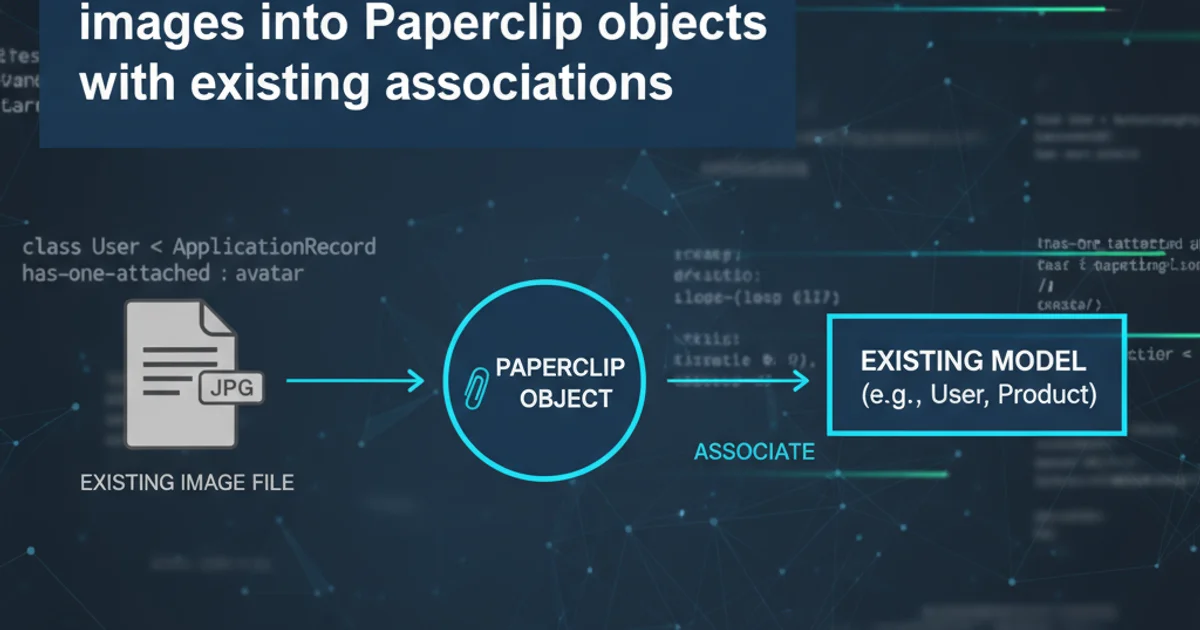
Learn how to integrate pre-existing image files into your Ruby on Rails application as Paperclip attachments, maintaining their associations with other models.
Migrating to a new file attachment solution like Paperclip, or simply needing to manage existing images within your Rails application, often presents a challenge: how do you convert images already stored on your server or an external service into Paperclip objects while preserving their relationships with your existing data models? This article provides a comprehensive guide to seamlessly integrate these images, ensuring data integrity and proper file management.
Understanding the Challenge
When you use Paperclip, it typically handles the entire lifecycle of an attachment, from upload to storage and retrieval. However, when you have images that were uploaded through a different mechanism (e.g., direct file uploads, another gem, or a manual process), Paperclip isn't aware of them. To bring these images under Paperclip's management, you need to tell Paperclip where the files are and then save that information to your database, linking them to the appropriate records.
flowchart TD
A[Existing Image File] --> B{Locate File Path}
B --> C[Create Tempfile from Path]
C --> D[Assign Tempfile to Paperclip Attribute]
D --> E[Save Parent Model]
E --> F[Paperclip Processes & Stores File]
F --> G[Database Record Updated]
G --> H[Image Now Managed by Paperclip]Process flow for converting an existing image to a Paperclip object.
Prerequisites and Setup
Before you begin, ensure you have Paperclip installed and configured correctly in your Rails application. You'll also need to have a model that uses Paperclip for attachments. For this guide, let's assume you have an Article model with a has_attached_file :image declaration.
# app/models/article.rb
class Article < ApplicationRecord
has_attached_file :image, styles: { medium: "300x300>", thumb: "100x100>" }, default_url: "/images/:style/missing.png"
validates_attachment_content_type :image, content_type: /\Aimage\/.*\z/
end
# db/migrate/YYYYMMDDHHMMSS_add_paperclip_to_articles.rb
class AddPaperclipToArticles < ActiveRecord::Migration[5.2]
def change
add_attachment :articles, :image
end
end
Example Article model and migration for Paperclip setup.
rails db:migrate after creating your migration to add the necessary Paperclip columns to your database table.The Conversion Process
The core idea is to read the existing image file into a Tempfile object, which Paperclip can then process as if it were a new upload. You'll then assign this Tempfile to your Paperclip attachment attribute and save the parent model.
require 'open-uri'
require 'tempfile'
# Assuming you have an existing Article object and the path to its image
article = Article.find(1) # Or create a new one
existing_image_path = Rails.root.join('public', 'uploads', 'my_old_image.jpg') # Example path
# 1. Create a Tempfile from the existing image
# This simulates a file upload for Paperclip
temp_file = Tempfile.new([File.basename(existing_image_path), File.extname(existing_image_path)])
temp_file.binmode # Ensure binary mode for image files
# Read the content of the existing image into the Tempfile
File.open(existing_image_path, 'rb') do |original_file|
temp_file.write(original_file.read)
end
temp_file.rewind # Rewind to the beginning of the file for Paperclip to read
# 2. Assign the Tempfile to the Paperclip attribute
article.image = temp_file
# 3. Save the article (this triggers Paperclip to process and save the image)
if article.save
puts "Image successfully converted and attached to Article ##{article.id}"
else
puts "Error attaching image: #{article.errors.full_messages.join(', ')}"
end
# Important: Close the Tempfile to release resources
temp_file.close
temp_file.unlink # Delete the temporary file
Ruby code to convert an existing image file into a Paperclip attachment.
open-uri to download them into a Tempfile first, then proceed with the same steps. Replace File.open(existing_image_path, 'rb') with open(remote_image_url, 'rb').Handling Bulk Conversions and Associations
For a large number of images, you'll likely want to automate this process, perhaps within a Rake task or a custom script. You'll need a way to map your existing image paths to their corresponding model records. This often involves a lookup based on filenames, IDs, or other metadata.
# lib/tasks/paperclip_migration.rake
namespace :paperclip do
desc "Migrate existing images to Paperclip attachments"
task convert_images: :environment do
puts "Starting image conversion..."
# Example: Assuming you have a way to find articles and their old image paths
# This might involve a custom column, a naming convention, or a separate mapping table.
Article.all.each do |article|
# Placeholder: Replace with your actual logic to get the old image path
old_image_filename = "article_#{article.id}.jpg" # Example convention
existing_image_path = Rails.root.join('public', 'old_images', old_image_filename)
if File.exist?(existing_image_path)
begin
temp_file = Tempfile.new([File.basename(existing_image_path), File.extname(existing_image_path)])
temp_file.binmode
File.open(existing_image_path, 'rb') { |original_file| temp_file.write(original_file.read) }
temp_file.rewind
article.image = temp_file
if article.save
puts "Successfully attached #{old_image_filename} to Article ##{article.id}"
else
puts "Error attaching #{old_image_filename} to Article ##{article.id}: #{article.errors.full_messages.join(', ')}"
end
rescue => e
puts "Failed to process #{old_image_filename} for Article ##{article.id}: #{e.message}"
ensure
temp_file.close if temp_file
temp_file.unlink if temp_file
end
else
puts "Warning: Image not found at #{existing_image_path} for Article ##{article.id}"
end
end
puts "Image conversion complete."
end
end
Example Rake task for bulk conversion of existing images.
1. Prepare your environment
Ensure Paperclip is installed, configured, and your model has the has_attached_file declaration and corresponding database columns.
2. Identify image locations
Determine the exact file paths (local or remote URLs) for all images you wish to convert and their associated model records.
3. Create a Tempfile
For each image, read its content into a Tempfile object. This simulates a file upload for Paperclip.
4. Assign and save
Assign the Tempfile to your model's Paperclip attribute (e.g., article.image = temp_file) and then save the model instance. Paperclip will handle the rest.
5. Clean up
Close and unlink the Tempfile to free up system resources after the image has been processed by Paperclip.
6. Verify
Check your application and storage (e.g., public/system or S3 bucket) to ensure images are correctly processed and associated.