JIRA - "Done" issues marked as "Unresolved"
Categories:
JIRA: Understanding and Resolving 'Done' Issues Marked as 'Unresolved'
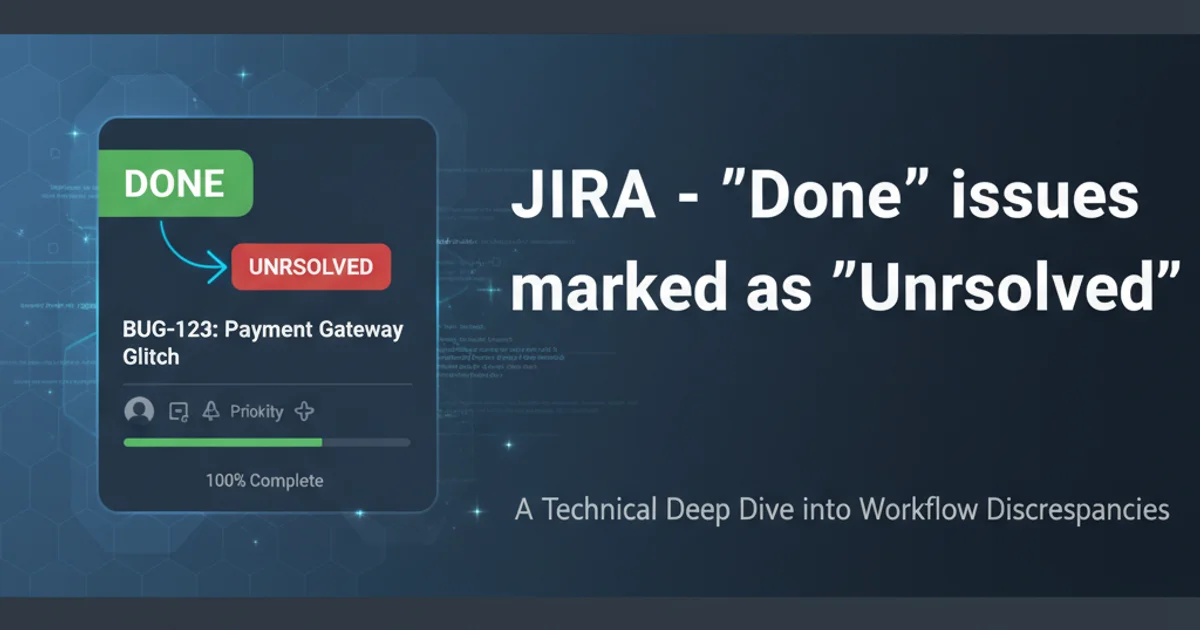
Discover why JIRA issues marked as 'Done' might still appear as 'Unresolved' and learn how to diagnose, troubleshoot, and implement solutions to ensure accurate status reporting.
A common and often confusing scenario in JIRA is encountering issues that are visually marked as 'Done' in a workflow, yet their resolution field remains 'Unresolved'. This discrepancy can lead to inaccurate reporting, skewed metrics, and a general lack of clarity regarding project progress. This article will delve into the root causes of this issue and provide practical steps to rectify it, ensuring your JIRA instance accurately reflects the state of your work.
Understanding JIRA's Status vs. Resolution Fields
Before diving into solutions, it's crucial to understand the distinction between an issue's 'Status' and its 'Resolution' field in JIRA. The 'Status' field indicates where an issue is in its workflow (e.g., Open, In Progress, Done). The 'Resolution' field, on the other hand, describes why an issue is no longer being worked on (e.g., Fixed, Won't Do, Duplicate). An issue is considered 'Resolved' in JIRA's internal logic and reporting when its 'Resolution' field has a value other than 'Unresolved'. Simply moving an issue to a 'Done' status in the workflow does not automatically set the 'Resolution' field unless the workflow is configured to do so.
flowchart TD
A[Issue Created] --> B{Start Progress}
B --> C[In Progress]
C --> D{Ready for Review}
D --> E[In Review]
E --> F{Review Approved}
F --> G["Done Status (Workflow Step)"]
G -- X["Resolution Field NOT Set"] --> H["Issue Status: Done\nResolution: Unresolved"]
G -- Y["Resolution Field Set (e.g., Fixed)"] --> I["Issue Status: Done\nResolution: Fixed"]
H --> J[Reporting Discrepancy]
I --> K[Accurate Reporting]JIRA Workflow: Status vs. Resolution Field Interaction
Common Causes for 'Done' but 'Unresolved' Issues
Several factors can contribute to this common JIRA conundrum. The most frequent culprits involve misconfigurations within the workflow, particularly concerning post-functions. Other causes can include manual errors or bulk operations that bypass standard workflow transitions.
1. Missing Post-Function in Workflow Transition
This is the most common reason. When an issue transitions to a 'Done' status, the workflow step's post-functions should include an action to set the 'Resolution' field. If this post-function is missing or incorrectly configured, the issue will move to 'Done' but retain its 'Unresolved' status.
2. Incorrect Workflow Scheme Association
If the project is using a different workflow scheme than intended, or if the workflow itself is not associated correctly with the issue type, the expected post-functions might not execute.
3. Manual Override or Bulk Edit
Users with appropriate permissions can sometimes manually change an issue's status without going through a workflow transition, or perform bulk edits that only update the status but not the resolution field.
4. JIRA Automation or Scripting Errors
If JIRA Automation rules, ScriptRunner scripts, or other third-party add-ons are used to manage issue transitions, an error in their logic could prevent the resolution field from being set.
Diagnosing and Resolving the Discrepancy
To fix issues where 'Done' issues are 'Unresolved', you need to investigate your workflow configuration and potentially perform bulk updates on existing issues. Always test changes in a staging environment first.
1. Identify the Affected Workflow
Navigate to JIRA Administration > Issues > Workflows. Find the workflow associated with the project and issue type exhibiting the problem. You can check the workflow scheme for the project to confirm which workflow is in use.
2. Examine the 'Done' Transition
Within the identified workflow, locate the transition that leads to the 'Done' status. Click on the 'Post Functions' link for this transition. Look for a post-function that sets the 'Resolution' field. It should typically be 'Set Field Value' or 'Update Issue Field' and set the 'Resolution' to a value like 'Done', 'Fixed', or 'Completed'.
3. Add or Correct the Post-Function
If the post-function is missing or incorrect, add a new one. Select 'Add Post Function' > 'Update Issue Field'. Choose 'Resolution' as the field and select an appropriate resolution value (e.g., 'Done', 'Fixed'). Ensure this post-function is placed after any other post-functions that might interfere or rely on the resolution being unset. Publish the workflow changes.
4. Bulk Update Existing Issues
For issues already in the 'Done' status but 'Unresolved', you'll need to perform a bulk update. Use JIRA's advanced search (JQL) to find these issues: status = Done AND resolution = Unresolved. Select all issues, then choose 'Bulk Edit'. In the bulk edit wizard, select 'Change the Resolution' and set it to the desired value (e.g., 'Done', 'Fixed').
5. Verify and Monitor
After implementing the changes, create a new test issue and move it through the workflow to the 'Done' status to ensure the resolution field is now correctly set. Monitor your JIRA reports and dashboards to confirm that the discrepancy is resolved.