How to speed up browsing in Selenium/Firefox?
Categories:
Optimizing Selenium/Firefox for Faster Web Browsing
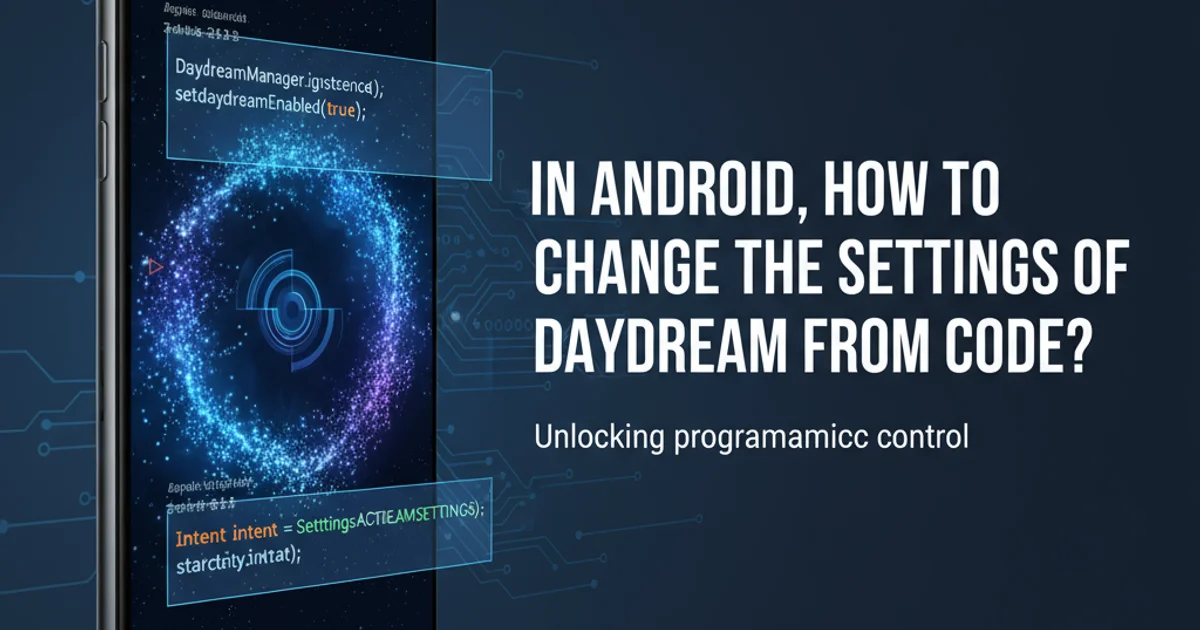
Learn effective strategies and configurations to significantly speed up your Selenium automation scripts when using Firefox, reducing execution time and improving efficiency.
Automated web testing and scraping often involve interacting with browsers like Firefox using Selenium. However, default configurations can sometimes lead to slow execution times, especially when dealing with numerous tests or large datasets. This article explores various techniques to optimize your Selenium/Firefox setup, focusing on browser preferences, profile management, and network settings to achieve faster browsing and more efficient automation.
Leveraging Firefox Profiles for Performance
Firefox profiles store user data, settings, and extensions. By creating and managing a dedicated profile for Selenium, you can strip away unnecessary elements that might slow down your automation. This includes disabling unwanted add-ons, setting specific browser preferences, and ensuring a clean environment for each test run.
from selenium import webdriver
from selenium.webdriver.firefox.options import Options
# Create a new Firefox profile
profile = webdriver.FirefoxProfile()
# Disable image loading (significant speed boost for content-heavy pages)
profile.set_preference("permissions.default.image", 2)
# Disable Flash (if not needed)
profile.set_preference("dom.ipc.plugins.enabled.libflashplayer.so", "false")
# Disable JavaScript (use with caution, only if page functionality isn't needed)
# profile.set_preference("javascript.enabled", False)
# Set options to use the custom profile
options = Options()
options.profile = profile
# Initialize WebDriver with the custom profile
driver = webdriver.Firefox(options=options)
driver.get("https://www.example.com")
# ... perform actions ...
driver.quit()
Python example demonstrating how to create and configure a Firefox profile for performance.
permissions.default.image = 2) often provides the most significant speed improvement, especially on pages with many images or advertisements. Only do this if your tests don't rely on visual elements.Optimizing Network and Browser Preferences
Beyond profile settings, several Firefox preferences can be tweaked to reduce network overhead and browser rendering time. These include managing caching, disabling unnecessary animations, and controlling network timeouts. Carefully selecting these preferences can lead to a snappier browsing experience for your automation scripts.
from selenium import webdriver
from selenium.webdriver.firefox.options import Options
options = Options()
# Disable CSS animations (can speed up rendering)
options.set_preference("toolkit.cosmetic.animation.enabled", False)
# Increase network timeout (useful for slow networks, but can hide issues)
options.set_preference("dom.max_script_run_time", 60)
options.set_preference("dom.max_chrome_script_run_time", 60)
# Disable HTTP caching (ensures fresh content, but might slow down repeat visits)
options.set_preference("browser.cache.disk.enable", False)
options.set_preference("browser.cache.memory.enable", False)
options.set_preference("browser.cache.offline.enable", False)
options.set_preference("network.http.use-cache", False)
# Initialize WebDriver
driver = webdriver.Firefox(options=options)
driver.get("https://www.example.com")
# ... perform actions ...
driver.quit()
Python code to set various Firefox network and browser preferences for performance.
flowchart TD
A[Start Selenium Script] --> B{Initialize Firefox Driver}
B --> C{Configure Firefox Options}
C --> C1["Set 'permissions.default.image' to 2"]
C --> C2["Disable 'toolkit.cosmetic.animation.enabled'"]
C --> C3["Disable Caching"]
C --> D[Launch Firefox with Options]
D --> E[Navigate to URL]
E --> F[Execute Test/Scrape Actions]
F --> G[Quit Driver]
G --> H[End Script]Flowchart illustrating the process of configuring Firefox options for faster Selenium execution.
Headless Mode and WebDriver Manager
Running Firefox in headless mode (without a visible UI) can significantly reduce resource consumption and execution time, making it ideal for server-side automation. Additionally, using a WebDriver manager library simplifies the setup process by automatically handling driver downloads and compatibility, ensuring you always use the correct and most optimized driver version.
from selenium import webdriver
from selenium.webdriver.firefox.options import Options
from webdriver_manager.firefox import GeckoDriverManager
options = Options()
options.add_argument("--headless") # Run Firefox in headless mode
# Automatically download and manage GeckoDriver
driver = webdriver.Firefox(service=webdriver.FirefoxService(GeckoDriverManager().install()), options=options)
driver.get("https://www.example.com")
print(f"Page title in headless mode: {driver.title}")
driver.quit()
Python example demonstrating headless Firefox with WebDriver Manager for streamlined setup and faster execution.