What's the "right" way to organize GUI code?
Categories:
Structuring MATLAB GUI Code: Best Practices for Maintainability and Scalability

Explore effective strategies for organizing MATLAB GUI code, moving beyond simple callbacks to create robust, maintainable, and scalable applications.
Developing graphical user interfaces (GUIs) in MATLAB can quickly become complex, especially as applications grow in features and functionality. Without a clear organizational strategy, GUI code can become a tangled mess of callbacks, global variables, and difficult-to-debug logic. This article delves into best practices for structuring your MATLAB GUI code, focusing on patterns that promote modularity, readability, and ease of maintenance. We'll explore techniques that help you manage complexity, whether you're using GUIDE, App Designer, or programmatic GUI creation.
The Challenge of GUI Code Organization
MATLAB's traditional GUI development often encourages a flat structure where all logic resides within callback functions. While simple for small applications, this approach quickly leads to several problems:
- Tight Coupling: GUI elements are directly tied to business logic, making it hard to change one without affecting the other.
- Poor Readability: Long callback functions become difficult to understand and debug.
- Lack of Reusability: Logic embedded in one GUI often cannot be easily reused in another.
- Maintenance Nightmares: Modifying or extending features becomes risky and time-consuming.
The goal is to decouple the GUI (presentation layer) from the application's core logic (business layer) and data management (model layer). This separation of concerns is fundamental to building scalable and maintainable software.
flowchart TD
A[User Interaction] --> B{GUI Callback}
B --> C{Business Logic}
C --> D[Data Model]
D --> C
C --> B
B --> E[Update GUI]
subgraph Poorly Organized
B -- direct access --> D
B -- direct access --> C
end
subgraph Well Organized
B -- calls --> C
C -- interacts with --> D
endComparison of poorly organized vs. well-organized GUI code flow
Leveraging Object-Oriented Programming (OOP)
MATLAB's object-oriented programming (OOP) capabilities are your most powerful tool for organizing GUI code. By encapsulating related data and functions into classes, you can achieve a clear separation of concerns and promote code reusability.
Consider structuring your application into distinct classes:
- Main Application Class: Manages the overall application state, creates the main GUI window, and orchestrates interactions between other components.
- View Classes: Represent individual GUI components or panels. These classes are responsible for displaying data and capturing user input. They should ideally have minimal logic beyond presentation.
- Controller Classes: Handle user interactions, translate them into actions for the model, and update the view based on model changes. This is where most of your GUI-specific logic resides.
- Model Classes: Encapsulate the application's data and business logic. They are independent of the GUI and can be reused across different interfaces (e.g., command-line tools, other GUIs).
This approach aligns with the Model-View-Controller (MVC) or Model-View-ViewModel (MVVM) architectural patterns, which are widely adopted in GUI development.
% Example: Main Application Class (simplified)
classdef MyApp < handle
properties
MainView
AppController
DataModel
end
methods
function obj = MyApp()
obj.DataModel = MyDataModel();
obj.MainView = MyMainView();
obj.AppController = MyController(obj.MainView, obj.DataModel);
% Set up listeners or callbacks to connect view to controller
addlistener(obj.MainView, 'ButtonPushed', @obj.AppController.handleButtonPushed);
end
end
end
A simplified main application class orchestrating MVC components.
Event-Driven Communication
To further decouple components, use events and listeners for communication instead of direct method calls between unrelated classes. This allows components to react to changes in other parts of the application without needing to know the specifics of those components.
For example, when a user clicks a 'Save' button in the View, the View can trigger a SaveRequested event. The Controller, listening for this event, can then instruct the Model to save data. The Model, upon successful saving, can trigger a DataSaved event, which the Controller (or even the View directly) can listen for to update the GUI (e.g., show a 'Saved' message).
MATLAB's event system (addlistener, notify) is ideal for this pattern, promoting a more flexible and extensible architecture.
% Example: View class with an event
classdef MyMainView < handle
properties (Access = private)
Figure
PushButton
end
events
ButtonPushed
end
methods
function obj = MyMainView()
obj.Figure = uifigure('Name', 'My App');
obj.PushButton = uibutton(obj.Figure, 'Text', 'Click Me', ...
'Position', [100 100 100 22], ...
'ButtonPushedFcn', @(~,~) obj.notify('ButtonPushed'));
end
end
end
% Example: Controller class listening to the event
classdef MyController < handle
properties (Access = private)
View
Model
end
methods
function obj = MyController(view, model)
obj.View = view;
obj.Model = model;
addlistener(obj.View, 'ButtonPushed', @obj.handleButtonPushed);
end
function handleButtonPushed(obj, ~, ~)
disp('Button was pushed! Controller is handling it.');
% Call model method, update view, etc.
obj.Model.performAction();
obj.View.updateStatus('Action performed.');
end
end
end
Using events and listeners for decoupled communication between View and Controller.
Modular Design and Folder Structure
Beyond class design, a well-thought-out folder structure contributes significantly to code organization. Group related files together and establish clear boundaries between different parts of your application.
Suggested Folder Structure:
MyApplication/
├── +app/
│ ├── MyApp.m % Main application class
│ ├── +views/
│ │ ├── MyMainView.m
│ │ └── MySubPanel.m
│ ├── +controllers/
│ │ ├── MyController.m
│ │ └── MySubController.m
│ └── +models/
│ ├── MyDataModel.m
│ └── MyBusinessLogic.m
├── +utils/
│ ├── HelperFunctions.m
│ └── Constants.m
├── resources/
│ ├── images/
│ └── data/
├── tests/
│ ├── TestMyApp.m
│ └── TestMyDataModel.m
└── README.md
Using MATLAB packages (folders prefixed with +) helps manage namespaces and prevents naming conflicts, making your code easier to navigate and understand. Each package should ideally contain classes or functions related to a specific concern.
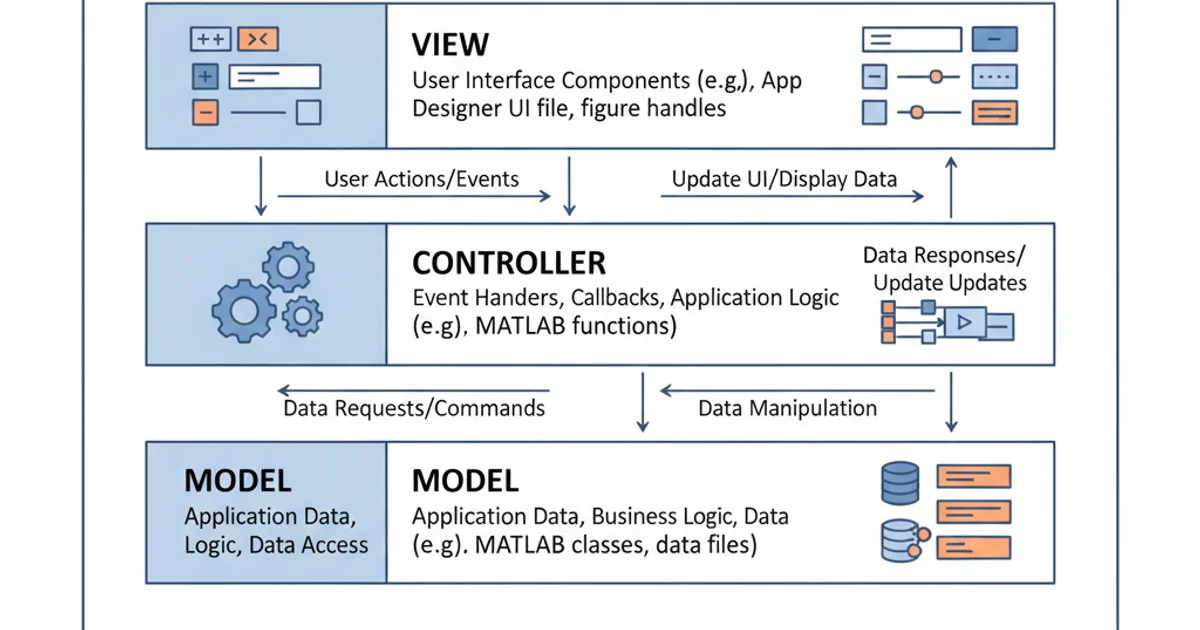
A layered architecture for MATLAB GUI applications, promoting modularity.