How to install from requirements.txt
Categories:
Mastering Python Dependencies: A Guide to Installing from requirements.txt
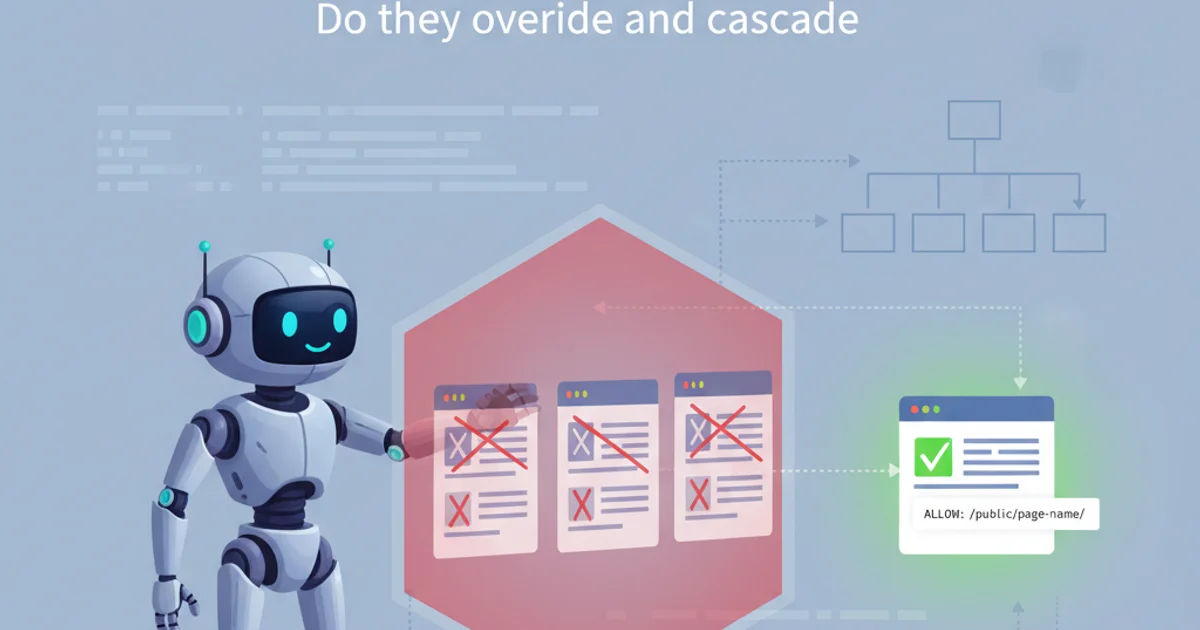
Learn how to effectively manage and install Python project dependencies using the requirements.txt file, ensuring consistent environments across development and deployment.
In Python development, managing project dependencies is crucial for reproducibility and collaboration. The requirements.txt file serves as the standard for declaring these dependencies, listing all necessary packages and their versions. This article will guide you through the process of installing packages from a requirements.txt file, ensuring your Python environment is correctly set up for any project.
Understanding requirements.txt
A requirements.txt file is a plain text file that contains a list of Python packages required by a project, along with their exact versions or version constraints. This file is essential for recreating the exact development environment, preventing 'works on my machine' issues, and streamlining deployment processes. It's typically generated using pip freeze or manually curated.
Django==3.2.10
requests>=2.25.1,<2.26.0
beautifulsoup4~=4.9.3
pytest
Example content of a requirements.txt file.
The Installation Process Flow
Installing dependencies from requirements.txt involves a few straightforward steps, primarily using pip, Python's package installer. The general flow ensures that your environment is prepared, and then the packages are installed efficiently.
flowchart TD
A[Start]
B{Project Directory?}
C[Create Virtual Environment]
D[Activate Virtual Environment]
E{requirements.txt exists?}
F[Install Dependencies with pip]
G[Verify Installation]
H[End]
A --> B
B -- No --> C
B -- Yes --> E
C --> D
D --> E
E -- No --> |Error: Missing file| H
E -- Yes --> F
F --> G
G --> HFlowchart illustrating the process of installing Python dependencies from requirements.txt.
Step-by-Step Installation Guide
Follow these steps to successfully install your project's dependencies using requirements.txt. We'll cover creating and activating a virtual environment, and then using pip for installation.
1. Navigate to Your Project Directory
Open your terminal or command prompt and change the directory to your Python project's root folder, where your requirements.txt file is located.
2. Create a Virtual Environment
It's best practice to create a virtual environment to isolate your project's dependencies. Use the following command to create one (e.g., named venv):
3. Activate the Virtual Environment
Before installing packages, you must activate the virtual environment. The command varies slightly depending on your operating system:
4. Install Dependencies
Once your virtual environment is active, use pip to install all packages listed in requirements.txt. The -r flag tells pip to install from the specified requirements file.
5. Verify Installation (Optional but Recommended)
To confirm that all packages were installed correctly, you can list the installed packages within your active virtual environment:
Create Virtual Environment
python3 -m venv venv
Activate (macOS/Linux)
source venv/bin/activate
Activate (Windows PowerShell)
.\venv\Scripts\Activate.ps1
Activate (Windows Cmd)
.\venv\Scripts\activate.bat
pip install -r requirements.txt
Command to install all dependencies from requirements.txt.
pip list
Command to list all installed packages in the current environment.
pip is up to date (pip install --upgrade pip), and verify that the package names and versions in requirements.txt are correct and available on PyPI.