how to add new <li> to <ul> onclick with javascript
- onclick with javascript with practical examples, diagrams, and best practices. Covers javascript, html, list development techniques with visual explanations.
Categories:
Dynamically Adding List Items to a UL with JavaScript
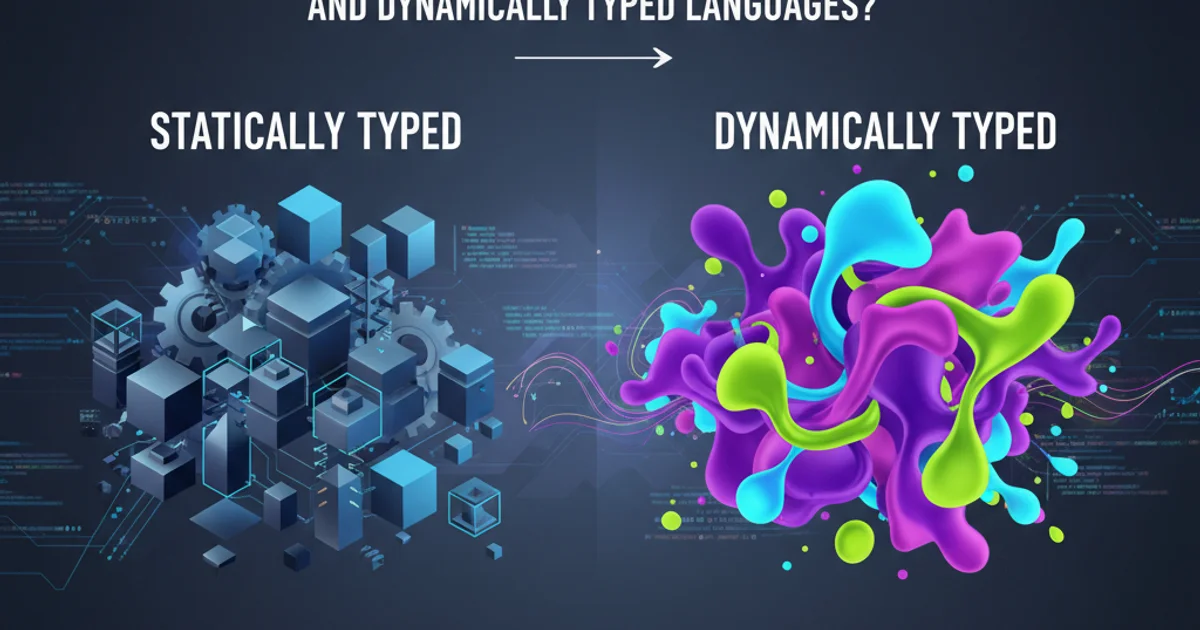
Learn how to programmatically add new <li> elements to an unordered list (<ul>) in HTML using JavaScript, triggered by a user click event.
Adding new items to a list dynamically is a common requirement in web development. Whether you're building a to-do list, a dynamic menu, or displaying search results, understanding how to manipulate the Document Object Model (DOM) to add <li> elements to a <ul> is fundamental. This article will guide you through the process using vanilla JavaScript, focusing on event handling and DOM manipulation techniques.
Understanding the Core Concepts
Before diving into the code, let's briefly review the key JavaScript and HTML concepts involved:
- DOM (Document Object Model): The DOM is a programming interface for web documents. It represents the page structure as a tree of objects, allowing programs to change the document structure, style, and content.
document.getElementById(): This method returns an Element object representing the element whoseidproperty matches the specified string. It's a quick way to get a reference to a specific HTML element.document.createElement(): This method creates a new HTML element of the type specified by its tag name. For instance,document.createElement('li')creates a new list item element.element.appendChild(): This method adds a node to the end of the list of children of a specified parent node. When you append a new<li>to a<ul>, it becomes the last item in that list.element.textContent: This property sets or returns the text content of the specified node and all its descendants.element.addEventListener(): This method attaches an event handler to the specified element. It's crucial for making our list dynamic, as it allows us to execute a function when a user clicks a button.
flowchart TD
A[User Clicks Button] --> B{Event Listener Triggered}
B --> C[Create new 'li' element]
C --> D[Set 'textContent' for 'li']
D --> E[Get reference to 'ul' element]
E --> F[Append 'li' to 'ul']
F --> G[New item appears in list]Flowchart illustrating the process of dynamically adding a list item.
Setting Up Your HTML Structure
First, we need a basic HTML structure that includes an unordered list (<ul>) where new items will be added and a button that, when clicked, triggers the addition of a new list item. We'll also include an input field to allow users to specify the content of the new list item.
<!DOCTYPE html>
<html lang="en">
<head>
<meta charset="UTF-8">
<meta name="viewport" content="width=device-width, initial-scale=1.0">
<title>Dynamic List Example</title>
<style>
body { font-family: sans-serif; margin: 20px; }
#myList { border: 1px solid #ccc; padding: 10px; min-height: 50px; }
button { margin-top: 10px; padding: 8px 15px; cursor: pointer; }
input[type="text"] { padding: 8px; width: 200px; margin-right: 10px; }
</style>
</head>
<body>
<h1>Dynamic List Item Adder</h1>
<input type="text" id="newItemInput" placeholder="Enter new list item">
<button id="addItemBtn">Add Item</button>
<h2>My Shopping List:</h2>
<ul id="myList">
<li>Milk</li>
<li>Eggs</li>
<li>Bread</li>
</ul>
<script src="script.js"></script>
</body>
</html>
Basic HTML structure for our dynamic list.
Implementing the JavaScript Logic
Now, let's write the JavaScript code (script.js) that handles the click event, creates the new list item, and appends it to our unordered list. We'll ensure that the input field is not empty before adding an item.
// Get references to the HTML elements
const addItemBtn = document.getElementById('addItemBtn');
const myList = document.getElementById('myList');
const newItemInput = document.getElementById('newItemInput');
// Add an event listener to the button
addItemBtn.addEventListener('click', function() {
// Get the value from the input field
const itemText = newItemInput.value.trim();
// Check if the input is not empty
if (itemText !== '') {
// 1. Create a new <li> element
const newListItem = document.createElement('li');
// 2. Set the text content of the new <li>
newListItem.textContent = itemText;
// 3. Append the new <li> to the <ul>
myList.appendChild(newListItem);
// Optional: Clear the input field after adding the item
newItemInput.value = '';
newItemInput.focus(); // Keep focus on the input for quick entry
} else {
alert('Please enter an item before adding!');
}
});
JavaScript code to add a new list item on button click.
textContent instead of innerHTML when inserting plain text to prevent potential cross-site scripting (XSS) vulnerabilities. innerHTML parses the string as HTML, which can be dangerous if the input comes from an untrusted source.Enhancing User Experience (Optional)
You can further enhance the user experience by allowing items to be added by pressing the 'Enter' key in the input field, or by adding a feature to remove items. Here's how you might add 'Enter' key functionality:
// ... (previous JavaScript code)
// Add event listener for 'keydown' on the input field
newItemInput.addEventListener('keydown', function(event) {
// Check if the pressed key is 'Enter' (key code 13 or event.key === 'Enter')
if (event.key === 'Enter') {
// Prevent the default form submission behavior (if input was inside a form)
event.preventDefault();
// Trigger the button's click handler
addItemBtn.click();
}
});
Adding 'Enter' key functionality to the input field.
event.preventDefault() call is important if your input field is part of a <form> element, as pressing 'Enter' inside a form typically submits it, which might refresh the page. This prevents that default behavior.By following these steps, you can effectively create dynamic lists that respond to user interactions, making your web applications more interactive and user-friendly. This fundamental DOM manipulation technique is a building block for many more complex JavaScript features.