Using CSS, how do I keep a "frame" centered, and align things within the frame
Categories:
Centering a 'Frame' and Aligning Content Within It Using CSS
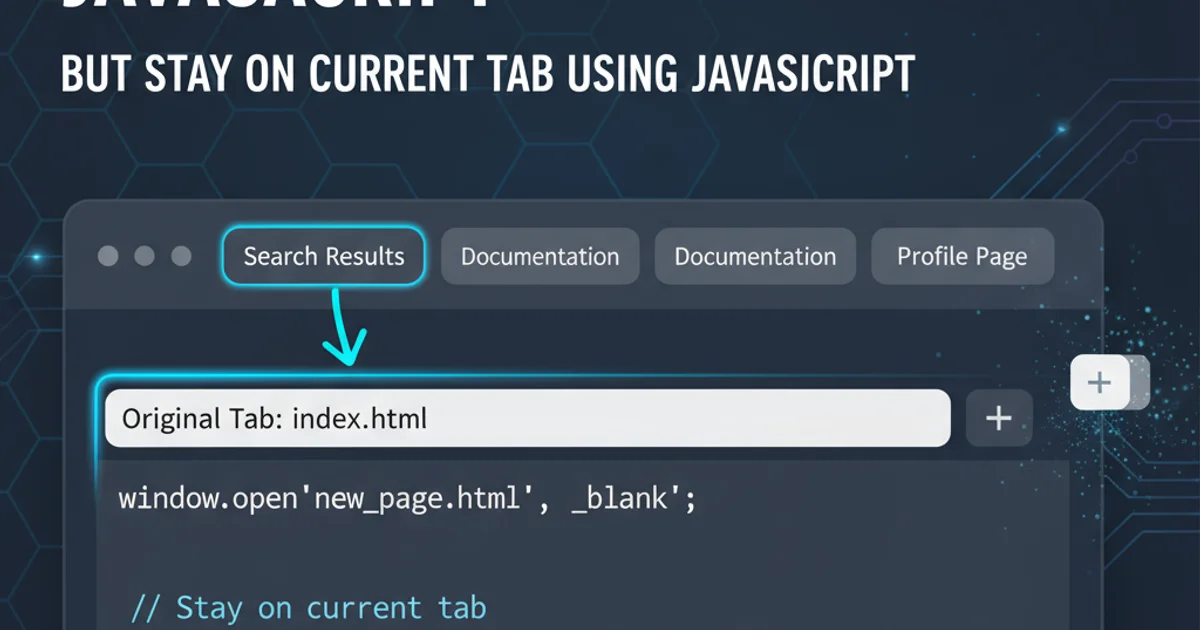
Learn various CSS techniques to horizontally and vertically center a container element ('frame') and precisely align its internal content, covering modern Flexbox and Grid methods.
Centering elements on a webpage is a fundamental aspect of web design, yet it can often be a source of frustration for developers. This article will guide you through effective CSS strategies to not only center a main container, often referred to as a 'frame', but also to align its internal elements with precision. We'll explore modern techniques like Flexbox and CSS Grid, which offer robust and flexible solutions for layout challenges.
Centering the Outer 'Frame'
The first step is to center your main container or 'frame' on the page. This typically involves horizontal centering, but sometimes vertical centering is also desired, especially for modals or splash screens. We'll cover the most common and effective methods.
.frame-centered-margin {
width: 80%; /* Or any fixed width */
margin: 0 auto; /* Centers horizontally */
background-color: #f0f0f0;
padding: 20px;
border: 1px solid #ccc;
}
Horizontal centering using margin: 0 auto; for block-level elements with a defined width.
body {
display: flex;
justify-content: center; /* Centers horizontally */
align-items: center; /* Centers vertically */
min-height: 100vh; /* Ensures body takes full viewport height */
margin: 0;
}
.frame-centered-flex {
width: 80%;
background-color: #f0f0f0;
padding: 20px;
border: 1px solid #ccc;
}
Centering both horizontally and vertically using Flexbox on the parent element (e.g., body).
body {
display: grid;
place-items: center; /* Centers both horizontally and vertically */
min-height: 100vh;
margin: 0;
}
.frame-centered-grid {
width: 80%;
background-color: #f0f0f0;
padding: 20px;
border: 1px solid #ccc;
}
Centering both horizontally and vertically using CSS Grid's place-items: center;.
margin: 0 auto; to work, the element must be a block-level element and have a defined width. It will not work on inline elements or block elements without a specified width.Aligning Content Within the Centered Frame
Once your 'frame' is centered, the next challenge is to arrange its internal elements. This often involves aligning text, images, or other nested containers. Flexbox and CSS Grid are incredibly powerful for this, offering fine-grained control over alignment.
flowchart TD
A[Outer Frame] --> B{Choose Alignment Method}
B --> C{Flexbox}
B --> D{CSS Grid}
C --> C1[Parent: display: flex]
C1 --> C2[Child: justify-content, align-items]
D --> D1[Parent: display: grid]
D1 --> D2[Child: place-items, justify-self, align-self]
C2 --> E[Content Aligned]
D2 --> E[Content Aligned]Decision flow for aligning content within a frame.
.frame-flex-content {
display: flex;
flex-direction: column; /* Arrange items vertically */
justify-content: center; /* Center items vertically */
align-items: center; /* Center items horizontally */
height: 300px; /* Example height for the frame */
background-color: #e0e0e0;
border: 1px dashed #999;
}
.frame-flex-content div {
padding: 10px;
margin: 5px;
background-color: #c0c0c0;
}
Using Flexbox to center multiple items both horizontally and vertically within a frame.
.frame-grid-content {
display: grid;
grid-template-columns: 1fr 1fr;
gap: 10px;
place-items: center; /* Centers all grid items within their cells */
height: 300px;
background-color: #e0e0e0;
border: 1px dashed #999;
}
.frame-grid-content div {
padding: 10px;
background-color: #c0c0c0;
}
Using CSS Grid to arrange and center items within a grid layout inside the frame.
Combining Frame Centering with Internal Alignment
The most robust solutions often combine techniques. For instance, you might center your main frame using margin: 0 auto; and then use Flexbox or Grid internally for content alignment. This modular approach keeps your CSS clean and maintainable.
<div class="outer-frame">
<div class="inner-content">
<h1>Welcome!</h1>
<p>This content is centered within its frame.</p>
<button>Click Me</button>
</div>
</div>
Basic HTML structure for a centered frame with internal content.
.outer-frame {
width: 90%;
max-width: 800px;
margin: 50px auto; /* Centers horizontally with top/bottom margin */
background-color: #fff;
border: 2px solid #007bff;
box-shadow: 0 4px 8px rgba(0,0,0,0.1);
padding: 20px;
box-sizing: border-box;
}
.inner-content {
display: flex;
flex-direction: column;
justify-content: center; /* Centers content vertically */
align-items: center; /* Centers content horizontally */
text-align: center; /* For inline content like text */
min-height: 200px; /* Ensure some height for vertical centering */
gap: 10px; /* Space between flex items */
}
.inner-content h1 {
color: #333;
}
.inner-content p {
color: #666;
line-height: 1.5;
}
.inner-content button {
padding: 10px 20px;
background-color: #007bff;
color: white;
border: none;
border-radius: 5px;
cursor: pointer;
font-size: 1em;
}
Combined CSS for centering the outer frame and aligning content within using Flexbox.