How do I unset an element in an array in javascript?
Categories:
How to Unset Elements in JavaScript Arrays
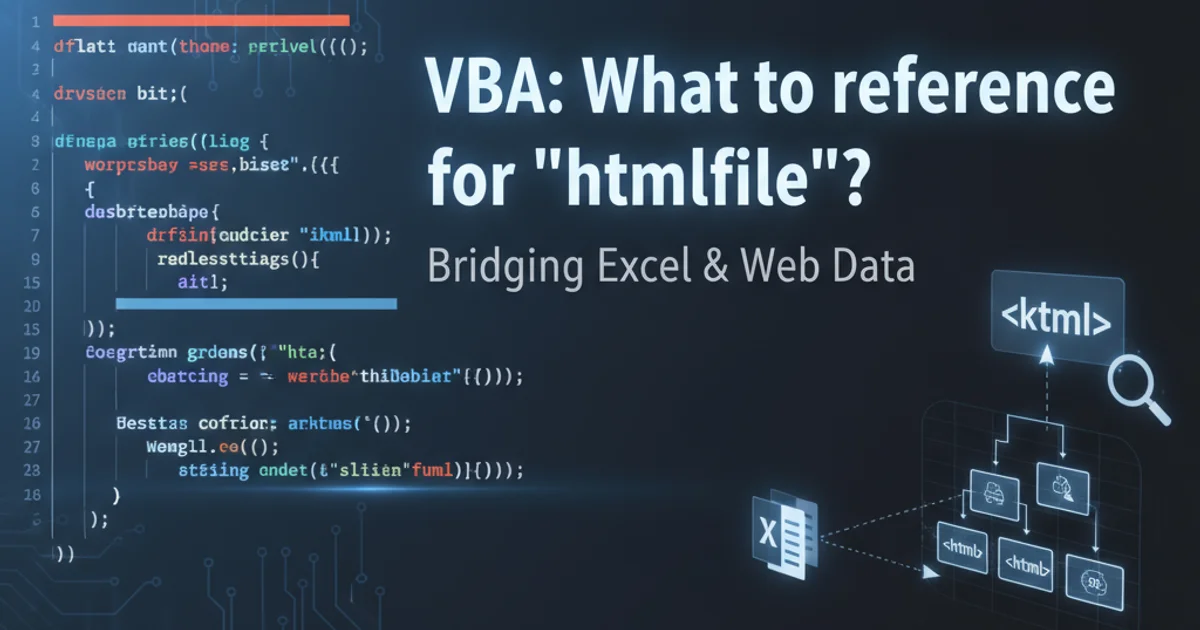
Learn various techniques to remove or unset elements from JavaScript arrays, understanding their implications on array length and element indexing.
JavaScript arrays are dynamic, allowing you to add and remove elements. However, 'unsetting' an element isn't as straightforward as in some other languages, as it can lead to different behaviors depending on the method used. This article explores common methods to remove elements from arrays and discusses the nuances of each approach, including how they affect array length and element indexing.
Understanding 'Unsetting' in JavaScript Arrays
In JavaScript, 'unsetting' an element typically refers to removing it from the array. Unlike some languages where an unset operation might leave a 'hole' or a null value, JavaScript's array methods often shift subsequent elements or explicitly set a value to undefined. It's crucial to understand these distinctions to avoid unexpected behavior in your code.
flowchart TD
A[Start] --> B{Goal: Remove Array Element?}
B -->|Yes, and shift subsequent elements| C[Use `splice()`]
B -->|Yes, and create new array without element| D[Use `filter()`]
B -->|Yes, and remove last element| E[Use `pop()`]
B -->|Yes, and remove first element| F[Use `shift()`]
B -->|No, just set to `undefined`| G[Use `delete` operator]
C --> H[Result: Array length changes, elements re-indexed]
D --> H
E --> H
F --> H
G --> I[Result: Array length unchanged, element becomes `undefined`, sparse array]
H --> J[End]
I --> JDecision flow for unsetting array elements in JavaScript
Method 1: splice() for Removing Elements by Index
The splice() method is a powerful and versatile way to remove elements from an array. It modifies the original array by removing a specified number of elements starting from a given index. It can also insert new elements, but for unsetting, we'll focus on removal.
let fruits = ['apple', 'banana', 'cherry', 'date'];
// Remove 1 element starting from index 2 ('cherry')
fruits.splice(2, 1);
console.log(fruits); // Output: ['apple', 'banana', 'date']
// Remove 2 elements starting from index 0 ('apple', 'banana')
fruits.splice(0, 2);
console.log(fruits); // Output: ['date']
Using splice() to remove elements from an array.
splice() method returns an array containing the deleted elements. If you don't need these elements, you can simply ignore the return value.Method 2: filter() for Creating a New Array Without Elements
The filter() method creates a new array with all elements that pass the test implemented by the provided function. This is an excellent non-mutating approach if you want to remove elements based on a condition and prefer to work with a new array rather than modifying the original.
let numbers = [1, 2, 3, 4, 5];
// Create a new array without the number 3
let filteredNumbers = numbers.filter(number => number !== 3);
console.log(filteredNumbers); // Output: [1, 2, 4, 5]
console.log(numbers); // Output: [1, 2, 3, 4, 5] (original array unchanged)
Using filter() to create a new array without specific elements.
Method 3: pop() and shift() for End/Beginning Removal
For specific cases where you need to remove elements from either the end or the beginning of an array, pop() and shift() are efficient methods. Both modify the original array and return the removed element.
let colors = ['red', 'green', 'blue'];
// Remove the last element
let lastColor = colors.pop();
console.log(lastColor); // Output: 'blue'
console.log(colors); // Output: ['red', 'green']
// Remove the first element
let firstColor = colors.shift();
console.log(firstColor); // Output: 'red'
console.log(colors); // Output: ['green']
Using pop() and shift() to remove elements from array ends.
Method 4: The delete Operator (Caution Advised)
The delete operator can be used to remove an element from an array by setting its value to undefined. However, it does not change the array's length and leaves a 'hole' in the array, making it a sparse array. This can lead to unexpected behavior, especially when iterating or using array methods that expect contiguous elements.
let items = ['A', 'B', 'C', 'D'];
delete items[1]; // Deletes 'B'
console.log(items); // Output: ['A', undefined, 'C', 'D']
console.log(items.length); // Output: 4 (length remains unchanged)
// Iterating might skip 'undefined' or process it
items.forEach(item => console.log(item));
// Output: A, undefined, C, D
for (let i = 0; i < items.length; i++) {
console.log(items[i]);
}
// Output: A, undefined, C, D
Demonstrating the effect of the delete operator on an array.
delete operator for removing array elements unless you specifically intend to create a sparse array with undefined values and maintain the original length. It's generally not recommended for typical array manipulation.Choosing the Right Method
The best method depends on your specific needs:
splice(): When you need to remove elements by index and modify the original array, shifting subsequent elements.filter(): When you need to remove elements based on a condition and prefer to create a new array without modifying the original.pop()/shift(): For efficient removal of elements from the end or beginning of the array, respectively.deleteoperator: Rarely recommended for arrays, only if you explicitly want to set an element toundefinedwhile preserving array length and creating a sparse array.