How do I go to a random website? - python
Categories:
Opening Random Websites with Python: A Comprehensive Guide
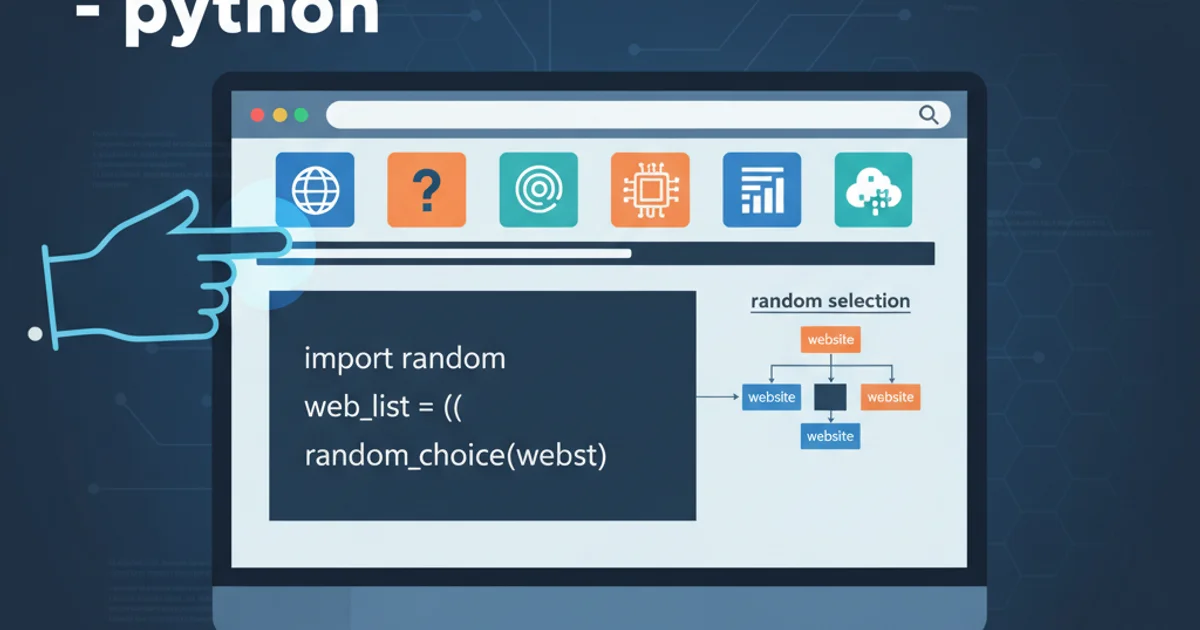
Learn how to programmatically open random websites using Python, exploring different methods for URL selection and browser interaction.
Navigating to a random website can be a fun way to discover new content, test web scraping tools, or simply add an element of surprise to your browsing. Python, with its rich ecosystem of libraries, provides several straightforward ways to achieve this. This article will guide you through selecting random URLs and opening them in your default web browser, covering various approaches and best practices.
Method 1: Using a Predefined List of URLs
The simplest approach is to maintain a list of URLs and then randomly select one from this list. This method offers full control over the websites that can be opened, making it suitable for testing specific sites or for curated random browsing.
import webbrowser
import random
# List of example websites
websites = [
"https://www.python.org",
"https://www.wikipedia.org",
"https://www.github.com",
"https://www.stackoverflow.com",
"https://www.reddit.com"
]
# Select a random URL from the list
random_url = random.choice(websites)
# Open the URL in the default web browser
print(f"Opening: {random_url}")
webbrowser.open(random_url)
Python code to select and open a random URL from a predefined list.
urls.txt), with one URL per line. You can then read this file into a list in your Python script.Method 2: Generating Random Wikipedia Pages
For a truly random and vast selection of content, Wikipedia offers a special URL that redirects to a random article. This is an excellent way to explore diverse topics without curating a list yourself.
import webbrowser
# Wikipedia's special URL for a random article
wikipedia_random_url = "https://en.wikipedia.org/wiki/Special:Random"
# Open the random Wikipedia page
print(f"Opening random Wikipedia page: {wikipedia_random_url}")
webbrowser.open(wikipedia_random_url)
Python code to open a random Wikipedia article.
Understanding the webbrowser Module
The webbrowser module is a built-in Python library that provides a high-level interface to display web-based documents. It automatically detects and uses the default web browser configured on your system. The webbrowser.open() function is the primary tool for this task.
flowchart TD
A[Start Python Script] --> B{Choose URL Source}
B -->|Predefined List| C[Load URLs into List]
B -->|Random Wikipedia| D[Use Wikipedia Random URL]
C --> E[Select Random URL from List]
D --> F[Construct Wikipedia Random URL]
E --> G[Call webbrowser.open()]
F --> G
G --> H[Default Browser Opens URL]
H --> I[End Script]Flowchart illustrating the process of opening a random website using Python.
webbrowser module attempts to open the URL in a new browser window or tab if possible. If a browser is already open, it might open a new tab within that existing window.Advanced Usage: Specifying a Browser
While webbrowser.open() is convenient for using the default browser, you might sometimes need to specify a particular browser (e.g., Chrome, Firefox). The webbrowser module allows you to register and use specific browser controllers.
import webbrowser
import random
websites = [
"https://www.google.com",
"https://www.bing.com",
"https://duckduckgo.com"
]
random_url = random.choice(websites)
# Attempt to get a controller for Chrome
# Note: Browser names can vary by OS and installation.
# Common names: 'google-chrome', 'firefox', 'safari', 'windows-default'
try:
chrome_path = 'C:/Program Files/Google/Chrome/Application/chrome.exe %s' # Windows example
# For macOS: 'open -a /Applications/Google\ Chrome.app %s'
# For Linux: '/usr/bin/google-chrome %s'
controller = webbrowser.get(chrome_path)
print(f"Opening {random_url} in Chrome...")
controller.open(random_url)
except webbrowser.Error as e:
print(f"Could not open in specified browser: {e}. Opening in default browser instead.")
webbrowser.open(random_url)
Example of opening a URL in a specific browser (Chrome).
webbrowser.get() will raise an error, which you should handle gracefully.