how do i create a scroll box and then add things to it with javascript?
Categories:
Creating Dynamic Scrollable Content Boxes with JavaScript
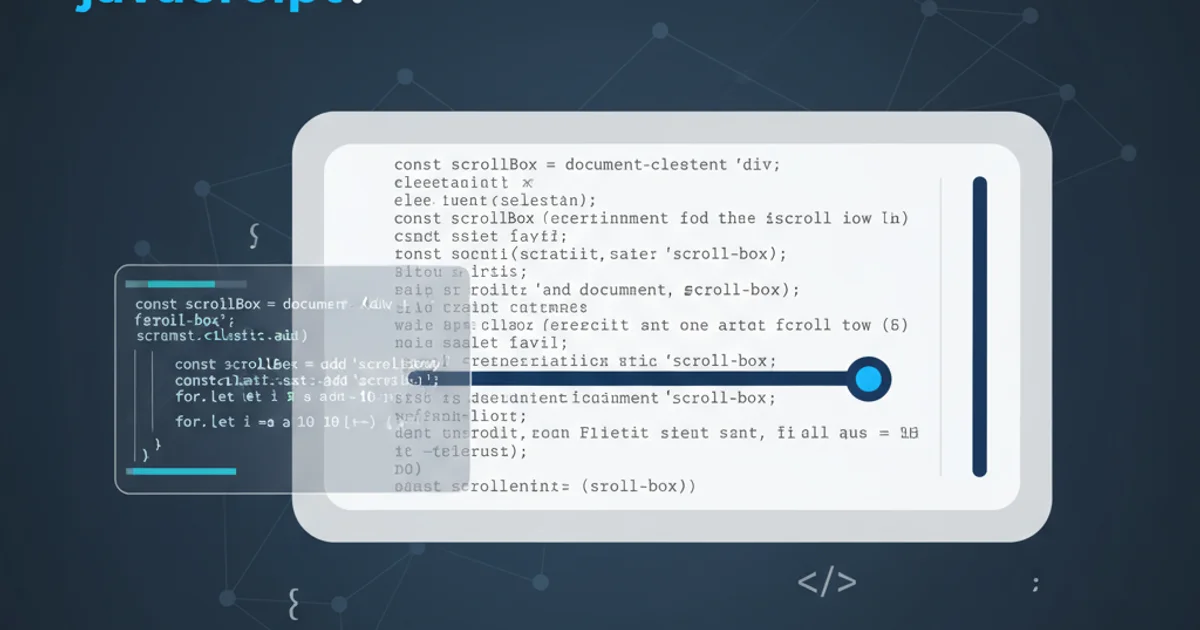
Learn how to implement scrollable content areas in HTML and dynamically populate them using JavaScript, enhancing user experience and content management.
Scrollable content boxes are a fundamental UI element for displaying large amounts of information within a confined space. This article will guide you through the process of creating such a box using HTML and then dynamically adding content to it with JavaScript. This approach is crucial for applications that need to load content asynchronously, filter data, or simply manage screen real estate effectively.
Setting Up the HTML Structure
The foundation of our scrollable box is a simple HTML div element. We'll apply some CSS to this div to give it a fixed height and width, and most importantly, to enable scrolling when its content overflows. The overflow-y: auto; CSS property is key here, as it will show a vertical scrollbar only when necessary.
<!DOCTYPE html>
<html lang="en">
<head>
<meta charset="UTF-8">
<meta name="viewport" content="width=device-width, initial-scale=1.0">
<title>Scrollable Content Box</title>
<style>
#scrollBox {
width: 300px;
height: 200px;
border: 1px solid #ccc;
padding: 10px;
overflow-y: auto; /* Enable vertical scrolling */
background-color: #f9f9f9;
}
.content-item {
padding: 5px 0;
border-bottom: 1px dashed #eee;
}
.content-item:last-child {
border-bottom: none;
}
</style>
</head>
<body>
<h1>Dynamic Scrollable Content</h1>
<div id="scrollBox">
<!-- Content will be added here by JavaScript -->
<p>Initial content (will be replaced or appended)</p>
</div>
<button id="addContentBtn">Add More Content</button>
<script src="script.js"></script>
</body>
</html>
Basic HTML structure for the scrollable box and a button to trigger content addition.
Dynamically Adding Content with JavaScript
Once the HTML structure is in place, JavaScript takes over to populate the scroll box. We'll select the scroll box element and then use methods like appendChild() or insertAdjacentHTML() to add new elements. For demonstration, we'll create a simple function that generates new paragraph elements and appends them to our scroll box. We'll also attach this function to a button click event.
// script.js
document.addEventListener('DOMContentLoaded', () => {
const scrollBox = document.getElementById('scrollBox');
const addContentBtn = document.getElementById('addContentBtn');
let contentCount = 0;
// Function to add new content items
function addContentItem() {
contentCount++;
const newItem = document.createElement('p');
newItem.classList.add('content-item');
newItem.textContent = `This is dynamically added content item number ${contentCount}.`;
scrollBox.appendChild(newItem);
// Optional: Scroll to the bottom after adding new content
scrollBox.scrollTop = scrollBox.scrollHeight;
}
// Add initial content (optional)
for (let i = 0; i < 5; i++) {
addContentItem();
}
// Event listener for the button
addContentBtn.addEventListener('click', addContentItem);
});
JavaScript code to select the scroll box, generate content, and append it dynamically.
Understanding the Content Addition Process
The process involves a few key steps, from identifying the target container to rendering the new elements. This diagram illustrates the flow of how content is dynamically added to the scroll box.
flowchart TD
A[User Clicks "Add Content" Button] --> B{Event Listener Triggered}
B --> C[JavaScript Function `addContentItem()` Called]
C --> D[Increment `contentCount`]
D --> E[Create New `p` Element (`document.createElement`)]
E --> F[Add CSS Class `content-item`]
F --> G[Set `textContent` for New Item]
G --> H[Append New Item to `scrollBox` (`appendChild`)]
H --> I{Is `scrollBox` Overflowing?}
I -- Yes --> J[Scrollbar Appears/Adjusts]
I -- No --> K[No Scrollbar Change]
J --> L[Optional: Scroll `scrollBox` to Bottom]
K --> L
L --> M[Content Displayed in Scroll Box]Flowchart illustrating the dynamic content addition process.
Advanced Considerations
Beyond basic appending, you might encounter scenarios requiring more sophisticated content management. This includes loading content from an API, implementing infinite scrolling, or handling user input to filter content. The core principles remain the same: identify the container, create or fetch content, and append it to the DOM.
1. Define the Scrollable Container
Create a div element in your HTML and give it a unique ID. Apply CSS properties like height, width, border, padding, and crucially, overflow-y: auto; to make it scrollable.
2. Get References in JavaScript
In your JavaScript file, use document.getElementById() to get references to your scrollable container and any interactive elements (like buttons) that will trigger content addition.
3. Create Content Elements
Write a JavaScript function that generates the HTML elements you want to add. This can involve document.createElement(), setting textContent or innerHTML, and adding CSS classes.
4. Append Content to the Container
Inside your content generation function, use containerElement.appendChild(newElement) or containerElement.insertAdjacentHTML('beforeend', htmlString) to add the new content to your scroll box.
5. Attach Event Listeners
Add an event listener (e.g., click) to your button or other trigger elements, calling your content generation function when the event occurs.
6. Manage Scroll Position (Optional)
If desired, after adding new content, you can programmatically scroll the box to the bottom using containerElement.scrollTop = containerElement.scrollHeight; to show the latest additions.