I am getting 502 Bad Gateway when I use Proxy
Categories:
Troubleshooting 502 Bad Gateway Errors with Proxy Servers
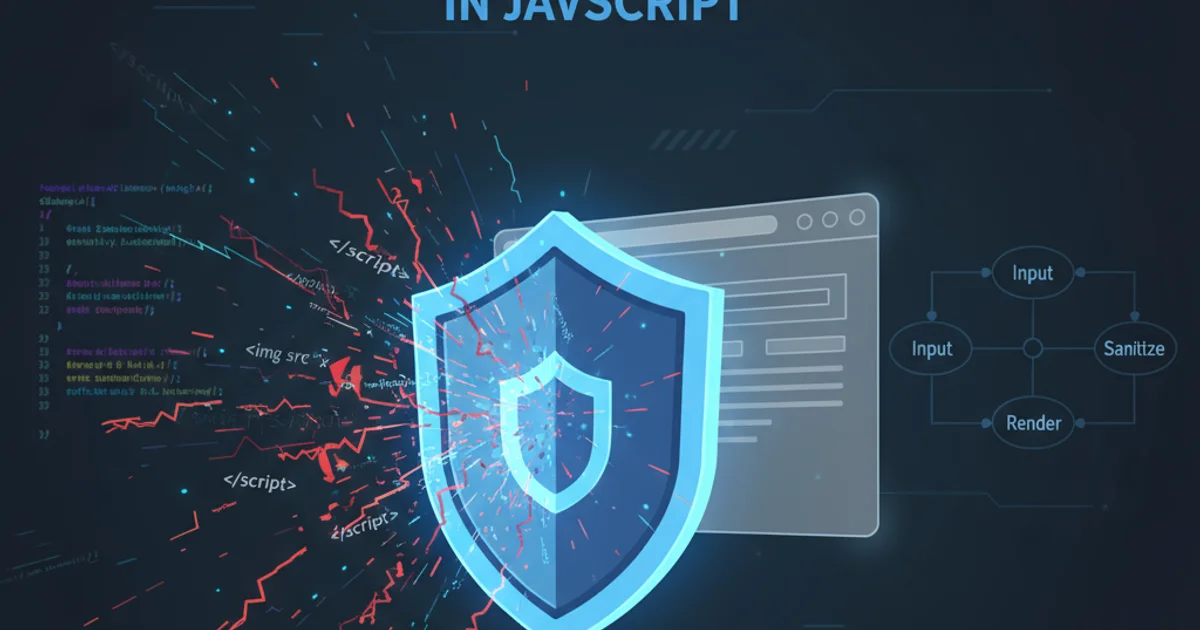
Learn to diagnose and resolve 502 Bad Gateway errors when using a proxy, particularly in PHP and cPanel environments.
The '502 Bad Gateway' error is a common HTTP status code that indicates one server on the internet received an invalid response from another server. When you're using a proxy server, this usually means the proxy server couldn't get a valid response from the upstream server (e.g., your web server running PHP). This article will guide you through understanding the common causes and providing solutions, especially in contexts involving PHP applications and cPanel configurations.
Understanding the 502 Bad Gateway Error
A 502 error signifies that the proxy or gateway server, while acting as an intermediary, received an invalid response from the origin server it was trying to reach. It's not an issue with your client's connection or the proxy server itself being down, but rather a communication problem between the proxy and the server hosting your application. This can be caused by various factors, including server overload, incorrect firewall rules, DNS issues, or misconfigured proxy settings.
flowchart TD
A[Client Request] --> B[Proxy Server]
B --> C[Origin Server (e.g., Apache/Nginx + PHP-FPM)]
C -- Invalid Response --> B
B -- 502 Bad Gateway --> AFlow of a 502 Bad Gateway error through a proxy server
Common Causes and Solutions
Identifying the root cause of a 502 error requires systematic troubleshooting. Here are the most common scenarios and their respective solutions:
1. Upstream Server Issues (PHP-FPM, Apache, Nginx)
Often, the origin server (where your PHP application runs) is the culprit. This could be due to the server being overloaded, crashing, or PHP scripts timing out.
1. Check Server Logs
Examine the error logs of your web server (Apache, Nginx) and PHP-FPM. These logs are crucial for pinpointing the exact error. In cPanel, you can usually find these under 'Error Logs' or by accessing /var/log/apache2/error.log or /var/log/nginx/error.log via SSH.
2. Verify PHP-FPM Status
Ensure PHP-FPM is running and healthy. If it's crashed or overloaded, it won't respond to the web server. Use commands like sudo systemctl status php-fpm or sudo service php-fpm status.
3. Increase PHP Execution Time
Long-running PHP scripts can time out, causing a 502. Increase max_execution_time in your php.ini file and request_terminate_timeout in your PHP-FPM pool configuration. Remember to restart PHP-FPM after changes.
4. Check Server Resources
Monitor CPU, RAM, and disk I/O. A server running out of resources can fail to respond. Use tools like top, htop, or cPanel's 'Resource Usage' section.
2. Proxy Server Configuration
Incorrect proxy settings can prevent proper communication with the upstream server. This is common with Nginx acting as a reverse proxy for Apache or PHP-FPM.
Nginx Proxy Configuration
If Nginx is your proxy, ensure proxy_pass is correctly pointing to your upstream server (e.g., Apache or PHP-FPM socket/port) and that proxy buffers are adequately sized.
server {
listen 80;
server_name yourdomain.com;
location / {
proxy_pass http://127.0.0.1:8080; # Or unix:/var/run/php-fpm/php-fpm.sock
proxy_set_header Host $host;
proxy_set_header X-Real-IP $remote_addr;
proxy_set_header X-Forwarded-For $proxy_add_x_forwarded_for;
proxy_connect_timeout 600;
proxy_send_timeout 600;
proxy_read_timeout 600;
send_timeout 600;
}
}
Example Nginx proxy configuration for PHP-FPM or Apache
Apache Proxy Configuration (e.g., with mod_proxy)
If Apache is acting as a reverse proxy, ensure mod_proxy and related modules are enabled, and ProxyPass directives are correct.
<VirtualHost *:80>
ServerName yourdomain.com
ProxyRequests Off
ProxyPreserveHost On
<Proxy *>
Order deny,allow
Allow from all
</Proxy>
ProxyPass / http://127.0.0.1:8080/
ProxyPassReverse / http://127.0.0.1:8080/
</VirtualHost>
Example Apache mod_proxy configuration
3. Firewall and DNS Issues
Firewall rules can block communication between the proxy and the upstream server. DNS issues can prevent the proxy from resolving the upstream server's address.
1. Check Firewall Rules
Ensure that the proxy server can communicate with the origin server on the necessary ports (e.g., 80, 443, or PHP-FPM's port/socket). Use ufw status, firewalld --list-all, or check your cloud provider's security groups.
2. Verify DNS Resolution
If your proxy uses a hostname to reach the upstream server, ensure that hostname resolves correctly from the proxy server. Use ping or dig commands.
4. cPanel Specific Considerations
In a cPanel environment, 502 errors often relate to PHP-FPM configurations, Apache/Nginx settings managed by cPanel, or resource limits.
1. Adjust PHP-FPM Settings in cPanel
Navigate to 'MultiPHP Manager' -> 'PHP-FPM Settings' in cPanel. You can adjust max_children, start_servers, min_spare_servers, and max_spare_servers to better handle traffic spikes. Also, check 'PHP Selector' for max_execution_time.
2. Check Apache/Nginx Configuration
cPanel often uses EasyApache 4 for Apache and can integrate Nginx as a reverse proxy. Review the generated configurations for any anomalies. You might need to consult your hosting provider if you suspect cPanel's internal proxy settings are an issue.
3. Review Resource Usage
cPanel provides 'Resource Usage' graphs. High CPU, RAM, or I/O usage often correlates with 502 errors. Upgrade your hosting plan or optimize your application if resources are consistently maxed out.