Android check for view at position
Categories:
Efficiently Check for a View at a Specific Position in Android
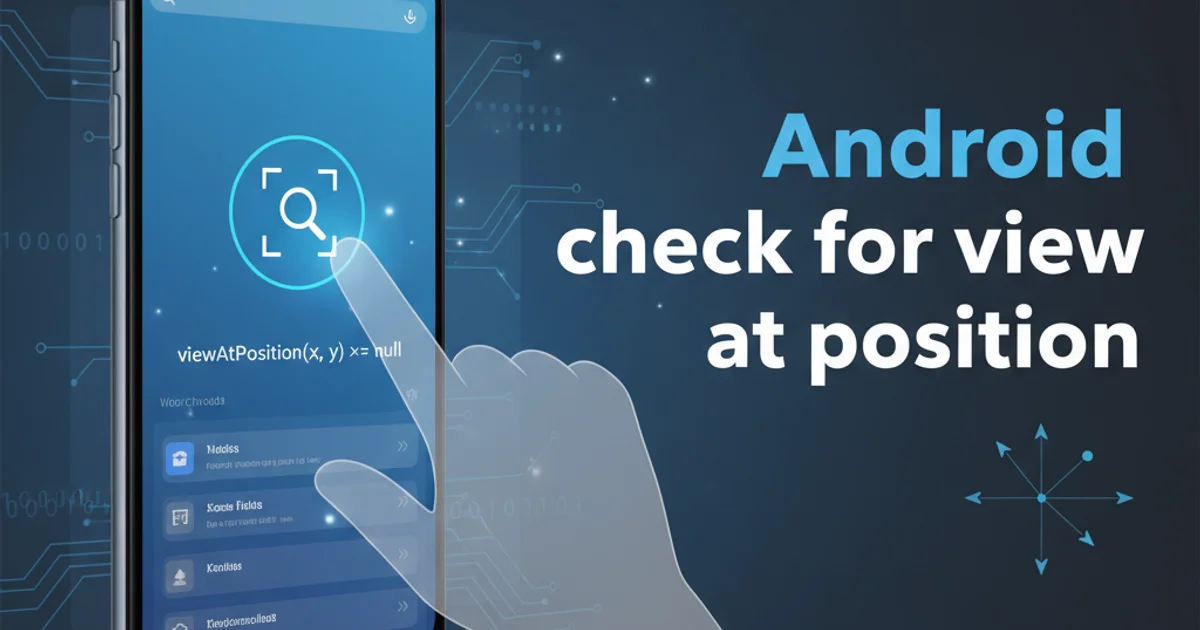
Learn various techniques to determine if a specific Android View exists at a given screen coordinate, crucial for touch event handling and UI testing.
In Android development, there are scenarios where you need to programmatically determine if a particular View occupies a specific (x, y) coordinate on the screen. This is especially common when handling complex touch events, implementing custom drag-and-drop functionalities, or performing UI tests where you need to verify the presence of a view at a precise location. This article explores several robust methods to achieve this, ranging from simple coordinate checks to more advanced techniques involving Rect objects and View hierarchies.
Understanding View Coordinates and Hit Rects
Before diving into the methods, it's essential to understand how Android positions views. Every View has a bounding box defined by its left, top, right, and bottom coordinates relative to its parent. These can be obtained using methods like getLeft(), getTop(), getRight(), and getBottom(). For checking if a point is within a view, we often use a Rect object, which represents a rectangle with integer coordinates. The Rect class provides a convenient contains(x, y) method to check if a given point falls within its boundaries.
flowchart TD
A[User Touch Event (x, y)] --> B{Get View's Global Rect};
B --> C{Is (x, y) within View's Rect?};
C -- Yes --> D[View at Position Found];
C -- No --> E[No View at Position];Basic Logic for Checking View at Position
Method 1: Direct Coordinate Comparison
The simplest approach involves directly comparing the given (x, y) coordinates with the View's boundaries. This method is straightforward but requires the View's coordinates to be relative to the same coordinate system as the (x, y) point you are checking (e.g., screen coordinates or parent coordinates). If your (x, y) are screen coordinates, you'll need to convert the View's local coordinates to screen coordinates.
public boolean isViewAtPosition(View view, int x, int y) {
int[] location = new int[2];
view.getLocationOnScreen(location);
int viewX = location[0];
int viewY = location[1];
// Check if the point is within the view's bounds
return (x >= viewX && x < (viewX + view.getWidth())) &&
(y >= viewY && y < (viewY + view.getHeight()));
}
Checking if a View is at a specific screen position using direct coordinate comparison.
Method 2: Using Rect and getHitRect()
A more robust and often preferred method is to use the Rect class in conjunction with View.getHitRect(). The getHitRect() method populates a Rect object with the View's visible bounds relative to its parent. To check against screen coordinates, you'll still need to convert the View's coordinates to screen space, or convert the touch coordinates to the View's parent's coordinate space. The getLocationOnScreen() method is crucial here to get the view's absolute position.
import android.graphics.Rect;
import android.view.View;
public boolean isViewAtPositionUsingRect(View view, int x, int y) {
Rect hitRect = new Rect();
view.getHitRect(hitRect); // Gets rect relative to parent
// Convert view's rect to screen coordinates
int[] location = new int[2];
view.getLocationOnScreen(location);
hitRect.offsetTo(location[0], location[1]);
// Check if the point (x, y) is contained within the view's screen rect
return hitRect.contains(x, y);
}
Using Rect and getLocationOnScreen() to check view presence at a screen coordinate.
MotionEvent objects, the event.getRawX() and event.getRawY() methods provide screen coordinates, which are ideal for use with getLocationOnScreen() and Rect.contains() after offsetting.Method 3: Iterating Through View Hierarchy (Advanced)
For more complex scenarios, such as finding any view at a given position within a ViewGroup, you might need to iterate through the children of a ViewGroup. This approach is more resource-intensive but can be necessary when you don't know which specific view you're looking for, or if views might overlap. You would typically perform a depth-first search, checking each child view using one of the methods above.
import android.graphics.Rect;
import android.view.View;
import android.view.ViewGroup;
public View findViewAtPosition(ViewGroup parent, int x, int y) {
for (int i = 0; i < parent.getChildCount(); i++) {
View child = parent.getChildAt(i);
Rect hitRect = new Rect();
child.getHitRect(hitRect);
int[] location = new int[2];
child.getLocationOnScreen(location);
hitRect.offsetTo(location[0], location[1]);
if (hitRect.contains(x, y)) {
// If the child is a ViewGroup, recurse into it
if (child instanceof ViewGroup) {
View found = findViewAtPosition((ViewGroup) child, x, y);
if (found != null) {
return found;
}
}
// If it's a leaf view or no child was found in ViewGroup, return this child
return child;
}
}
return null; // No view found at this position within the parent
}
Recursively finding a View at a specific screen position within a ViewGroup hierarchy.
Practical Application: Custom Touch Handling
These techniques are invaluable for custom touch event handling. Imagine you have a custom ViewGroup that needs to intercept touches only if they land on a specific child View or a particular region. By using isViewAtPosition within your onTouchEvent() or onInterceptTouchEvent() methods, you can precisely control touch propagation and behavior.
1. Override onTouchEvent
In your custom ViewGroup or View, override the onTouchEvent(MotionEvent event) method.
2. Get Touch Coordinates
Extract the raw screen coordinates from the MotionEvent: int x = (int) event.getRawX(); and int y = (int) event.getRawY();.
3. Check Target View
Call one of the isViewAtPosition methods (e.g., isViewAtPositionUsingRect(targetView, x, y)) to see if the touch occurred over your target view.
4. Handle Event
Based on the result, perform your custom logic (e.g., consume the event, pass it to children, trigger an action).