"And" and "Or" troubles within an IF statement
Categories:
Mastering 'And' and 'Or' in VBA IF Statements
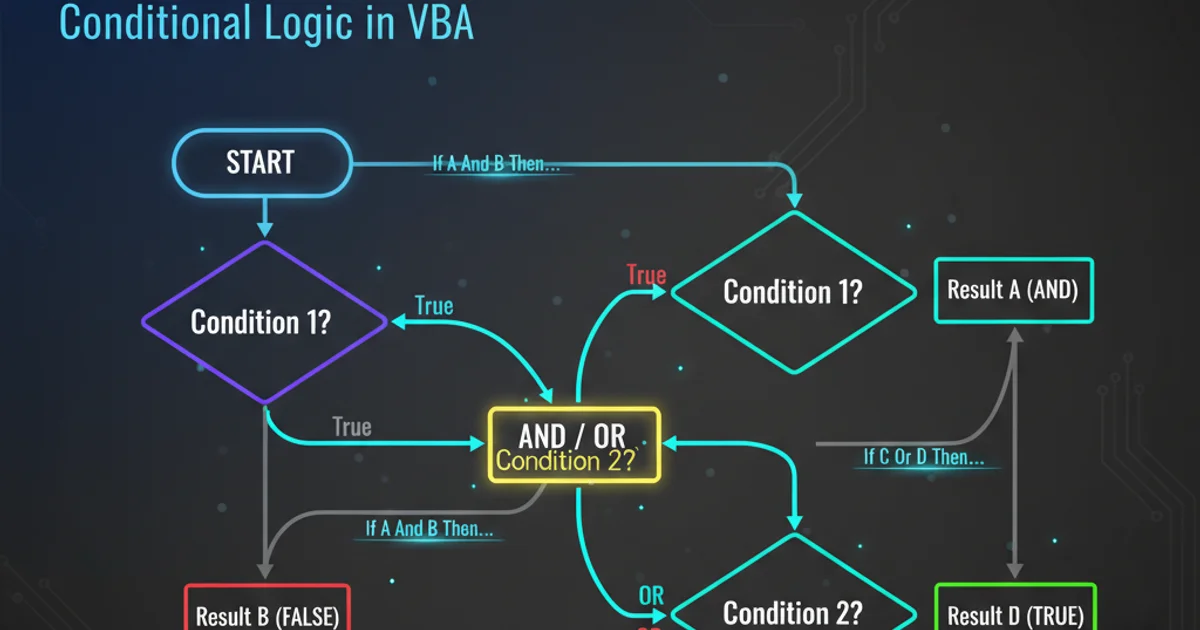
Unlock the full potential of conditional logic in VBA by understanding how to effectively use 'And' and 'Or' operators within IF statements to create robust and flexible code.
Conditional logic is a cornerstone of programming, allowing your code to make decisions based on various criteria. In VBA (Visual Basic for Applications), the IF statement is your primary tool for this, and combining it with logical operators like And and Or significantly enhances its power. However, many developers, especially those new to VBA, often encounter difficulties when trying to combine multiple conditions. This article will demystify the use of And and Or within IF statements, providing clear explanations, practical examples, and best practices to help you write more efficient and readable VBA code.
Understanding 'And' and 'Or' Operators
Before diving into IF statements, it's crucial to grasp how And and Or work independently. These are boolean operators that evaluate the truthiness of one or more expressions. The result of an And or Or operation is always either True or False.
flowchart TD
A["Condition 1"] --> B{"Operator"}
C["Condition 2"] --> B
B --> D["Result (True/False)"]
subgraph And Operator
A1["Condition 1 is True"] --> B1{"AND"}
C1["Condition 2 is True"] --> B1
B1 --> D1["Result: True"]
A2["Condition 1 is True"] --> B2{"AND"}
C2["Condition 2 is False"] --> B2
B2 --> D2["Result: False"]
end
subgraph Or Operator
A3["Condition 1 is True"] --> B3{"OR"}
C3["Condition 2 is False"] --> B3
B3 --> D3["Result: True"]
A4["Condition 1 is False"] --> B4{"OR"}
C4["Condition 2 is False"] --> B4
B4 --> D4["Result: False"]
endTruth table logic for 'And' and 'Or' operators
The And Operator
The And operator returns True only if all conditions it connects are True. If even one condition is False, the entire And expression evaluates to False.
Example: (Age > 18 And HasLicense = True) will only be True if both Age is greater than 18 AND HasLicense is True.
The Or Operator
The Or operator returns True if at least one of the conditions it connects is True. It only returns False if all conditions are False.
Example: (IsStudent = True Or IsTeacher = True) will be True if either IsStudent is True OR IsTeacher is True (or both).
Combining 'And' and 'Or' in IF Statements
When you integrate And and Or into IF statements, you create powerful decision-making structures. The syntax is straightforward, but understanding the order of operations (precedence) is key to avoiding unexpected results.
Sub CheckEligibility()
Dim Age As Integer
Dim HasLicense As Boolean
Dim IsStudent As Boolean
Dim IsTeacher As Boolean
Age = 25
HasLicense = True
IsStudent = False
IsTeacher = True
' Example 1: Using And
If Age >= 18 And HasLicense = True Then
Debug.Print "Eligible to drive."
Else
Debug.Print "Not eligible to drive."
End If
' Example 2: Using Or
If IsStudent = True Or IsTeacher = True Then
Debug.Print "Eligible for educational discount."
Else
Debug.Print "Not eligible for educational discount."
End If
' Example 3: Combining And and Or (Precedence matters!)
' This checks if (Age >= 18 AND HasLicense = True) OR IsTeacher = True
If Age >= 18 And HasLicense = True Or IsTeacher = True Then
Debug.Print "Complex condition met."
Else
Debug.Print "Complex condition not met."
End If
' Example 4: Using parentheses for clarity and explicit precedence
' This checks if Age >= 18 AND (HasLicense = True OR IsTeacher = True)
If Age >= 18 And (HasLicense = True Or IsTeacher = True) Then
Debug.Print "Complex condition met with parentheses."
Else
Debug.Print "Complex condition not met with parentheses."
End If
End Sub
VBA examples demonstrating 'And' and 'Or' in IF statements
() to explicitly define the order of operations when combining And and Or. This not only makes your code more readable but also prevents logical errors due to operator precedence. In VBA, And has higher precedence than Or.Common Pitfalls and Best Practices
While And and Or are powerful, misusing them can lead to subtle bugs. Here are some common issues and how to avoid them.
Pitfall 1: Incorrect Precedence
As mentioned, And is evaluated before Or. If you write Condition1 Or Condition2 And Condition3, VBA will first evaluate Condition2 And Condition3, and then combine that result with Condition1 using Or. If this isn't your intention, you'll get unexpected results.
Solution: Use parentheses to group conditions explicitly. For example, (Condition1 Or Condition2) And Condition3 or Condition1 Or (Condition2 And Condition3).
Pitfall 2: Redundant Comparisons
Avoid unnecessary comparisons, especially with boolean variables.
❌ Bad: If MyBoolean = True Then ...
✅ Good: If MyBoolean Then ...
Similarly, for False:
❌ Bad: If MyBoolean = False Then ...
✅ Good: If Not MyBoolean Then ...
Pitfall 3: Overly Complex Conditions
Long, convoluted IF statements with many And and Or operators can be difficult to read, debug, and maintain. Consider breaking them down.
Solution:
- Use nested
IFstatements: Sometimes, nestingIFstatements can improve clarity for complex logic. - Use helper functions/variables: Assign the result of complex sub-conditions to boolean variables, then use those variables in your main
IFstatement. - Select Case: For multiple discrete conditions,
Select Casecan be a cleaner alternative to a longIf...ElseIf...End Ifchain.
Sub RefactoredComplexCondition()
Dim Age As Integer
Dim HasLicense As Boolean
Dim IsTeacher As Boolean
Dim IsVeteran As Boolean
Age = 30
HasLicense = True
IsTeacher = False
IsVeteran = True
' Original complex condition (hypothetical):
' If Age >= 25 And HasLicense = True Or IsTeacher = True And IsVeteran = True Then
' Debug.Print "Eligible for special program."
' End If
' Refactored using helper variables and parentheses
Dim MeetsAgeAndLicense As Boolean
MeetsAgeAndLicense = (Age >= 25 And HasLicense = True)
Dim IsSpecialProfession As Boolean
IsSpecialProfession = (IsTeacher = True Or IsVeteran = True)
If MeetsAgeAndLicense Or IsSpecialProfession Then
Debug.Print "Eligible for special program (refactored)."
Else
Debug.Print "Not eligible for special program (refactored)."
End If
End Sub
Refactoring complex IF conditions for better readability
And and Or are not just for IF statements. You can use them in other contexts where boolean expressions are expected, such as Do While loops or filtering data.