Make google-chrome browser go fullscreen when page loads
Categories:
Automatically Launch Google Chrome in Fullscreen Mode
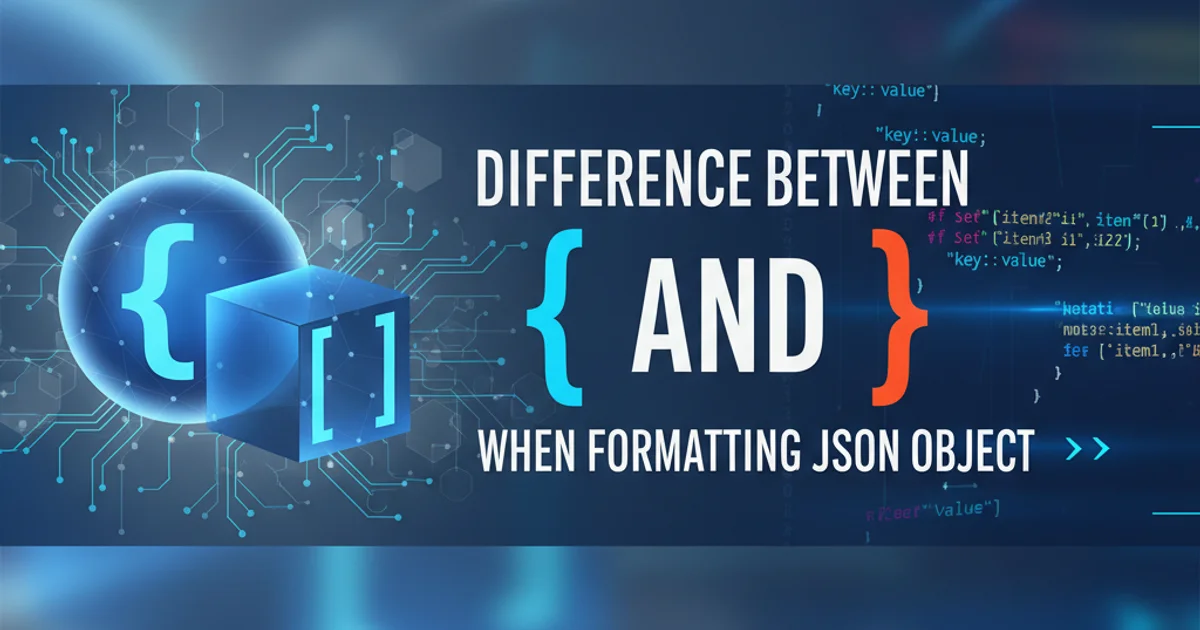
Learn how to programmatically make Google Chrome enter fullscreen mode when a web page loads, exploring JavaScript, browser limitations, and user experience considerations.
Achieving a true, automatic fullscreen experience in web browsers, especially Google Chrome, can be a nuanced task due to security restrictions designed to enhance user experience and prevent malicious behavior. While a direct, unconditional JavaScript call to enter fullscreen on page load is generally blocked, there are specific scenarios and workarounds that allow for a near-fullscreen or user-initiated fullscreen experience. This article will guide you through the possibilities, limitations, and best practices for making your web page go fullscreen in Chrome.
Understanding Browser Security and Fullscreen API
Modern web browsers implement strict security policies to prevent websites from hijacking the user's browsing experience. One such policy relates to the Fullscreen API. To enter fullscreen mode, a user gesture (like a click or key press) is typically required. This prevents websites from unexpectedly taking over the entire screen, which could be disorienting or used for phishing attempts. Google Chrome, like other major browsers, adheres to this standard.
The Fullscreen API provides methods like element.requestFullscreen() and document.exitFullscreen(). These methods are designed to be called in response to a user action. Attempting to call requestFullscreen() directly on page load will almost always result in a DOMException or simply be ignored by the browser.
flowchart TD
A[Page Loads] --> B{Is `requestFullscreen()` called without user gesture?}
B -->|Yes| C[Browser Blocks Fullscreen Request]
C --> D[Console Error/Ignored]
B -->|No, User Clicks Button| E[User Gesture Detected]
E --> F[Call `element.requestFullscreen()`]
F --> G[Browser Enters Fullscreen]
G --> H[User Experience: Fullscreen]Browser's Fullscreen API Interaction Flow
User-Initiated Fullscreen: The Recommended Approach
The most reliable and user-friendly way to enable fullscreen is to provide a clear button or control that the user can click to activate it. This respects browser security policies and gives the user control over their experience. You can then attach an event listener to this element to trigger the fullscreen request.
<!DOCTYPE html>
<html>
<head>
<title>Fullscreen Example</title>
<style>
body { margin: 0; overflow: hidden; }
#fullscreen-button {
position: fixed;
top: 20px;
left: 20px;
padding: 10px 20px;
font-size: 16px;
cursor: pointer;
z-index: 1000;
}
#content {
width: 100vw;
height: 100vh;
background-color: lightblue;
display: flex;
justify-content: center;
align-items: center;
font-size: 3em;
}
</style>
</head>
<body>
<button id="fullscreen-button">Go Fullscreen</button>
<div id="content">Hello, Fullscreen!</div>
<script>
const fullscreenButton = document.getElementById('fullscreen-button');
const contentDiv = document.getElementById('content');
fullscreenButton.addEventListener('click', () => {
if (contentDiv.requestFullscreen) {
contentDiv.requestFullscreen();
} else if (contentDiv.mozRequestFullScreen) { /* Firefox */
contentDiv.mozRequestFullScreen();
} else if (contentDiv.webkitRequestFullscreen) { /* Chrome, Safari and Opera */
contentDiv.webkitRequestFullscreen();
} else if (contentDiv.msRequestFullscreen) { /* IE/Edge */
contentDiv.msRequestFullscreen();
}
});
document.addEventListener('fullscreenchange', () => {
if (document.fullscreenElement) {
console.log('Entered fullscreen mode');
fullscreenButton.style.display = 'none'; // Hide button in fullscreen
} else {
console.log('Exited fullscreen mode');
fullscreenButton.style.display = 'block'; // Show button when exiting
}
});
document.addEventListener('mozfullscreenchange', () => {
if (document.mozFullScreenElement) {
console.log('Entered fullscreen mode (Firefox)');
fullscreenButton.style.display = 'none';
} else {
console.log('Exited fullscreen mode (Firefox)');
fullscreenButton.style.display = 'block';
}
});
document.addEventListener('webkitfullscreenchange', () => {
if (document.webkitFullscreenElement) {
console.log('Entered fullscreen mode (Webkit)');
fullscreenButton.style.display = 'none';
} else {
console.log('Exited fullscreen mode (Webkit)');
fullscreenButton.style.display = 'block';
}
});
document.addEventListener('msfullscreenchange', () => {
if (document.msFullscreenElement) {
console.log('Entered fullscreen mode (IE/Edge)');
fullscreenButton.style.display = 'none';
} else {
console.log('Exited fullscreen mode (IE/Edge)');
fullscreenButton.style.display = 'block';
}
});
</script>
</body>
</html>
HTML and JavaScript for user-initiated fullscreen.
moz, webkit, ms) for broader browser compatibility when working with the Fullscreen API, as support can vary.Simulating Fullscreen with Kiosk Mode or Application Shortcuts
For specific use cases, such as digital signage, interactive kiosks, or dedicated web applications, you might need a truly automatic fullscreen experience without user interaction. This is typically achieved outside the browser's JavaScript context.
Google Chrome Kiosk Mode
Google Chrome offers a 'Kiosk Mode' which launches the browser in a dedicated fullscreen state, ideal for public displays. This is not controlled by JavaScript on the page but by command-line arguments when launching Chrome.
Creating a Desktop Shortcut
You can create a desktop shortcut that launches Chrome directly into fullscreen for a specific URL. This provides a similar experience to kiosk mode for individual users.
1. Launch Chrome in Kiosk Mode (Windows)
Create a shortcut to chrome.exe. Right-click the shortcut, select 'Properties'. In the 'Target' field, append --kiosk "http://your-website.com" after chrome.exe. Example: "C:\Program Files\Google\Chrome\Application\chrome.exe" --kiosk "http://your-website.com"
2. Launch Chrome in Kiosk Mode (macOS)
Open Terminal and run: /Applications/Google\ Chrome.app/Contents/MacOS/Google\ Chrome --kiosk "http://your-website.com"
3. Launch Chrome in Kiosk Mode (Linux)
Open Terminal and run: google-chrome --kiosk "http://your-website.com"
4. Fullscreen with F11 (User-Initiated)
Instruct users that pressing F11 (or Fn + F11 on some keyboards) will toggle the browser's native fullscreen mode, hiding the address bar and tabs. This is a standard browser feature.
Advanced Considerations: Pseudo-Fullscreen and CSS
While true browser fullscreen requires user interaction or specific launch parameters, you can achieve a 'pseudo-fullscreen' effect using CSS and JavaScript. This involves making your content fill the entire viewport, often by hiding scrollbars and setting width: 100vw; height: 100vh; on your main container. This will not hide the browser's UI (address bar, tabs) but can give the impression of a fullscreen application within the browser window.
html, body {
margin: 0;
padding: 0;
overflow: hidden; /* Hide scrollbars */
}
#app-container {
width: 100vw; /* Viewport width */
height: 100vh; /* Viewport height */
position: fixed; /* Ensure it covers the whole viewport */
top: 0;
left: 0;
background-color: #f0f0f0;
/* Add your content styling here */
}
CSS for a pseudo-fullscreen effect.
This CSS approach, combined with JavaScript to potentially hide other page elements, can create an immersive experience without triggering the browser's Fullscreen API. However, it's crucial to remember that the browser's native UI (like the address bar) will remain visible.