Why there are two ways to unstage a file in Git?
Categories:
Understanding Git Unstaging: git reset vs. git rm --cached

Explore the nuances of unstaging files in Git, differentiating between git reset for removing changes from the staging area and git rm --cached for removing files from Git's tracking while keeping them locally.
Git provides powerful tools for managing your project's version history. One common task is 'unstaging' a file, which means removing it from the staging area (also known as the index) so it won't be included in the next commit. However, Git offers two primary commands that can achieve this, git reset and git rm --cached, each with distinct purposes and side effects. Understanding when to use which command is crucial for effective Git workflow management.
The Staging Area: Git's Intermediate Step
Before diving into the commands, let's briefly recap the Git workflow. When you modify files in your working directory, they are initially untracked or modified. To include these changes in your next commit, you add them to the staging area using git add. The staging area acts as a 'pre-commit' buffer, allowing you to carefully curate what goes into your next snapshot. Unstaging a file means taking it out of this buffer.
graph TD
A[Working Directory] --> B{git add}
B --> C[Staging Area (Index)]
C --> D{git commit}
D --> E[Local Repository]
C -- "git reset HEAD <file>" --> A
C -- "git rm --cached <file>" --> AGit's workflow showing the role of the staging area and unstage commands.
git reset HEAD <file>: Unstaging Changes
The git reset command is a versatile tool, and when used with HEAD and a specific file path, it effectively unstages changes. This command tells Git to revert the staging area to match the state of the specified file in the HEAD commit, without touching your working directory. This means any modifications you made to the file will remain in your working directory, but they will no longer be marked for inclusion in the next commit.
# 1. Modify a file
echo "new content" >> my_file.txt
# 2. Stage the changes
git add my_file.txt
# 3. Unstage the changes (file remains modified in working directory)
git reset HEAD my_file.txt
# Check status: my_file.txt is now 'modified' but not 'staged'
git status
Example of using git reset HEAD <file> to unstage changes.
git reset HEAD <file> is git restore --staged <file> in newer Git versions (2.23+). This command is often preferred for its clearer intent: restoring the staged version of a file.git rm --cached <file>: Untracking Files
The git rm command is primarily used to remove files from your Git repository. When you add the --cached option, it specifically removes the file from the staging area and from Git's tracking, but it leaves the file untouched in your working directory. This is particularly useful when you've accidentally added a file that should not be version-controlled (e.g., a large binary, a configuration file with sensitive data) and you want to keep it locally while preventing Git from tracking it.
# 1. Create a new file and add it to Git (e.g., a log file)
echo "log data" > debug.log
git add debug.log
# 2. Realize debug.log should not be tracked
git rm --cached debug.log
# Check status: debug.log is now 'untracked' but still exists locally
git status
ls debug.log
Example of using git rm --cached <file> to untrack a file.
git rm without --cached. If you omit --cached, git rm will delete the file from both your staging area and your working directory, effectively removing it from your local filesystem as well as from Git's tracking.Key Differences and When to Use Each
The fundamental difference lies in their intent and impact on the file's tracking status. git reset HEAD <file> is about unstaging changes to a file that Git is already tracking. The file remains tracked, and its modifications are simply moved back to the 'modified' state in the working directory. git rm --cached <file>, on the other hand, is about untracting a file entirely from Git, while preserving its local copy. The file will then appear as 'untracked' in git status.
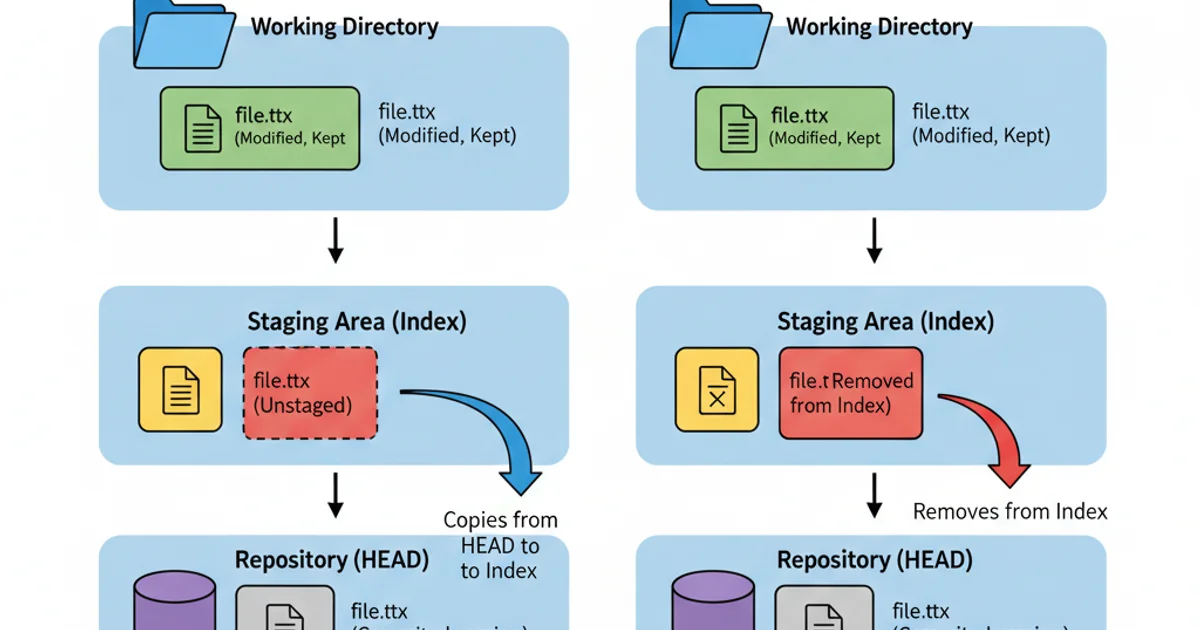
Comparison of git reset HEAD <file> vs. git rm --cached <file>
Here's a quick summary to help you decide:
1. Use git reset HEAD <file> (or git restore --staged <file>) when:
You've staged changes to a file that you want to keep locally but don't want to commit yet. The file is already part of the repository's history, and you just want to modify the staging area.
2. Use git rm --cached <file> when:
You've accidentally added a file to Git that should never have been tracked (e.g., a *.log file, node_modules/, sensitive configuration). You want to remove it from Git's tracking but keep the file in your local working directory. After using this, remember to add the file to your .gitignore to prevent it from being accidentally re-added.