How to display pandas DataFrame of floats using a format string for columns?
Categories:
Formatting Pandas DataFrame Floats for Display
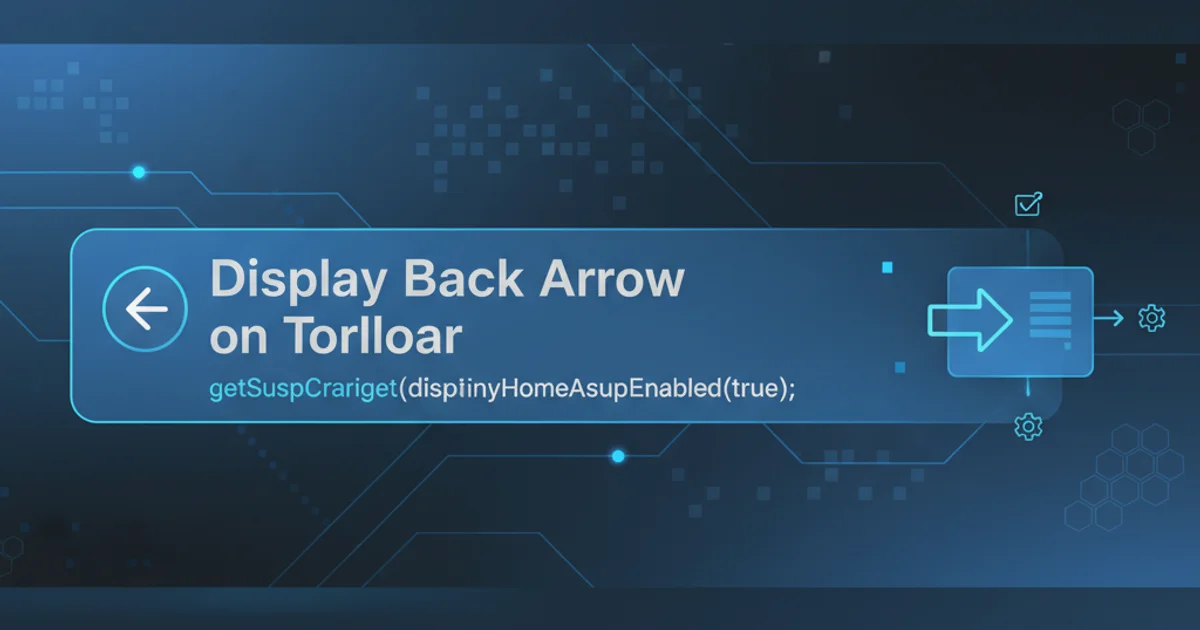
Learn how to effectively format floating-point numbers in a Pandas DataFrame for improved readability and presentation, using various string formatting techniques.
When working with numerical data in Pandas DataFrames, especially floats, it's common to need to format them for display. This is crucial for presenting clean, readable data in reports, analyses, or interactive environments like IPython/Jupyter notebooks. This article will guide you through different methods to apply format strings to DataFrame columns containing floating-point numbers.
Understanding Pandas Display Options
Pandas provides a powerful set of display options that allow you to control how DataFrames are rendered. For floating-point numbers, the display.float_format option is particularly useful. This global setting applies a specified format string to all floats displayed by Pandas. While convenient, it's important to note that this changes the display representation without altering the underlying data type or precision.
import pandas as pd
import numpy as np
# Create a sample DataFrame
df = pd.DataFrame(np.random.rand(5, 3) * 100, columns=['A', 'B', 'C'])
print("Original DataFrame:")
print(df)
# Set global float format to two decimal places
pd.set_option('display.float_format', '{:.2f}'.format)
print("\nDataFrame with global float format (2 decimal places):")
print(df)
# Reset display option to default
pd.reset_option('display.float_format')
Applying a global float format using pd.set_option.
pd.set_option('display.float_format', ...) changes the display globally for all subsequent DataFrames until it's reset or changed again. Use pd.reset_option('display.float_format') to revert to default behavior.Column-Specific Formatting with style.format()
For more granular control, Pandas DataFrames offer the .style accessor, which allows for element-wise styling and formatting. The .style.format() method is ideal for applying specific format strings to individual columns or even different formats to different columns, without modifying the underlying data. This is particularly useful when you need varying precision or custom string representations for different numerical columns.
import pandas as pd
import numpy as np
df = pd.DataFrame(np.random.rand(5, 3) * 1000, columns=['Sales', 'Profit', 'Margin'])
print("Original DataFrame:")
print(df)
# Apply column-specific formatting
formatted_df = df.style.format({
'Sales': '{:,.0f}', # No decimal places, comma separator
'Profit': '${:,.2f}', # Currency format, 2 decimal places
'Margin': '{:.1%}' # Percentage format, 1 decimal place
})
print("\nDataFrame with column-specific formatting using .style.format():")
# In a Jupyter/IPython environment, this would render as an HTML table
# For console output, we convert to HTML and then print (or just show the object)
print(formatted_df.to_html())
Using .style.format() for diverse column formatting.
flowchart TD
A[Start with DataFrame] --> B{Need Global Format?}
B -- Yes --> C[pd.set_option('display.float_format', ...)]
B -- No --> D{Need Column-Specific Format?}
D -- Yes --> E[df.style.format({...})]
D -- No --> F[End (Default Display)]
C --> F
E --> FDecision flow for choosing DataFrame float formatting methods.
Using applymap() for Element-wise String Conversion
While .style.format() is generally preferred for display, you might sometimes need to convert the actual DataFrame elements to strings with a specific format. This can be achieved using df.applymap() with a lambda function. Be aware that this method changes the data type of the column to object (string), which means you can no longer perform numerical operations directly on these columns without converting them back.
import pandas as pd
import numpy as np
df = pd.DataFrame(np.random.rand(5, 2) * 100, columns=['Value1', 'Value2'])
print("Original DataFrame:")
print(df)
print("Original dtypes:")
print(df.dtypes)
# Apply element-wise formatting to convert to string
df_str = df.applymap(lambda x: '{:.3f}'.format(x))
print("\nDataFrame after applymap (string conversion):")
print(df_str)
print("New dtypes:")
print(df_str.dtypes)
Converting DataFrame floats to formatted strings using applymap().
applymap() to convert numbers to formatted strings changes the column's dtype to object. This means you lose the ability to perform numerical operations directly on these columns. Only use this if you explicitly need string representations of your numbers within the DataFrame itself.Practical Considerations and Best Practices
Choosing the right method depends on your goal:
- For temporary display in notebooks/reports: Use
pd.set_option('display.float_format', ...)for global changes ordf.style.format()for column-specific, non-destructive formatting. These methods are best as they don't alter your underlying data. - For exporting formatted data (e.g., to Excel, CSV as strings): You might need to explicitly convert columns to strings using methods like
df.applymap()or by iterating through columns and applyingdf['col'].map('{:.2f}'.format). However, consider if the receiving system can handle raw numbers and apply its own formatting. - Performance: For very large DataFrames,
pd.set_optionis the most performant as it's a display setting.df.style.format()is also efficient for display.applymap()involves creating new string objects for every cell, which can be slower and consume more memory.
By understanding these different approaches, you can effectively manage and present your numerical data in Pandas DataFrames, ensuring clarity and professionalism in your data analysis workflows.