how to detect IEEE-1284 Controller as COM port
Categories:
Detecting IEEE-1284 Parallel Port Controllers as COM Ports in C#
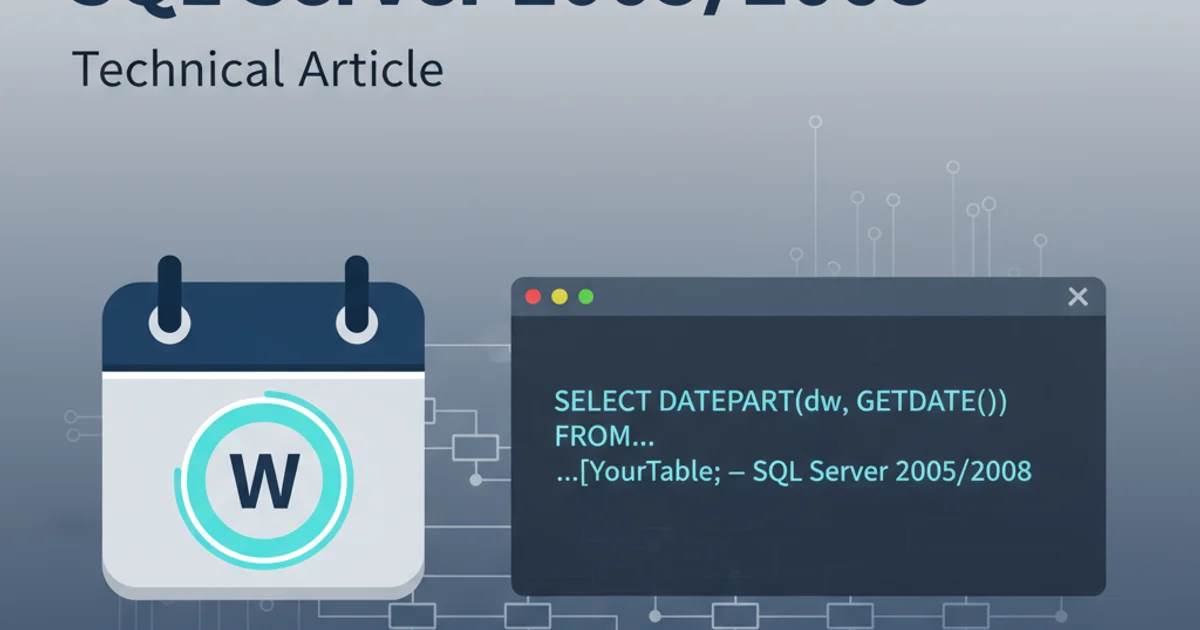
Learn how to programmatically identify and interact with IEEE-1284 parallel port controllers that are exposed as virtual COM ports in C# applications.
The IEEE-1284 standard defines the parallel port interface, commonly used for printers and other peripherals. While traditionally a parallel interface, some modern systems or specialized hardware might expose these controllers as virtual COM (serial) ports for compatibility or specific application needs. This article will guide you through the process of detecting such controllers using C# and the .NET framework's serial port capabilities.
Understanding the Challenge
Directly detecting an IEEE-1284 controller as a COM port isn't straightforward because the operating system abstracts the hardware. When a parallel port is virtualized as a COM port, it typically appears as a standard serial port to the application layer. The key is to identify specific characteristics or device IDs that distinguish it from other generic serial ports. This often involves querying the Windows Management Instrumentation (WMI) for detailed device information.
flowchart TD
A[Start C# Application] --> B{Enumerate Available COM Ports}
B --> C{For Each Port: Query WMI for Device Details}
C --> D{Extract Hardware IDs/PnP IDs}
D{Match Known IEEE-1284 PnP IDs?} -- Yes --> E[Identify as IEEE-1284 Virtual COM Port]
D{Match Known IEEE-1284 PnP IDs?} -- No --> F[Identify as Generic COM Port]
E --> G[Use Port for Communication]
F --> G
G --> H[End]Flowchart for detecting IEEE-1284 virtual COM ports.
Querying Device Information with WMI
Windows Management Instrumentation (WMI) provides a powerful way to access management information about the operating system, devices, and applications. We can use WMI to query for all serial ports and then inspect their properties, such as 'PNPDeviceID' or 'Description', to identify specific hardware. This is crucial because a virtualized parallel port will still have underlying hardware identifiers that can be used for detection.
using System;
using System.IO.Ports;
using System.Management;
using System.Collections.Generic;
public class ComPortDetector
{
public static List<string> GetSerialPortDetails()
{
List<string> portDetails = new List<string>();
try
{
ManagementObjectSearcher searcher =
new ManagementObjectSearcher("SELECT * FROM Win32_PnPEntity WHERE ClassGuid = '{4d36e978-e325-11ce-bfc1-08002be10318}'");
foreach (ManagementObject queryObj in searcher.Get())
{
string deviceId = queryObj["PNPDeviceID"]?.ToString();
string description = queryObj["Description"]?.ToString();
string caption = queryObj["Caption"]?.ToString();
if (!string.IsNullOrEmpty(caption) && caption.Contains("(COM"))
{
portDetails.Add($"Port: {caption}, DeviceID: {deviceId}, Description: {description}");
}
}
}
catch (ManagementException e)
{
portDetails.Add($"An error occurred while querying WMI: {e.Message}");
}
return portDetails;
}
public static void Main(string[] args)
{
Console.WriteLine("Detecting COM Ports and their details...");
List<string> details = GetSerialPortDetails();
foreach (string detail in details)
{
Console.WriteLine(detail);
}
}
}
C# code to enumerate COM ports and retrieve their PNPDeviceID and Description using WMI.
ClassGuid = '{4d36e978-e325-11ce-bfc1-08002be10318}' in the WMI query specifically targets 'Ports (COM & LPT)' devices. This helps filter out irrelevant hardware.Identifying IEEE-1284 Controllers
Once you have the PNPDeviceID and Description for each COM port, you need to look for patterns that indicate an IEEE-1284 parallel port controller. These patterns are often specific to the manufacturer or the driver that virtualizes the parallel port. Common indicators might include:
PNPDeviceID: Look for substrings likeLPT,PARALLEL,ECP,EPP, or vendor-specific identifiers associated with parallel port chipsets.Description: The description might explicitly mention 'Parallel Port', 'LPT Port', or the name of a parallel port controller chip.
It's important to note that these identifiers are not standardized for virtualized COM ports, so you might need to inspect the device manager on a system with the target hardware to find the exact strings.
using System;
using System.IO.Ports;
using System.Management;
using System.Collections.Generic;
using System.Linq;
public class Ieee1284ComDetector
{
public static List<string> DetectIeee1284ComPorts()
{
List<string> ieee1284Ports = new List<string>();
string[] ieee1284Keywords = { "LPT", "PARALLEL", "ECP", "EPP", "IEEE 1284" }; // Customize these keywords
try
{
ManagementObjectSearcher searcher =
new ManagementObjectSearcher("SELECT * FROM Win32_PnPEntity WHERE ClassGuid = '{4d36e978-e325-11ce-bfc1-08002be10318}'");
foreach (ManagementObject queryObj in searcher.Get())
{
string deviceId = queryObj["PNPDeviceID"]?.ToString()?.ToUpper() ?? string.Empty;
string description = queryObj["Description"]?.ToString()?.ToUpper() ?? string.Empty;
string caption = queryObj["Caption"]?.ToString() ?? string.Empty;
if (!string.IsNullOrEmpty(caption) && caption.Contains("(COM"))
{
bool isIeee1284 = ieee1284Keywords.Any(keyword =>
deviceId.Contains(keyword) || description.Contains(keyword));
if (isIeee1284)
{
ieee1284Ports.Add($"Detected IEEE-1284 Virtual COM Port: {caption}, DeviceID: {deviceId}, Description: {description}");
}
}
}
}
catch (ManagementException e)
{
ieee1284Ports.Add($"An error occurred while querying WMI: {e.Message}");
}
return ieee1284Ports;
}
public static void Main(string[] args)
{
Console.WriteLine("Searching for IEEE-1284 Virtual COM Ports...");
List<string> detectedPorts = DetectIeee1284ComPorts();
if (detectedPorts.Count == 0)
{
Console.WriteLine("No IEEE-1284 Virtual COM Ports found.");
}
else
{
foreach (string port in detectedPorts)
{
Console.WriteLine(port);
}
}
}
}
C# code to detect IEEE-1284 virtual COM ports by matching keywords in device properties.
ieee1284Keywords array based on your target environment and devices. Always test thoroughly.Communicating with the Detected Port
Once you've identified the virtual COM port associated with your IEEE-1284 controller, you can use the standard System.IO.Ports.SerialPort class in C# to open and communicate with it. Treat it like any other serial port, configuring baud rate, parity, data bits, and stop bits as required by your specific hardware or application protocol.
using System;
using System.IO.Ports;
public class SerialPortCommunicator
{
public static void CommunicateWithPort(string portName)
{
SerialPort serialPort = new SerialPort(portName);
try
{
// Configure port settings (these are examples, adjust as needed)
serialPort.BaudRate = 9600;
serialPort.Parity = Parity.None;
serialPort.DataBits = 8;
serialPort.StopBits = StopBits.One;
serialPort.Handshake = Handshake.None;
serialPort.Open();
Console.WriteLine($"Successfully opened {portName}");
// Example: Write data to the port
string dataToSend = "Hello IEEE-1284!";
serialPort.Write(dataToSend);
Console.WriteLine($"Sent: {dataToSend}");
// Example: Read data from the port (if applicable)
// serialPort.ReadTimeout = 500; // Set a timeout for reading
// string receivedData = serialPort.ReadLine();
// Console.WriteLine($"Received: {receivedData}");
serialPort.Close();
Console.WriteLine($"Closed {portName}");
}
catch (Exception ex)
{
Console.WriteLine($"Error communicating with {portName}: {ex.Message}");
}
finally
{
if (serialPort.IsOpen)
{
serialPort.Close();
}
}
}
public static void Main(string[] args)
{
// Replace "COMX" with the actual port name detected
// For example, if DetectIeee1284ComPorts returns "COM3"
string detectedPort = "COM3";
CommunicateWithPort(detectedPort);
}
}
Example of opening and communicating with a detected COM port using SerialPort.