Can Google Chrome open local links?
Categories:
Navigating Local Files: Can Google Chrome Open Local Links?
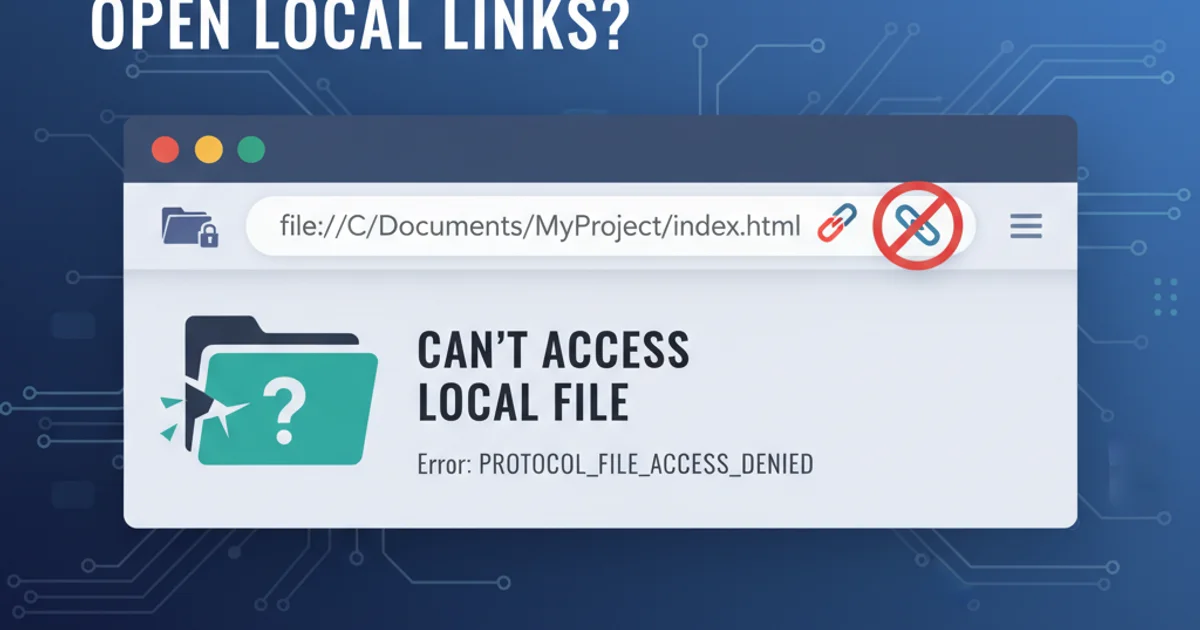
Explore the capabilities and limitations of Google Chrome when attempting to open local file system links, and discover workarounds for common scenarios.
Google Chrome, like most modern web browsers, is designed with security as a top priority. This security model, often referred to as the 'same-origin policy' and sandboxing, significantly restricts how web pages can interact with your local file system. While Chrome can open local HTML files directly (e.g., by dragging and dropping or using file:/// paths), the ability for a web page loaded from a remote server to link to and open local files is severely limited. This article delves into why these restrictions exist and provides practical methods for handling local links.
Understanding Browser Security and Local File Access
The primary reason for Chrome's restrictions on local file access from remote web pages is security. Allowing a website to arbitrarily access files on your computer would pose a massive security risk, potentially enabling malicious sites to read sensitive data, execute local programs, or even corrupt your system. The browser's sandbox environment isolates web content from the operating system, preventing such unauthorized interactions. This is a fundamental design choice across all major browsers to protect user privacy and system integrity.
flowchart TD
A[Remote Web Page] -->|Attempts to access| B(Local File System)
B -- X Chrome Security Model --> C{Access Denied}
A -->|Can access| D[Remote Web Server]
D -->|Serves content to| A
E[Local HTML File] -->|Can access| B
C -- "User Interaction Required" --> F[Manual Open/Download]
style B fill:#f9f,stroke:#333,stroke-width:2px
style C fill:#f99,stroke:#333,stroke-width:2px
style E fill:#ccf,stroke:#333,stroke-width:2pxBrowser Security Model for Local File Access
Directly Opening Local Files in Chrome
While remote web pages cannot directly link to local files, you can still open local files directly in Chrome using a few methods. These methods typically involve user initiation, bypassing the security restrictions that apply to automated web page requests.
1. Using file:/// URLs
You can type file:///path/to/your/file.html directly into the Chrome address bar. For example, file:///C:/Users/YourUser/Documents/index.html on Windows or file:///home/youruser/documents/report.pdf on Linux/macOS. This works for HTML, PDF, image files, and other formats Chrome can render.
2. Drag and Drop
Simply drag a local file (e.g., an HTML file, PDF, or image) from your file explorer directly into an open Chrome window or tab. Chrome will open and display the file.
3. Open File Dialog
Go to Chrome's menu (three dots in the top right) -> More tools -> Open file..., or use the keyboard shortcut Ctrl+O (Windows/Linux) / Cmd+O (macOS). This will open a file selection dialog, allowing you to browse and open a local file.
http.server or Node.js's serve) is often the best approach. This serves your local files via http://localhost:port, making them behave like regular web content and avoiding file:/// path issues.Workarounds for Linking to Local Files from Web Pages
If you absolutely need a web page to interact with local files, especially in an intranet or controlled environment, there are a few workarounds, though they come with security implications and are generally not recommended for public-facing websites.
1. Chrome Extensions
Some Chrome extensions are designed to bridge the gap between web content and the local file system. These extensions typically require specific permissions to access local files and often provide a custom protocol or API that web pages can use. Users must explicitly install and grant permissions to such extensions, making it a conscious security decision.
2. Enterprise Policies (Managed Environments)
In corporate or educational settings, IT administrators can configure Chrome policies to allow specific file:/// access or custom protocol handlers for internal applications. This is not available to individual users and requires centralized management.
3. Custom Protocol Handlers
Operating systems allow you to register custom URL schemes (e.g., myapp://openfile?path=C:/file.txt). A web page could link to myapp://..., and if myapp is registered on the user's system, it would launch the associated application, which could then open the specified local file. This requires the user to have the custom application installed and registered.
4. User-Initiated File Upload/Download
For web applications that need to process local files, the standard and secure approach is to use file input elements (<input type="file">) for users to upload files, or to provide download links for files generated by the server. This keeps the interaction within the browser's security model.
<!DOCTYPE html>
<html>
<head>
<title>Local File Interaction Example</title>
</head>
<body>
<h1>Upload a Local File</h1>
<input type="file" id="fileInput">
<button onclick="processFile()">Process File</button>
<h1>Download a Generated File</h1>
<a href="/download/report.pdf" download>Download Report</a>
<script>
function processFile() {
const fileInput = document.getElementById('fileInput');
if (fileInput.files.length > 0) {
const file = fileInput.files[0];
console.log('Selected file:', file.name, file.size, file.type);
// Here you would typically send the file to a server or process it client-side
alert('File ' + file.name + ' selected for processing.');
} else {
alert('No file selected.');
}
}
</script>
</body>
</html>
Securely interacting with local files via upload and download mechanisms.