Wordpress get plugin directory
Categories:
Locating Your WordPress Plugin Directory: A Comprehensive Guide
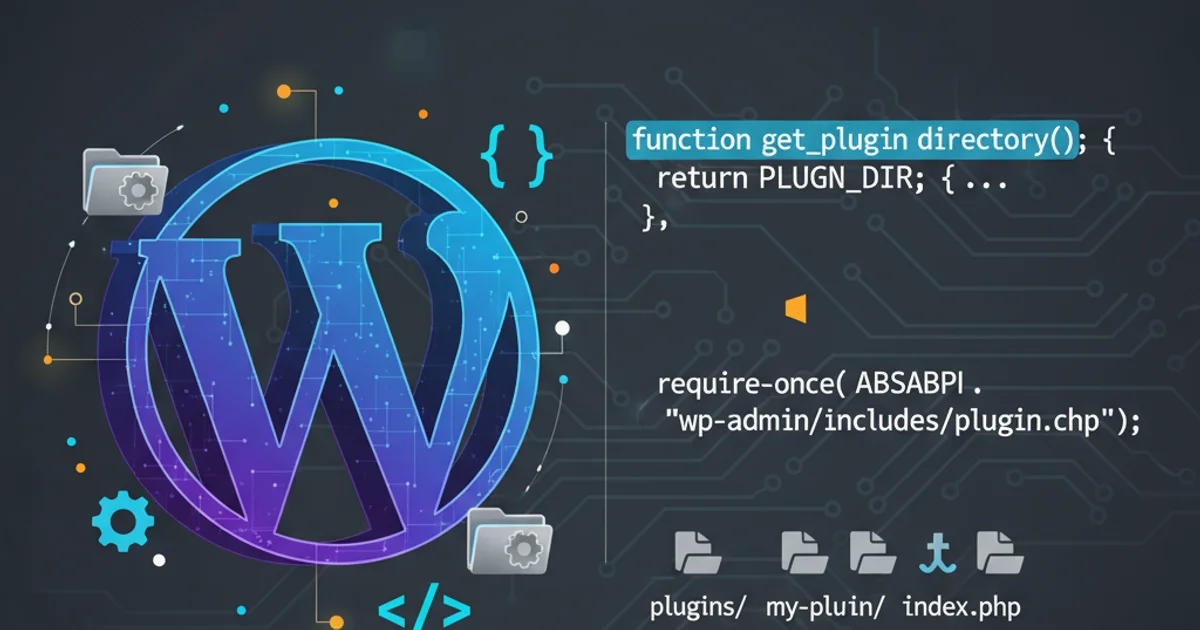
Understand how to programmatically and manually find the plugin directory in WordPress, crucial for development and troubleshooting.
Accessing the WordPress plugin directory is a fundamental task for developers, theme creators, and even advanced users. Whether you're building a new plugin, debugging an existing one, or simply need to understand WordPress's file structure, knowing how to locate this directory is essential. This guide will walk you through various methods, including WordPress's built-in functions and direct file system navigation, ensuring you can always find what you need.
Understanding the WordPress File Structure
Before diving into specific methods, it's helpful to understand the standard WordPress directory structure. WordPress organizes its core files, themes, and plugins into distinct folders. The wp-content directory is particularly important as it houses all user-generated content, including themes, uploads, and, crucially, plugins. Within wp-content, you'll find the plugins folder, which is the default location for all installed plugins.
flowchart TD
A[WordPress Root] --> B[wp-admin]
A --> C[wp-includes]
A --> D[wp-content]
D --> D1[themes]
D --> D2[plugins]
D --> D3[uploads]
D2 --> D2_1[your-plugin-name]
D2_1 --> D2_1_1[plugin-file.php]Simplified WordPress Directory Structure
Programmatic Access: WordPress Functions
WordPress provides several functions to retrieve the plugin directory path programmatically. These functions are the recommended way to interact with the file system within your plugin or theme code, as they handle various edge cases, such as custom WordPress installations or multisite configurations. Using these functions ensures your code remains robust and compatible.
<?php
// 1. plugins_url()
// Returns the URL to the plugins directory or a specific file/directory within it.
// Useful for enqueuing scripts/styles or linking to assets.
$plugin_url = plugins_url(); // e.g., http://example.com/wp-content/plugins
$my_plugin_asset_url = plugins_url( 'assets/image.png', __FILE__ ); // URL to an asset in the current plugin
// 2. plugin_dir_path()
// Returns the filesystem path to the plugin directory or a specific plugin's directory.
// Useful for including files or performing file operations.
$plugin_dir_path = plugin_dir_path( __FILE__ ); // e.g., /var/www/html/wp-content/plugins/my-plugin/
// 3. WP_PLUGIN_DIR constant
// A predefined constant that holds the absolute filesystem path to the plugins directory.
// Generally used for core WordPress operations or when you need the base path.
$wp_plugin_dir = WP_PLUGIN_DIR; // e.g., /var/www/html/wp-content/plugins
// 4. WP_PLUGIN_URL constant
// A predefined constant that holds the URL to the plugins directory.
// Similar to plugins_url() but provides the base URL.
$wp_plugin_url = WP_PLUGIN_URL; // e.g., http://example.com/wp-content/plugins
// Example usage within a plugin file:
function my_plugin_load_assets() {
wp_enqueue_style( 'my-plugin-style', plugins_url( 'css/style.css', __FILE__ ) );
wp_enqueue_script( 'my-plugin-script', plugins_url( 'js/script.js', __FILE__ ), array(), '1.0', true );
}
add_action( 'wp_enqueue_scripts', 'my_plugin_load_assets' );
// Including a file from another part of your plugin:
require_once plugin_dir_path( __FILE__ ) . 'includes/admin-functions.php';
?>
PHP functions and constants for accessing the plugin directory.
plugins_url() and plugin_dir_path() with __FILE__ as the second argument when working within a specific plugin. This ensures the path is relative to the current plugin's directory, making your code portable and less prone to errors.Manual Access: FTP/SFTP or File Manager
For non-programmatic access, such as when you need to manually upload, delete, or modify plugin files, you'll typically use an FTP/SFTP client or your hosting provider's file manager. This method is common for troubleshooting, installing plugins manually, or making direct edits.
1. Connect to Your Server
Use an FTP client (like FileZilla) or SFTP client (for secure connections) to connect to your web hosting server. You'll need your host, username, and password, usually provided by your hosting provider.
2. Navigate to the WordPress Root Directory
Once connected, locate your WordPress installation's root directory. This is often named public_html, www, htdocs, or your domain name.
3. Locate the wp-content Folder
Inside the WordPress root, find and open the wp-content folder.
4. Access the plugins Folder
Within wp-content, you will see the plugins folder. This is where all your installed plugins reside, each in its own subdirectory.